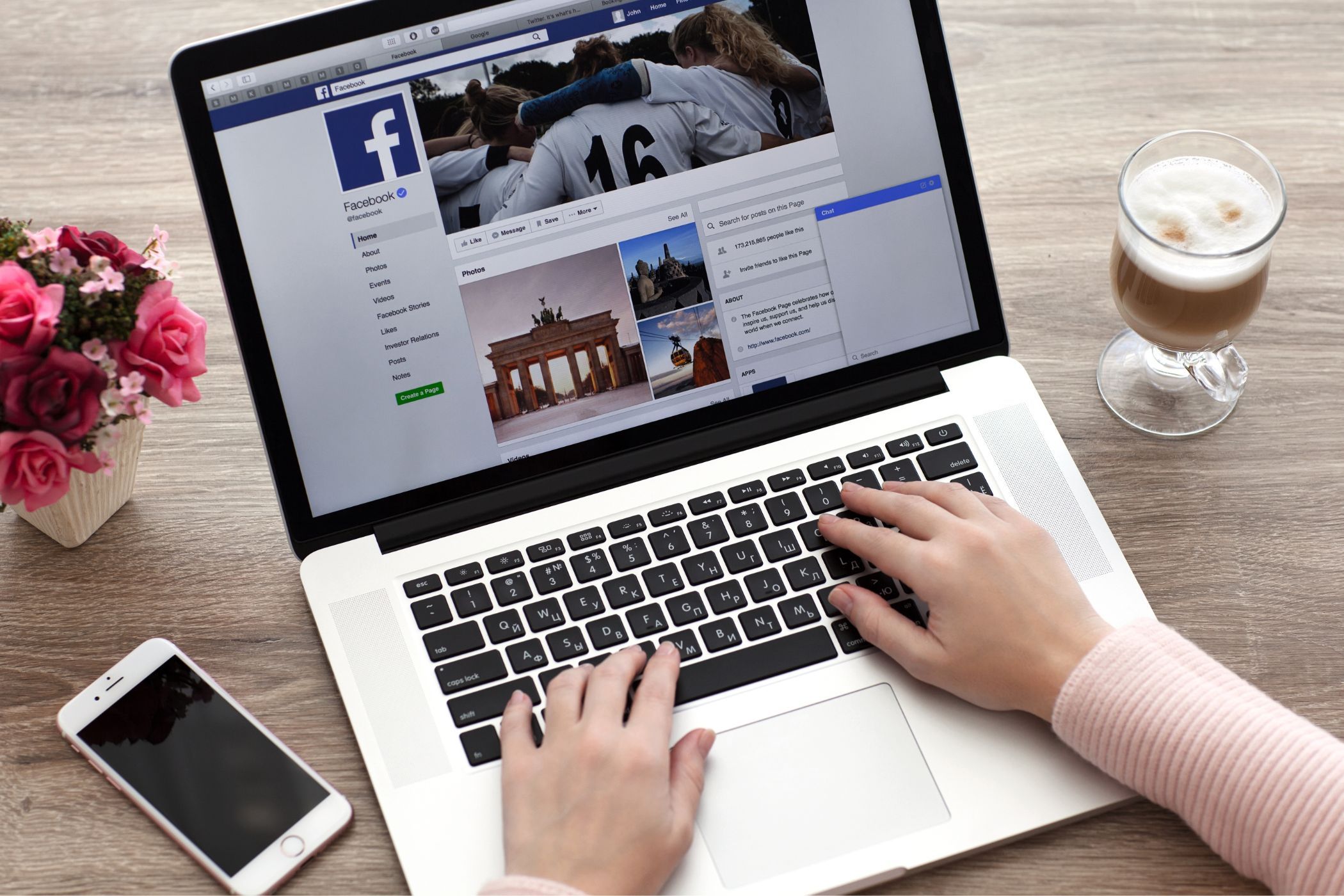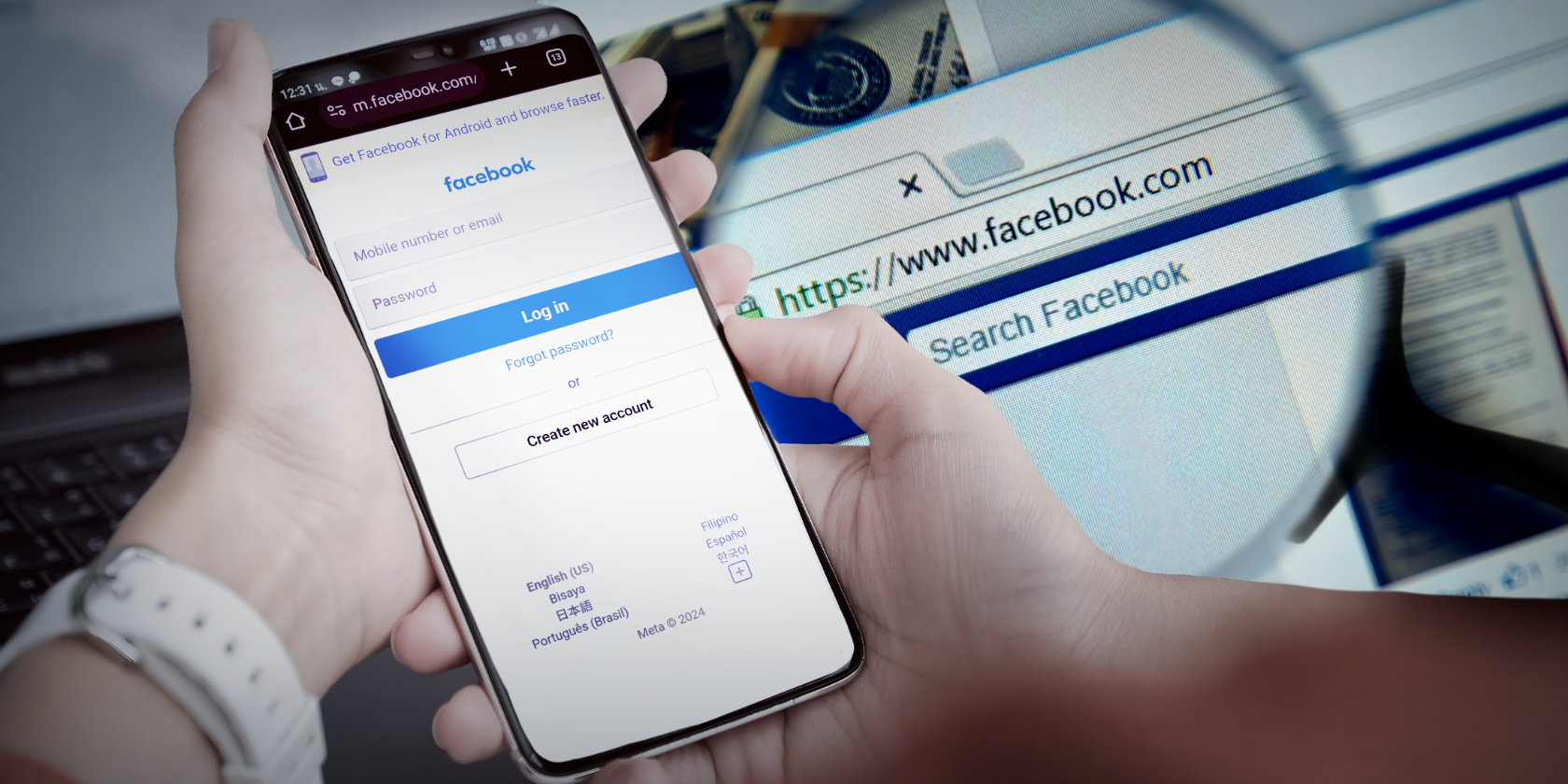Key Takeaways
- Only message links in Facebook can be opened in external browser by using privacy settings.
- For other links within Facebook, they will automatically open in the app’s built-in browser.
- You can exit Facebook’s in-app browser when visiting a website.
The Facebook app opens links in its built-in browser by default. But what if you want to use your own preferred browser app instead? Here’s what you need to know about disabling Facebook’s in-app browser.
Can You Disable Facebook’s In-App Browser?
Facebook used to give app users more control over the links they opened, allowing you to open most links in an external browser. However, when we tested the feature in 2024, we saw that this is no longer the case on both the Android and iOS apps.
Rather, the option to open links in an external browser now only applies to links in Facebook messages. Links that you click on from Facebook pages or posts will automatically open in Facebook’s in-app browser. You will then need to manually open the link in an external browser.
So, while you can turn off Facebook’s in-app browser for message links, other links will continue to open in the app’s browser.
How to Turn Off Facebook’s Mobile Browser
Disabling Facebook’s in-app browser is simple. However, the privacy setting to open up links externally only works for links sent in messages.
If you open a link elsewhere on Facebook, such as on a Facebook page, it automatically uses the app’s built-in browser.
In order to open these types of links in a browser of your choice, you need to tap the three dots at the top of the page and select Open in external browser. This will then open the app in your default mobile browser.
Depending on the browser you use and your privacy settings, using an external browser could result in less tracking as you browse through the website on your phone.
If you want to force Facebook to open up message links in an external browser, follow these steps:
- On the home page of the app, tap the hamburger menu (with your profile icon) in the top right. On iOS, this icon is in the bottom right.
- Scroll down and select Settings & privacy, then tap on Settings.
- Scroll down and tap on the Media option. You will find it under the Preferences section.
- In the Media menu, scroll down and check the box that says Open links in external browser. On iOS, you will need to use a toggle button to switch the feature on.
The first time you open a link in a message after applying this setting, Facebook will notify you that you’re leaving messaging. Tap the Continue button to open the link.
There is some convenience to using Facebook’s in-app browser, but privacy-oriented users may want to use an external browser instead. For added privacy, you should also opt out of Facebook’s link history feature.
You can also use the off-Facebook activity tool to reduce the amount of data Facebook collects about you when you’re not using the app.
Unfortunately, the ability to completely disable Facebook’s in-app browser is no longer included in the app. But you can use your privacy settings to disable the built-in browser for message links.