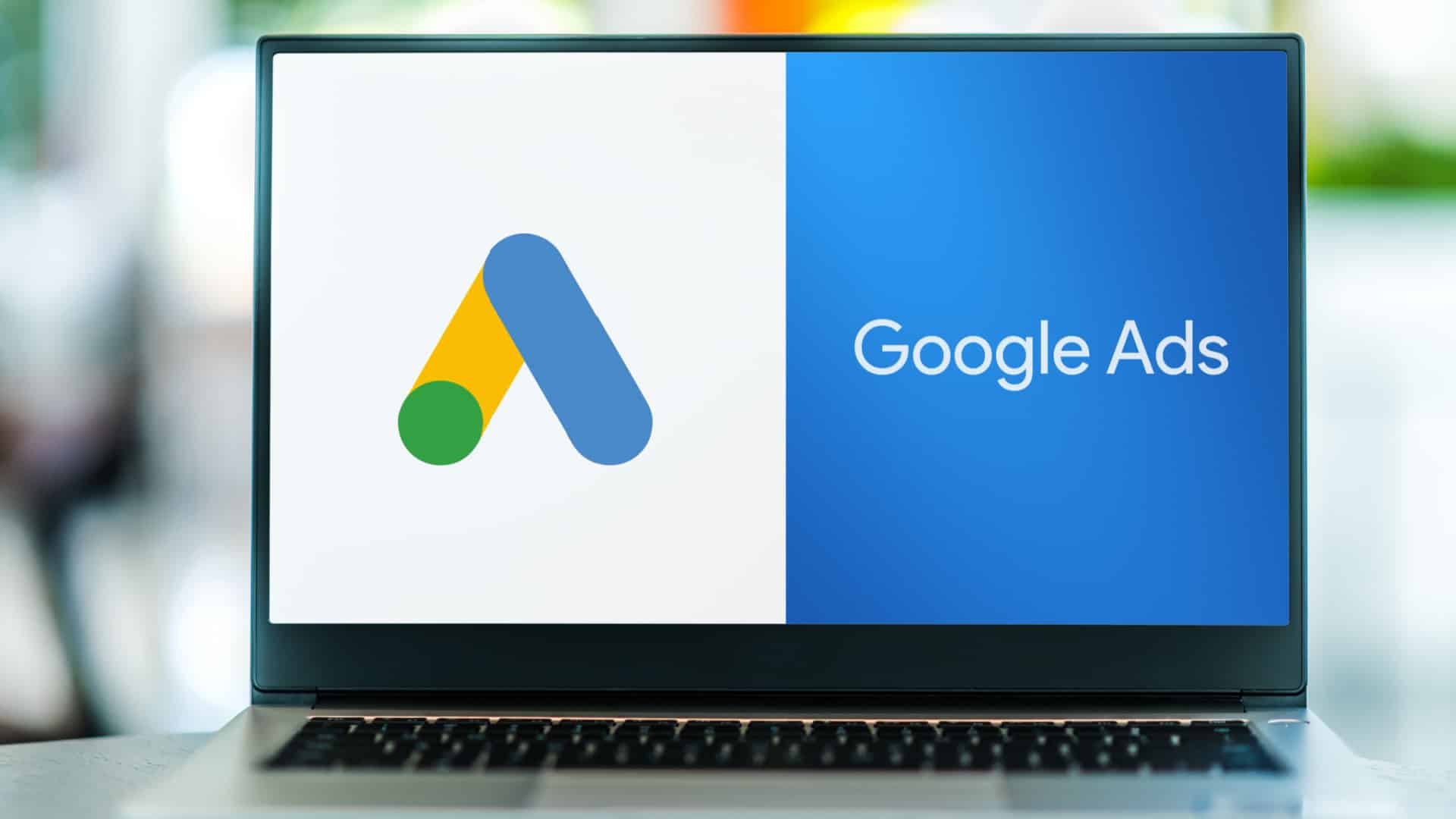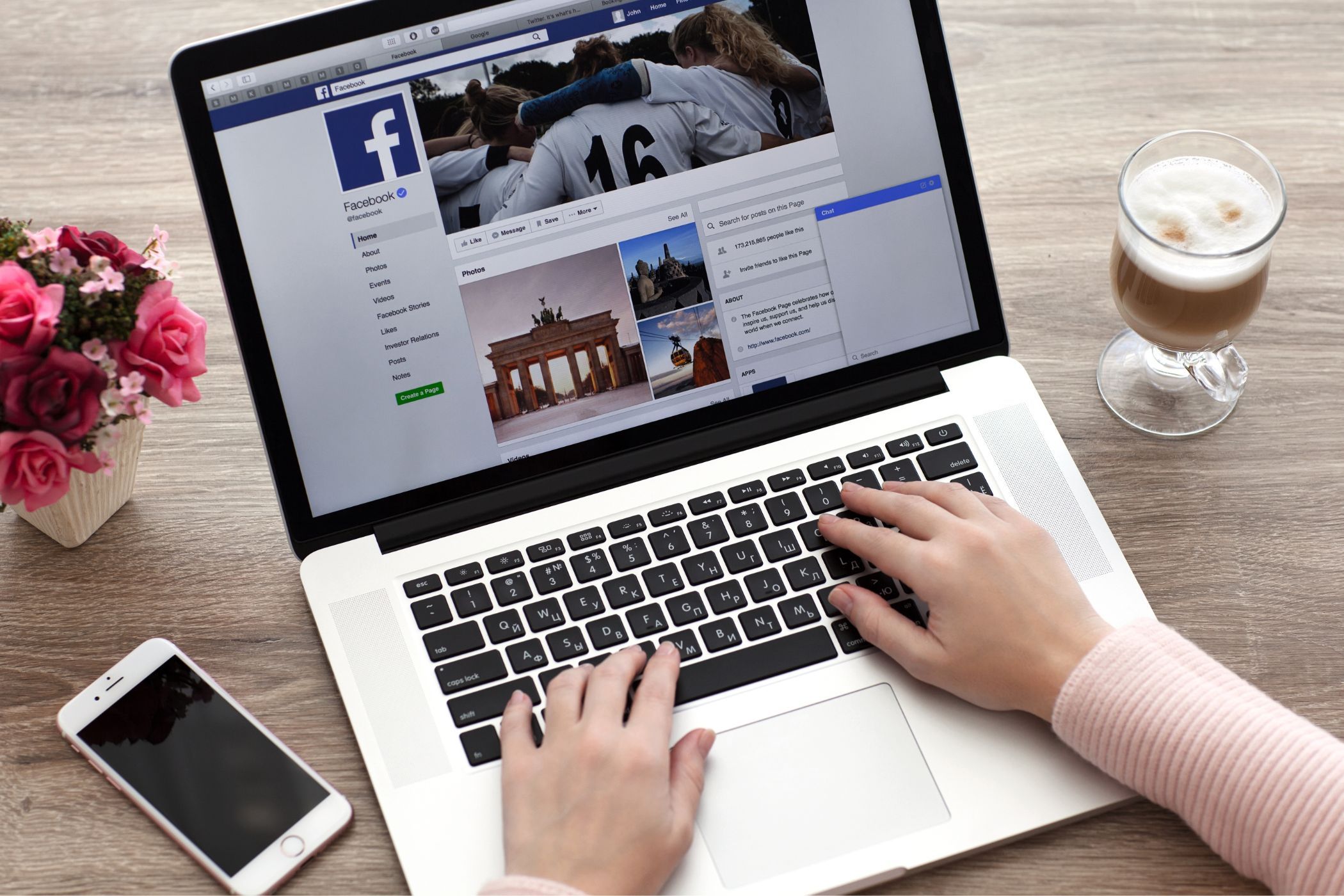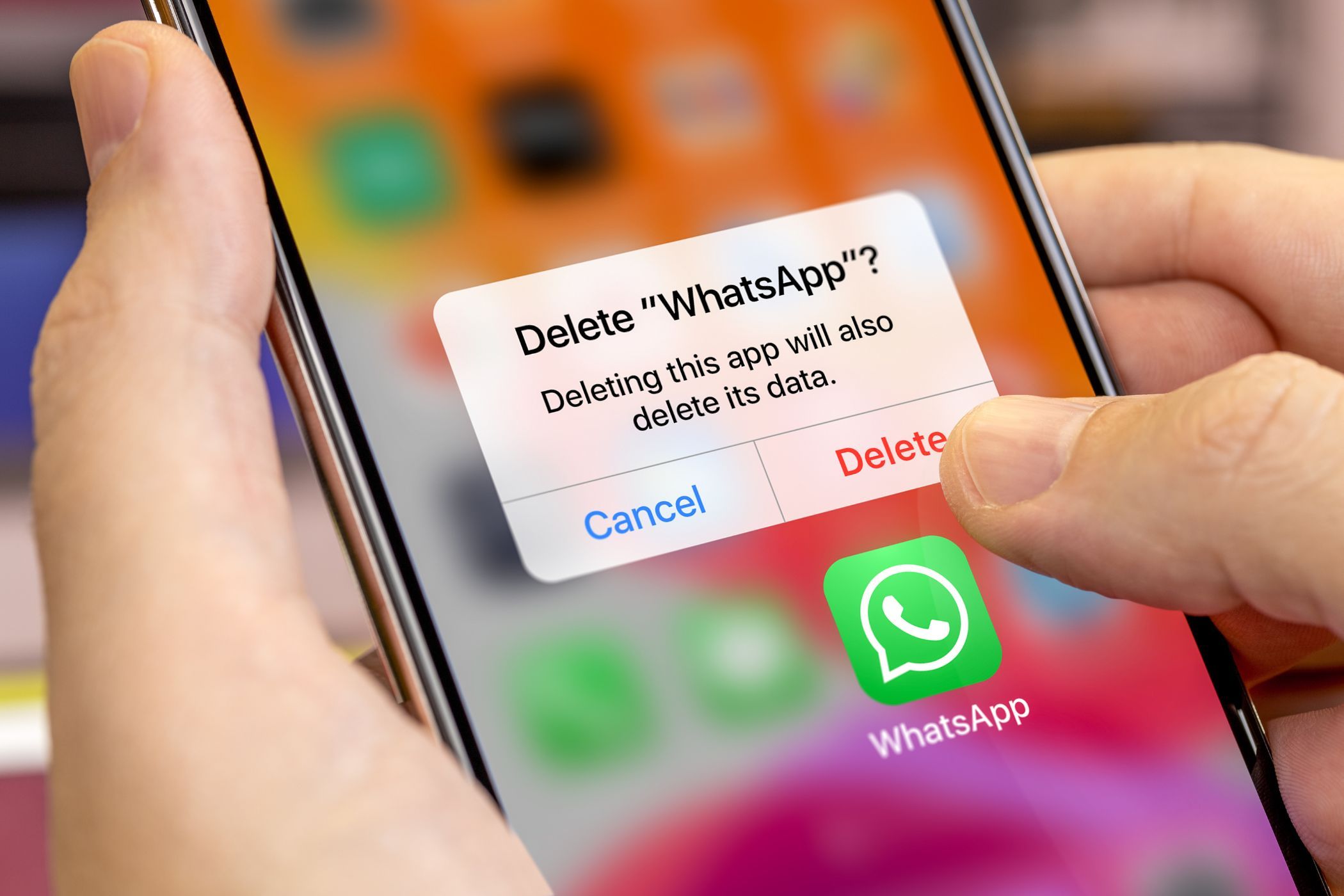Key Takeaways
- Consider unfollowing or snoozing profiles, pages, and groups that do not interest you to prevent their content from appearing on your feed.
- Use the “Show More” and “Show Less” options to specify the types of content you prefer to see more or less often on your Facebook feed.
- Switch to the “Favorites” tab in your Facebook feed if you only want to view posts from your favorite people and pages.
Scrolling through Facebook can be frustrating if it’s filled with irrelevant, uninteresting, or low-quality posts. Thankfully, there are steps you can take to tidy up your Facebook feed and see content that you genuinely enjoy.
1 Unfollow or Snooze People, Pages, and Groups
The most effective way to clean up your Facebook home feed is to unfollow people, pages, and groups that do not interest you. This way, you can stop seeing their posts without unfriending them or leaving groups, ensuring that your feed is filled with content that is relevant and enjoyable to you.
To unfollow a person, page, or group on Facebook, simply click the three-dot icon on the right of one of their posts and choose Unfollow [Name]. Repeat this to unfollow more profiles, pages, and groups.
Alternatively, you can also snooze them to hide their posts from your feed for 30 days. To do this, click the three-dot icon on the right of one of their posts and choose Snooze [Name] for 30 days.
2 Reconnect With Your Preferred People, Pages, and Groups
Once you have unfollowed or snoozed profiles that no longer interest you, it’s a good idea to reconnect with those that do. This includes following Facebook profiles that you may have unfollowed in the past. To do that, use these steps:
- Open the Facebook app and tap the menu icon in the top right corner.
- Go to Settings & privacy > Settings > News Feed > Reconnect.
- Go through the list of profiles you have unfollowed in the past and tap Follow next to the ones you’d like to reconnect with.
3 Switch to the Favorites Feed
Even after you unfollow or reconnect with profiles on Facebook, content from your favorite people and pages may still get buried in your feed, especially if you have a large number of connections or follow numerous pages. Switching to your Facebook feed’s Favorites tab can help you avoid this problem.
This will allow you to prioritize updates from close friends, family members, and preferred pages. To add people, groups, and pages to your Favorites list on Facebook:
- Open the Facebook app and tap the menu icon in the top right corner.
- Go to Settings & privacy > Settings > News Feed > Favorites.
- Use the search box to find profiles and groups you want to include in the Favorites tab and hit Add button next to their name.
Note that you can only add up to 30 profiles and pages to your Favorites list. Once you’ve set up your list, switch to the Feeds tab on Facebook and tap Favorites. Here, you’ll exclusively see posts from your favorite profiles.
4 Use “Show More” and “Show Less” to Customize Content Preferences
While Facebook’s algorithm generally does well at suggesting posts based on your interests, it’s not perfect. To effectively tidy up your Facebook home feed, you can use the “Show More” and “Show Less” options.
Doing so will allow you to fine-tune what you see in your feed by indicating which types of posts you want to see more frequently and which ones you’d prefer to see less often. Once you find a type of post you’d like to see more or less of, tap the three-dot icon in the top-right corner, and choose Show more or Show less.
Regularly using the “Show More” and “Show Less” options will allow Facebook to understand your preferences better and create a feed that reflects your interests.
5 Filter Out Low-Quality, Unoriginal, and Sensitive Content
By default, Facebook automatically demotes and hides most clickbait, spam, unoriginal, and sensitive content from your feed. However, you can instruct Facebook to remove this content more effectively by using the “Reduce” option.
This way, you can free your Facebook feed from any low-quality, unoriginal, and problematic content. To do this, open the Facebook settings menu and head to News Feed > Reduce. Go through each option in this menu and set it to Reduce more.
6 Manage Your Ad Preferences on Facebook
Your Facebook feed also includes ads, which are generally based on your interests and past behavior on the platform. However, some ads can be annoying or irrelevant. While you can’t disable ads on Facebook entirely, you can stop seeing specific Facebook ads by managing your ad preferences.
Here’s how to do it:
- Open the Facebook settings menu and tap See more in Accounts Center.
- Select Ad preferences.
- In the Customize ads tab, select an ad topic you want to see less of, and then select See less. Repeat this step for all the ad topics you don’t want to see on your feed.
Using the tips above should help you create a feed that is relevant, engaging, and, most importantly, free from unnecessary clutter. The more frequently you perform these actions, the cleaner and more enjoyable your Facebook feed will become.