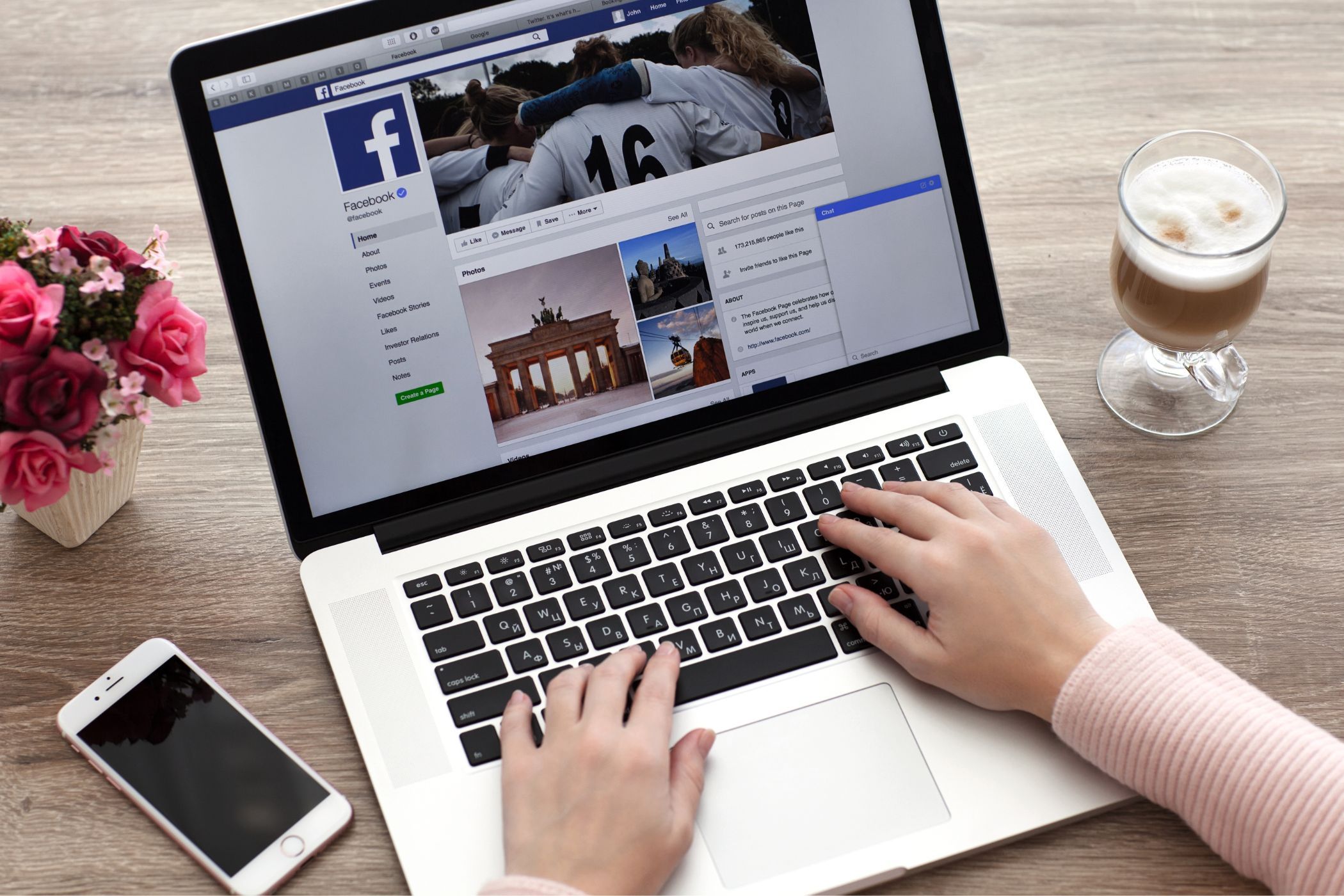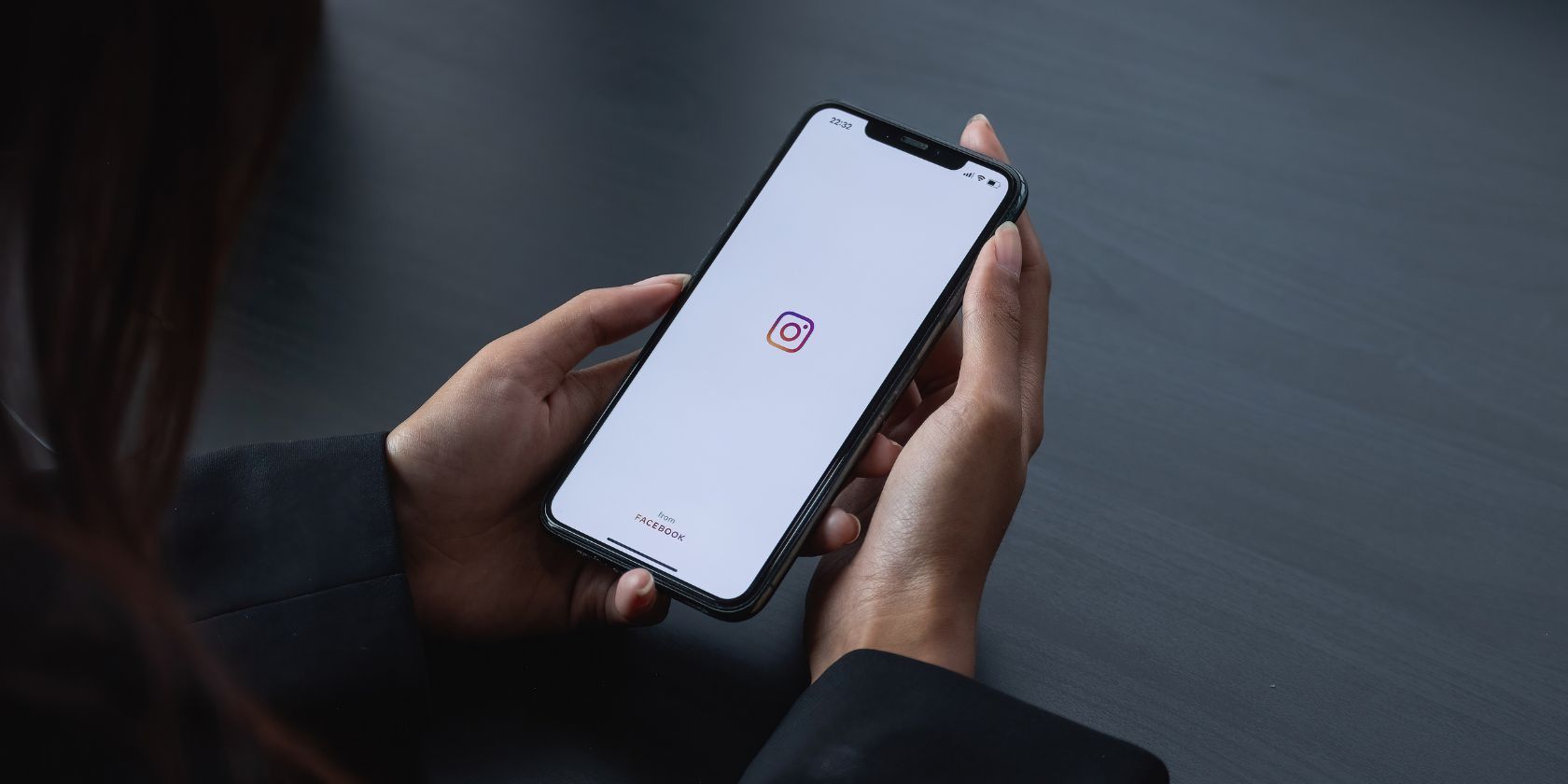Although Instagram doesn’t currently have a built-in feature to turn off read receipts, there are a few workarounds to reading Instagram Direct Messages without the pesky “seen” label.
1. Restrict and Unrestrict the Sender’s Account
If you’ve received a message that you’d like to read without the sender knowing, you can enable restrict mode on Instagram temporarily and unrestrict them once you’ve read the message.
To restrict an account, go to their profile and tap the three horizontal dots located in the top right corner of the screen. Tap Restrict from the menu that appears.
Now, any new messages from the restricted account will appear in the Requests folder, and the pesky Seen label will no longer show up when you open the chat. Once you’ve read the message, follow the same steps as above, but this time, choose Unrestrict from the menu that appears.
2. Go Offline Before Opening the Message and Then Log Out
Another straightforward trick to reading Instagram Direct messages without setting off read receipts is to go offline before you open it.
To turn off Wi-Fi or cellular data on your iOS device, swipe down from the top-right corner of the screen to open the Control Center. Depending on what you’re using, tap the Wi-Fi and cellular data icons.
Similarly, on an Android device, swipe down from the top of the screen to access the notifications panel and tap the Wi-Fi and cellular data icons. It’s worth mentioning here that this method will only work if you disable Wi-Fi or cellular data after you’ve received the message you’re attempting to read.
After you’ve disabled your internet connection, simply launch Instagram and read the message.
One of the most crucial steps of this method is logging out of your Instagram account once you’ve read the message. You can do so by heading to your Instagram profile by tapping your profile picture in the bottom right corner of the screen. Tap the three-line icon in the top right corner of your screen and go to Settings and privacy > Log out.
Without doing this, Instagram may send the read receipt as soon as you restore your internet connection.
3. Read the Message From Your Notification Previews
A foolproof way to read an Instagram Direct Message without triggering read receipts is through notification previews. Before you tweak your device’s notification settings, it’s important to adjust Instagram’s notification settings and ensure you have the right settings enabled.
To do so, tap the three-lined icon on Instagram and tap Settings and privacy. Tap Notifications under the How you use Instagram header and then choose Messages. Finally, select On under the Messages from individual and group chats header.
To enable notification previews on an iOS device, go to Settings > Notifications and tap Show Previews. You can now choose between two options: Always or When Unlocked.
It’s worth mentioning that you should choose the first option for extra privacy. Otherwise, anyone who happens to glance at your device, even when it’s locked, could easily read your messages. If you’d like the notifications to appear on your lock screen without displaying any content unless you unlock it, choose the second option.
Now, keep scrolling until you find Instagram under Notification Style and toggle on the Allow Notifications switch.
To enable notification previews on an Android device, head to your device’s Settings and tap Apps. Keep scrolling and choose Instagram from the list of apps. Tap Notifications and switch the toggle on for Allow notifications. Depending on your preference, tap Lock screen or Pop-up.
Unless the message is exceptionally long, you should be able to read it without the sender knowing, since you don’t need to open the Instagram app. Just be careful not to accidentally tap on the message while reading it.
These methods will help you read messages without worrying about read receipts giving you away. Unfortunately, you will have to rely on workarounds until Instagram launches an official way to turn off read receipts.