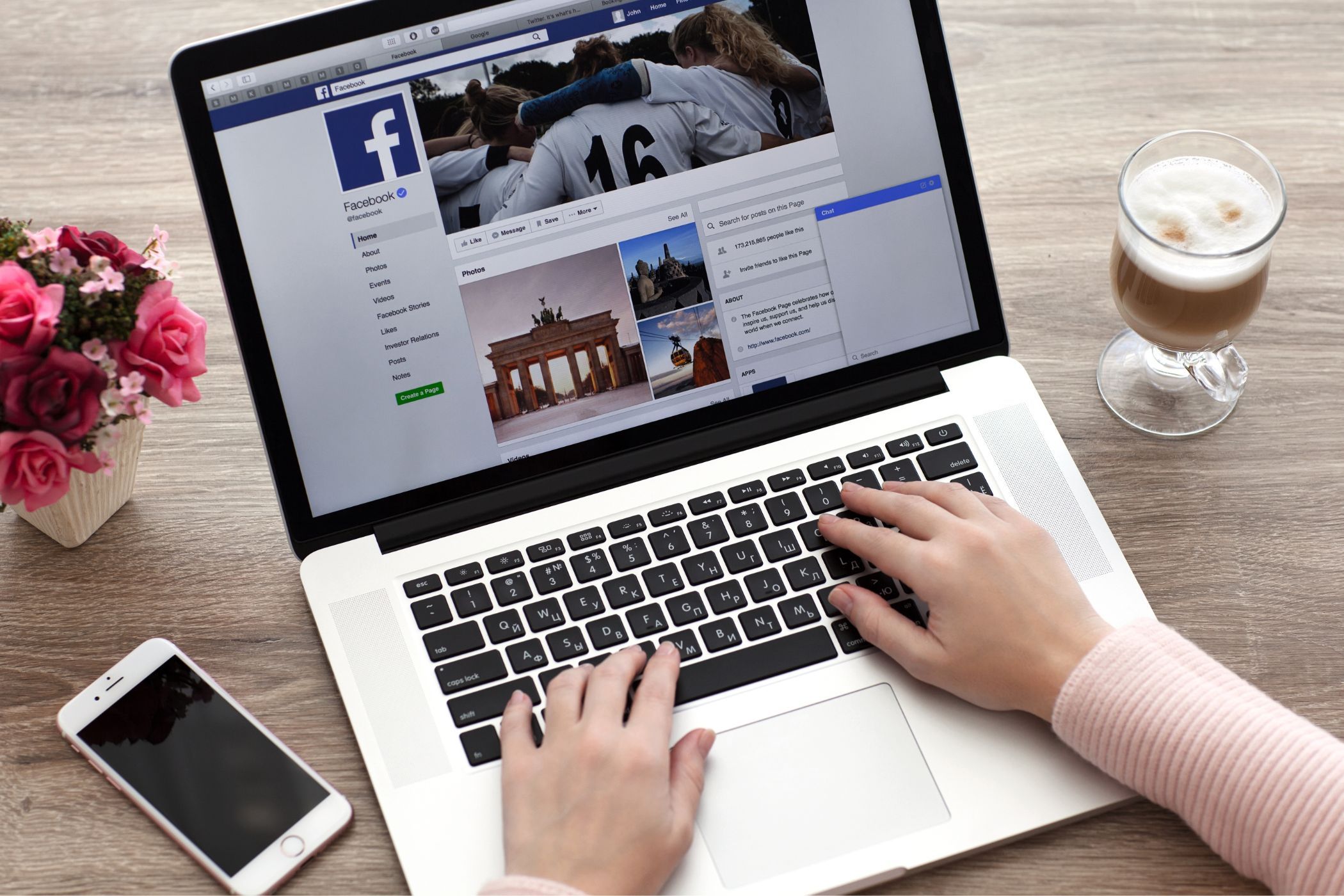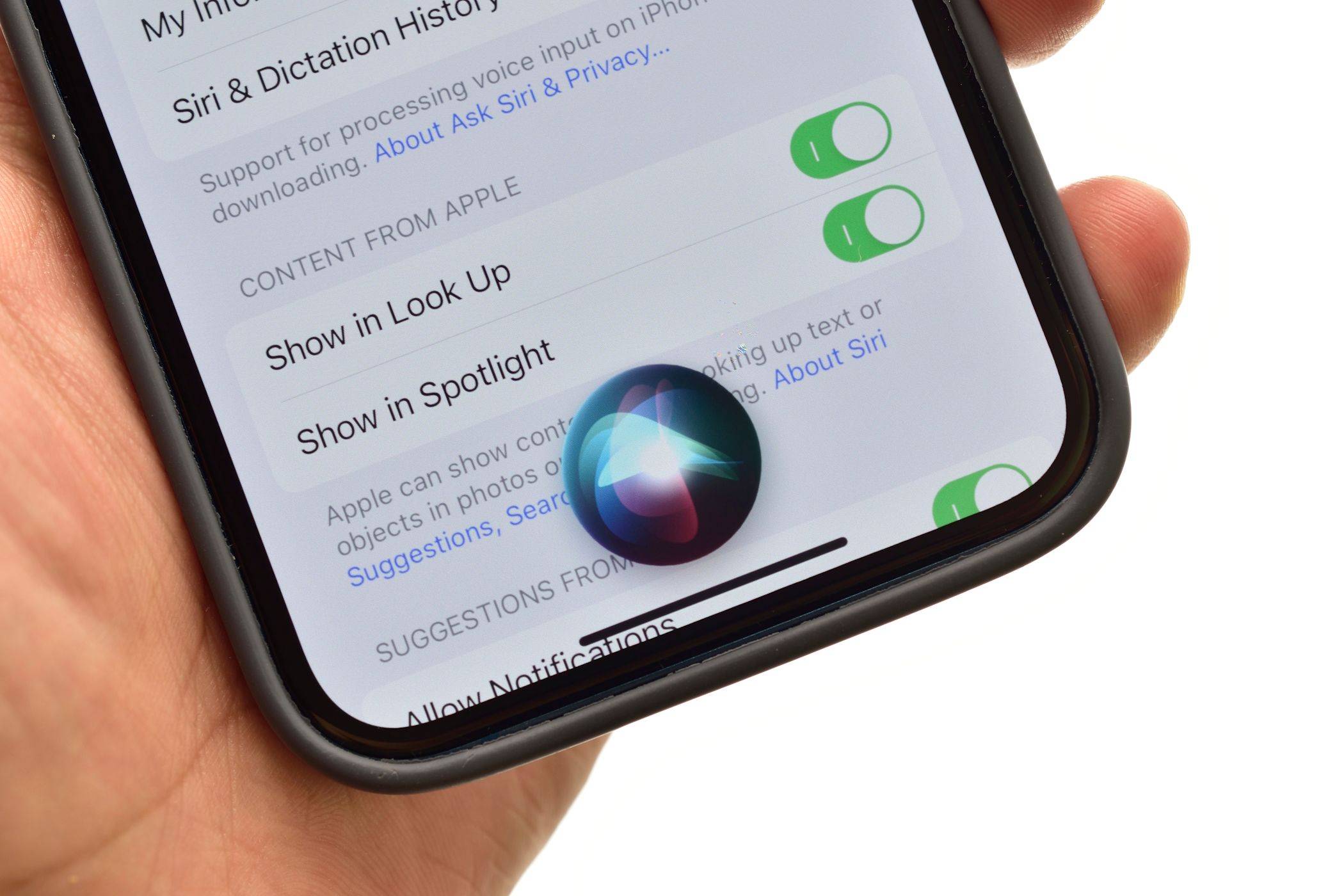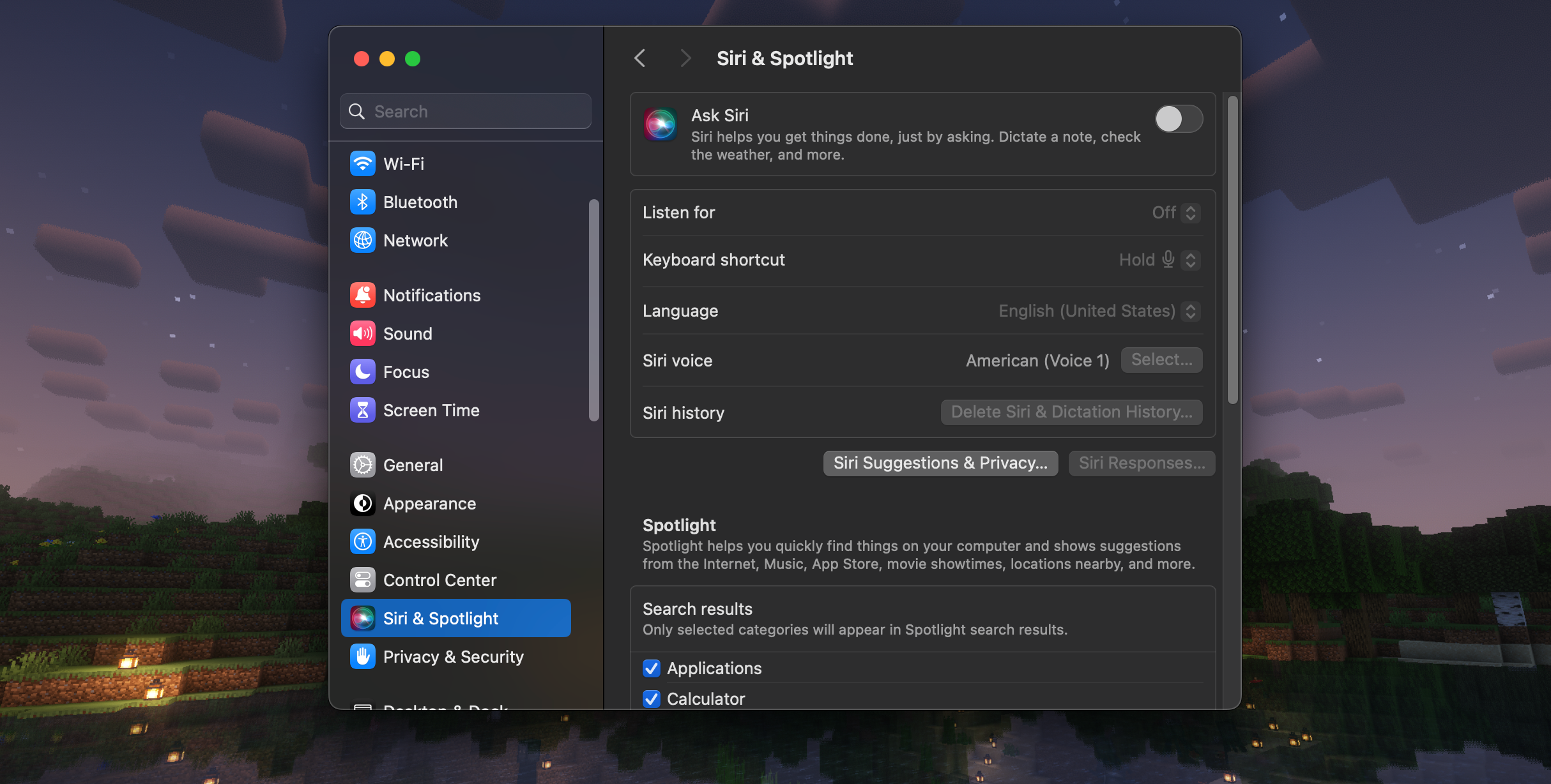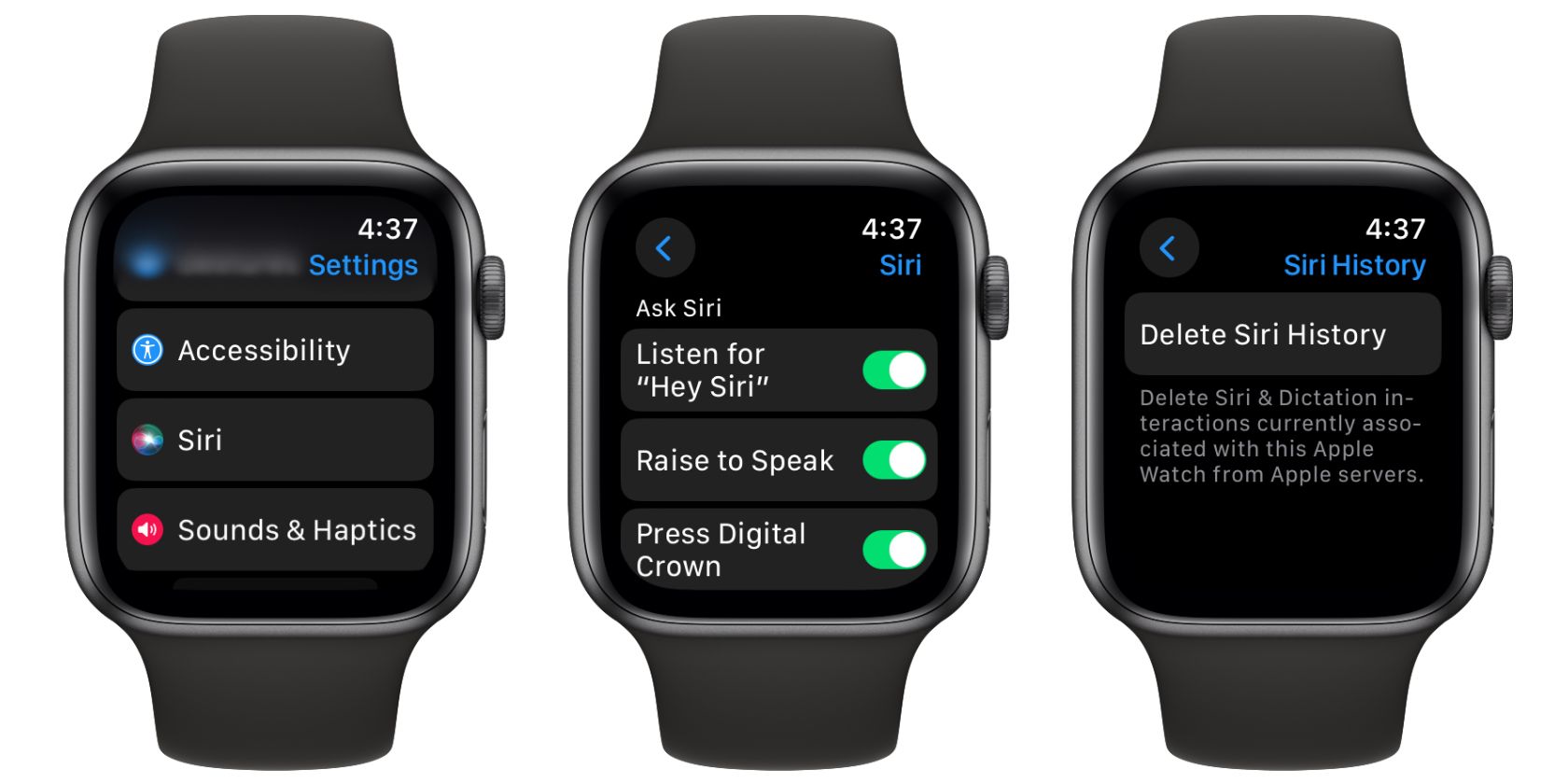Although Siri is a handy tool, it’s not flawless, and there are several reasons why you might want to turn it off. Fortunately, it’s pretty easy to disable Siri, no matter what Apple device you own. We’ll show you how to do it.
How to Turn Off Siri on an iPhone or iPad
You can disable Siri and delete all your Siri voice recordings from Apple servers using the Settings app on your iPhone or iPad. If you want to stop Siri from working altogether, follow these steps:
- Open the Settings app, scroll down, and tap Siri & Search.
- Toggle off Press Side button for Siri. If you have an iPhone with a Home button, toggle off Press Home for Siri instead.
- Next, tap Listen For and select the Off option.
- Tap the Stop Using Siri option when you get a pop-up to disable the feature.
You can also disable the Allow Siri When Locked option if you want to activate Siri only when your iPhone is unlocked.
To clear your Siri history, go to Setting > Siri & Search > Siri & Dictation History and tap Delete Siri & Dictation History.
How to Turn Off Siri on a Mac
Using Siri on your Mac seems less useful since you have a full keyboard and mouse to perform actions quickly. It’s best to disable functions you don’t use on your machine, and you can both disable Siri and erase your Siri recordings on your Mac. You can do so by following these steps:
- Click the Apple logo in the menu bar and select System Settings.
- Select Siri & Spotlight on the resulting screen.
- Toggle off Ask Siri at the top.
- If you just want to disable voice activation for Siri, set Listen For to Off.
- If you also want to delete your Siri recordings, click Delete Siri & Dictation History below.
How to Turn Off Siri on an Apple Watch
You can disable Siri on your Apple Watch using the Watch app on your iPhone or in watchOS directly. On your Apple Watch, head to Settings > Siri, disable the Listen for “Hey Siri”, Raise to Speak, Press Digital Crown options, and tap Turn Off Siri when prompted.
Alternatively, open the Watch app on your iPhone, tap Siri, and disable the same options we discussed above.
How to Disable Siri While Setting Up a New Device
While setting up a new iPhone, iOS prompts you to set up Siri at a certain point. If you aren’t planning to use Siri on this new device, it’s best to shut it off from the start.
When asked to configure Siri, simply choose Set Up Later in Settings. This way, the virtual assistant will remain deactivated.
As mentioned, Siri is a convenient way to find information and retrieve content. However, not everyone likes it. If you don’t need a virtual assistant, the above methods will let you get rid of Siri from your Apple devices.
If you’re disabling Apple’s voice assistant because it isn’t working on your iPhone, it’s worth checking out possible solutions to fix Siri first.