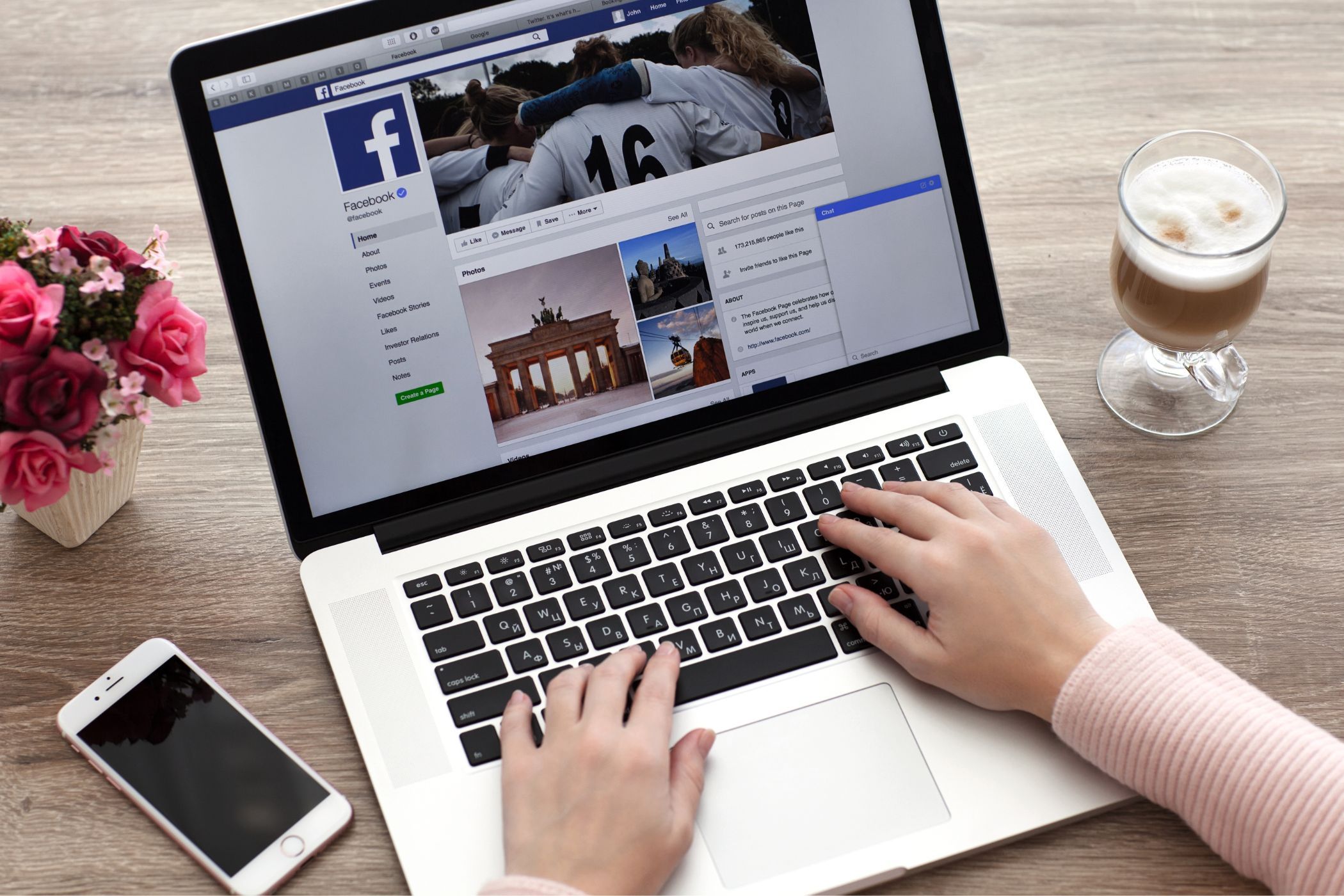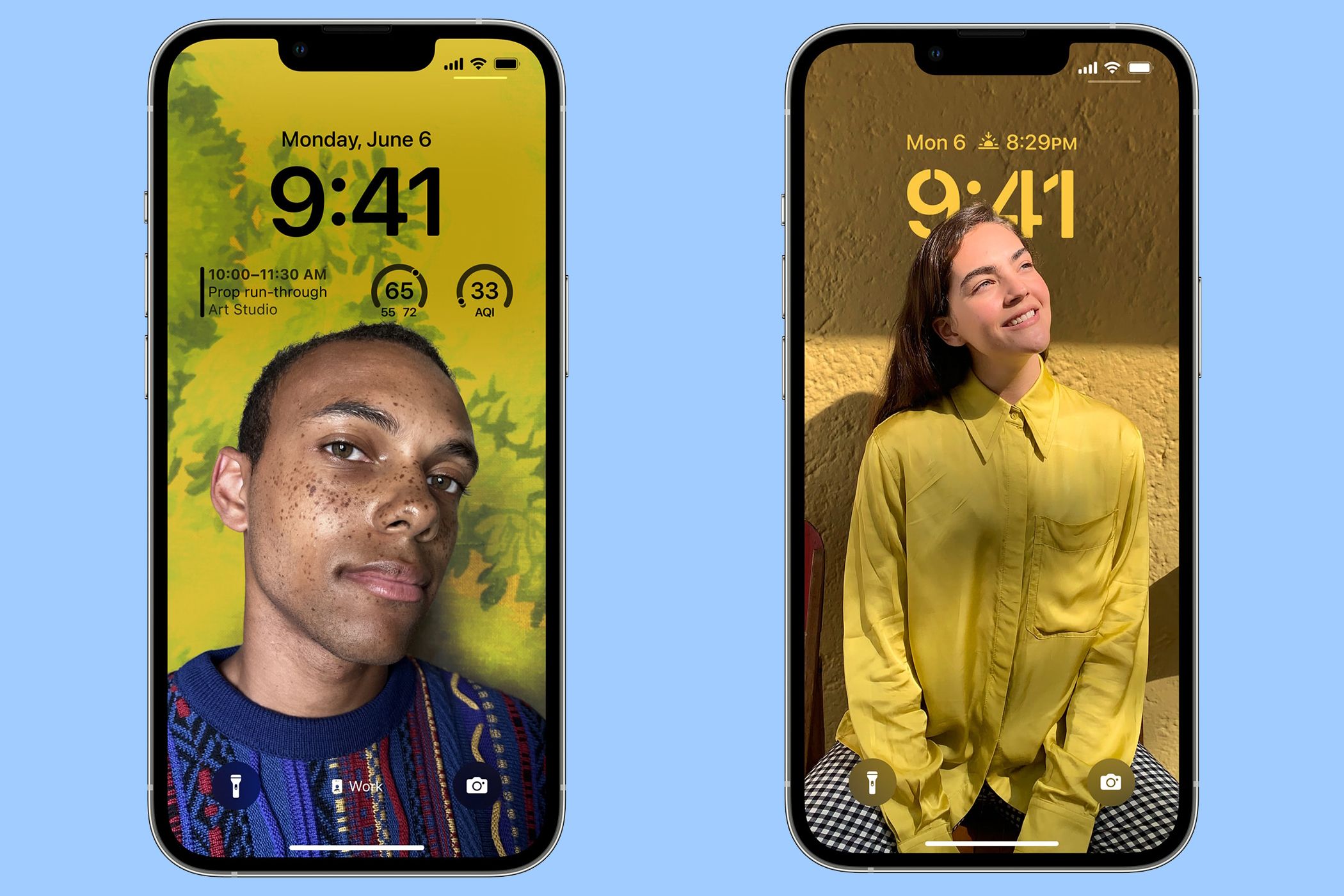Key Takeaways
- The Photo Shuffle feature for the Lock Screen is available on all iPhones running iOS 16 or later.
- You can choose specific images or an album for your Lock Screen display or set it to rotate through featured photos automatically.
- You can adjust the shuffle frequency to change photos as desired—upon tapping, locking, hourly, or daily.
No matter how cool your iPhone’s Lock Screen wallpaper may be, you’ll eventually grow tired of it. With Photo Shuffle, you can ditch the static image and turn your Lock Screen into a dynamic slideshow. Here’s how to set it up.
How to Create Photo Shuffle on Your iPhone
You can manually create a Photo Shuffle by hand-picking all the photos you love, giving your device a personal touch. However, if you’re short on time, you can set up an automatic shuffle using featured photos, allowing your iPhone to shuffle photos for you.
There are a couple of ways you can go about creating a Photo Shuffle on your iPhone. Here’s the first one:
- Unlock your iPhone using Face ID or Touch ID. However, do not swipe to open the Home Screen and stay on the Lock Screen instead.
- Long-press anywhere on the Lock Screen and tap the blue plus (+) icon at the bottom of the screen.
- Select the Photo Shuffle option at the top.
- To manually create a Photo Shuffle, choose Select Photos Manually. Choose all the photos you want, and then tap Add.
- For an automatic Photo Shuffle, tap Use Featured Photos instead. You can remove and add people that appear in your featured photos by tapping People in the Photo Shuffle menu.
- You will now be able to see how the photos look on the Lock Screen. You can pinch to zoom in or out and adjust the photo accordingly.
- Tap Add in the top-right corner to create a photo shuffle.
Another way to shuffle photos on your iPhone’s wallpaper requires you to access the Settings app. Here’s what you need to do:
- Open the Settings app, scroll down, and tap Wallpaper.
- Tap Add New Wallpaper.
- Select Photo Shuffle at the top.
- The rest of the process is identical. Opt for Use Featured Photos for an automatic Shuffle and Select Photos Manually to choose your own selection of photos.
If your iPhone is running iOS 17.1 or later, you can shuffle pictures from a specific album in your photo library. This way, you don’t have to manually select individual photos or rely on Apple’s automatic shuffle.
The closest thing to this feature that the iPhone previously offered was using Shortcuts to change your iPhone wallpaper on a schedule. You can also try it out to see how it works for you.
How to Change Photo Shuffle Frequency on iPhone
Shuffle frequency lets you choose how often and when the photos are shuffled or rearranged. In simpler words, you can choose the method or time for your iPhone to move from one picture to the next.
You can choose from these four options: On Tap, On Lock, Hourly, and Daily. You can quickly change your shuffle frequency at any time. Here’s how to do it:
- Unlock your iPhone using Face ID or Touch ID and remain on the Lock Screen.
- Long-press anywhere on the Lock Screen and tap the Customize button.
- Select your Lock Screen on the left.
- Tap the ellipsis (…) icon in the bottom-right corner and select one of these options: On Tap, On Lock, Hourly, or Daily.
With Photo Shuffle, you can have your wallpaper look like a slideshow of your favorite people or places in just a few minutes. You can also change the font style and color and even add widgets to your Lock Screen to make it look brand new. For more such options, feel free to check our dedicated guide on customizing your iPhone’s Lock Screen.