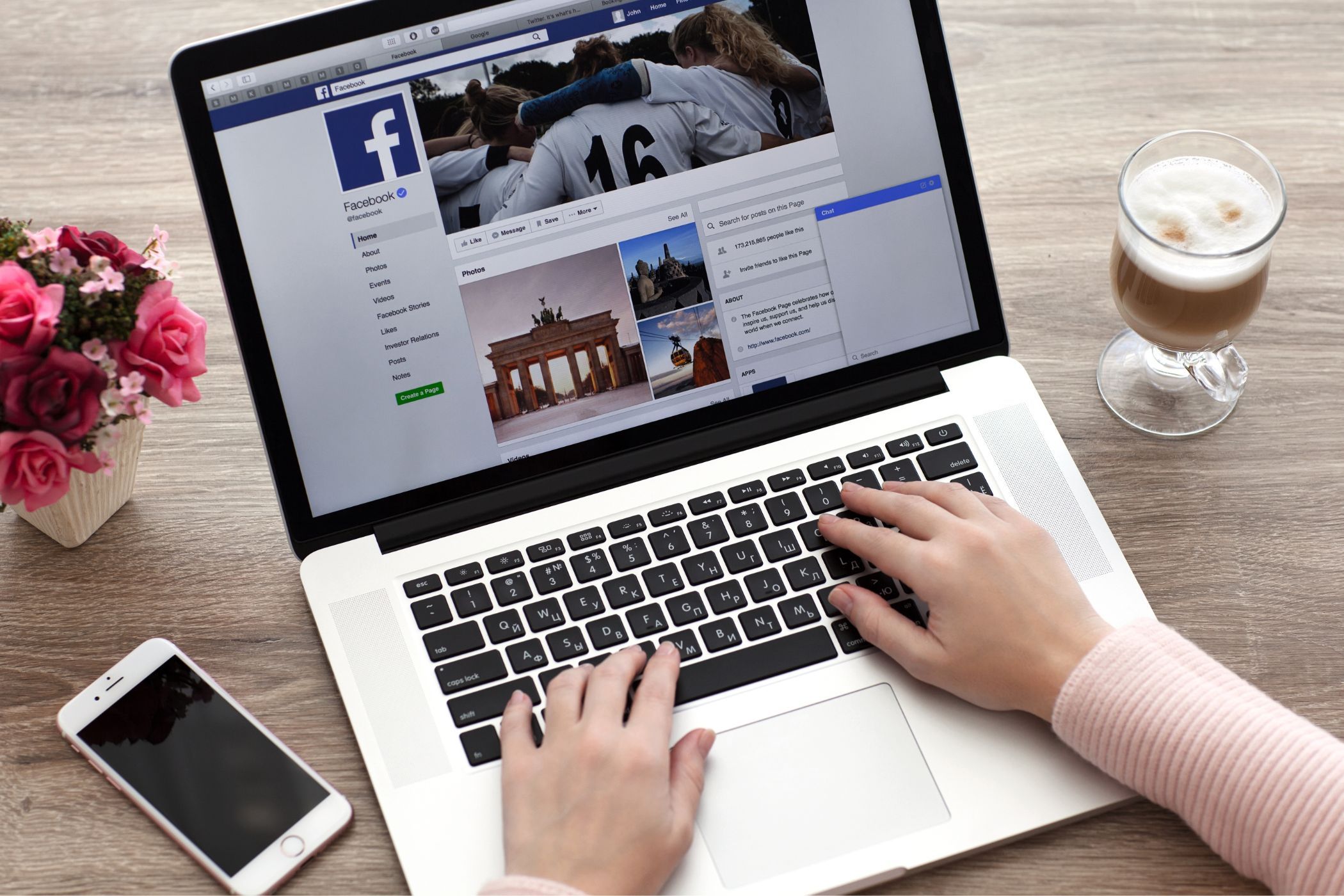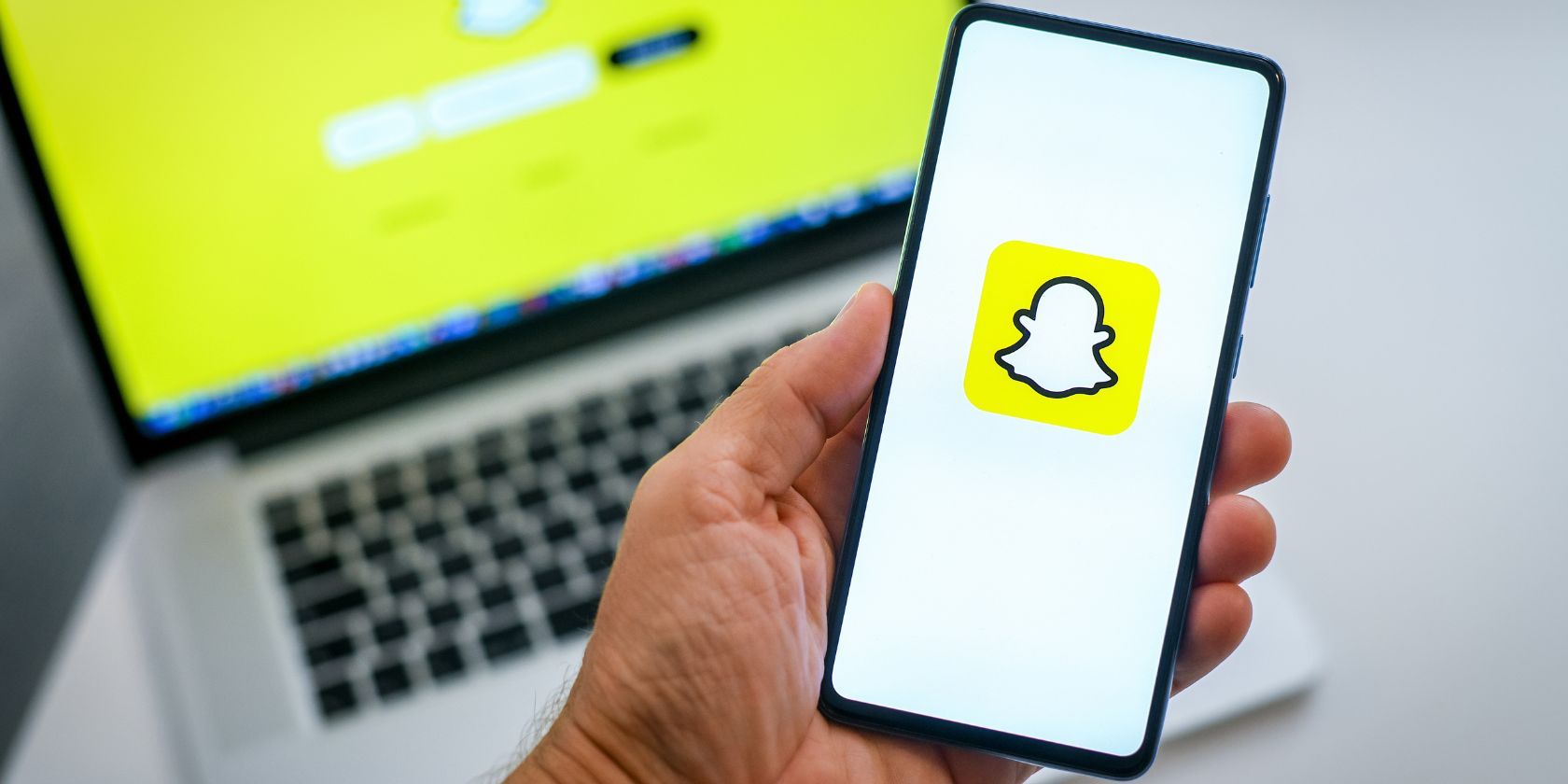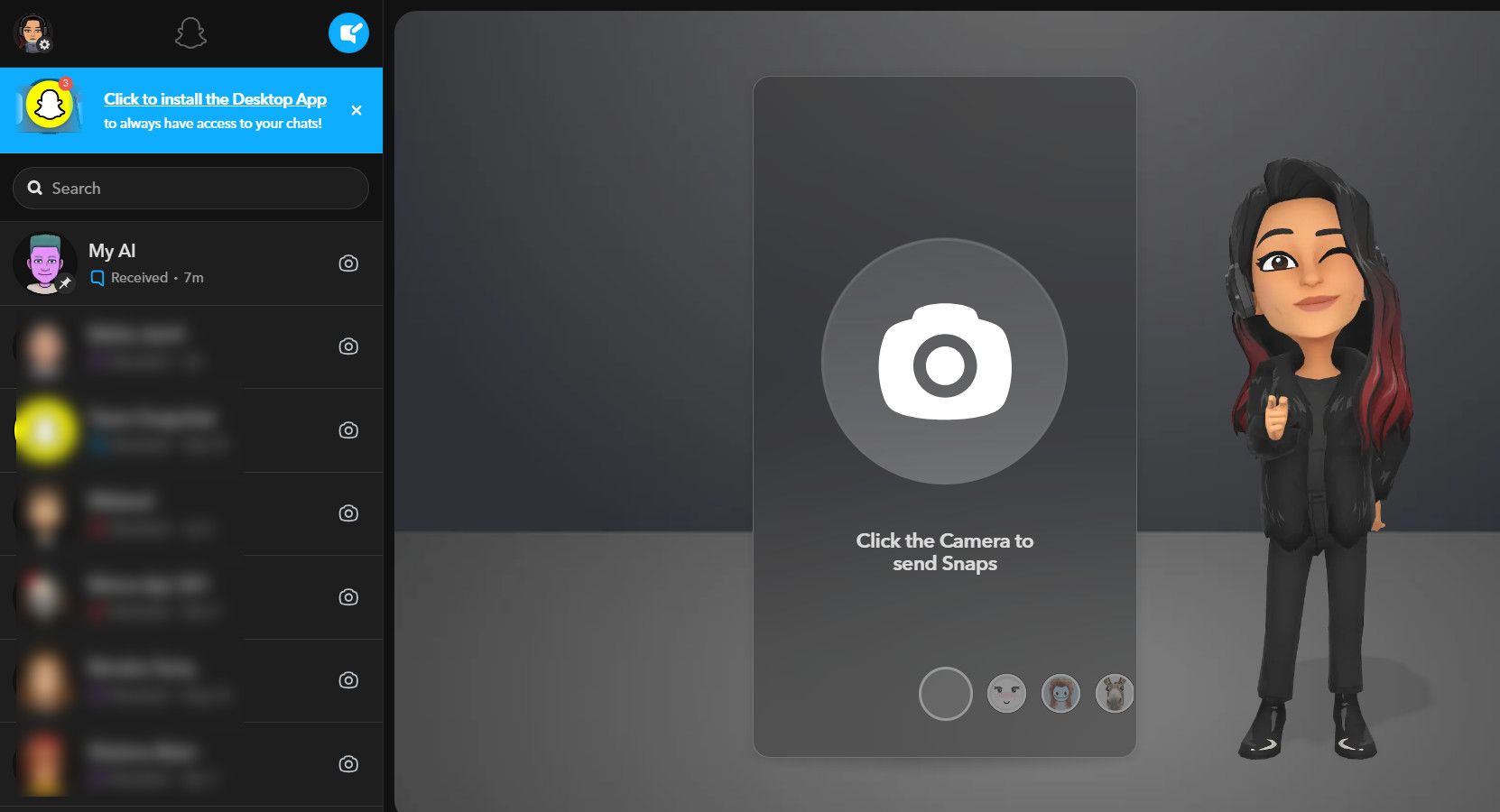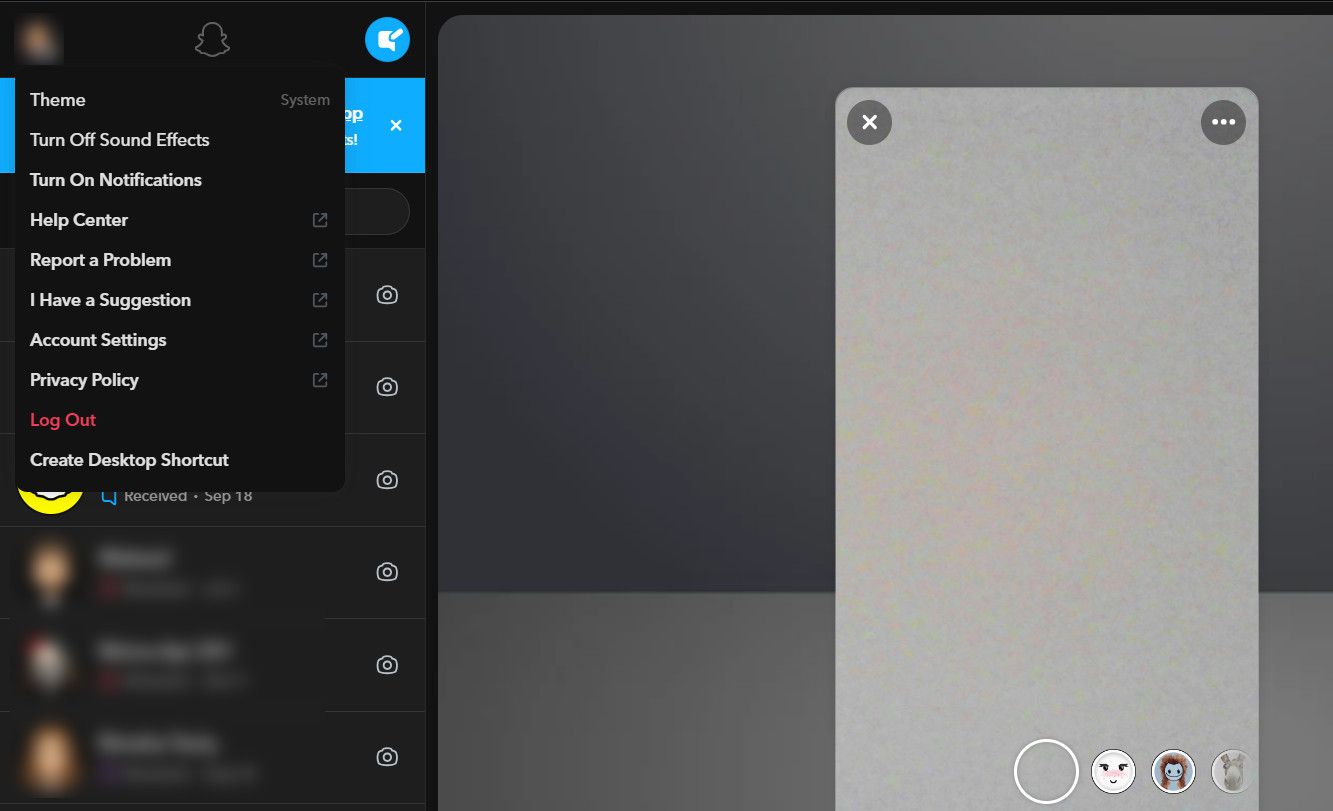Although Snapchat was originally only available on mobile devices, you can now also use Snapchat on the web through your PC or Mac. Here’s how to use Snapchat on the web.
How to Use Snapchat on the Web
To access Snapchat in a browser, navigate to web.snapchat.com, and sign in with the email address and password you use to sign in to the mobile app. Snapchat also offers a convenient quick signup feature that adds an extra layer of security. When attempting to sign in to Snapchat on the web, you’ll receive a notification on your phone to verify the login attempt.
If you have your phone nearby, simply tap Yes to instantly confirm and access your Snapchat account.
Snapchat for the web is not available on all browsers; it’s currently only available on Chrome, Safari, or Microsoft Edge. You’ll also need to use these browsers on a computer and not on your phone or tablet.
Once you’re logged in, you should see a list of your friends on the left, and a camera icon in the center. That allows you to capture and send snaps to your friends. You will need to provide camera and microphone access to Snapchat for this. If you try to open any snap, Snapchat will prompt you to use your mobile device to view the snap.
You can also click on the Phone icon to start an individual or group call through Snapchat. Similarly, you can message someone to start a conversation with them.
The web version also syncs conversations with the app, so you won’t miss anything if you switch between platforms.
For a more customized experience, you can click on the settings option in the top-left corner (the gear icon) of your screen. From here, you can adjust the Snapchat theme, enable or disable notifications and sound effects, and modify other account settings. If you want to use Snapchat on your computer often, you can also create a desktop shortcut.
Why You Should Use Snapchat on the Web
Snapchat’s web interface includes several of the same features as the app version, while also adding more space to the chat window. This allows you to continue conversations with your friends, and also make voice and video calls.
However, the Snapchat website has a few limitations as well: you cannot post pictures to your story or view anyone’s story. However, you can take snaps and send them to your friends if you wish. This should allow you to keep your Snapchat streaks running and is one of the best ways to improve your Snapchat score.
The web version is more focused on the app’s chat features than anything else. The larger screen makes this possible, so if you mainly use Snapchat for direct messaging and group chats, the web version could prove to be very helpful.