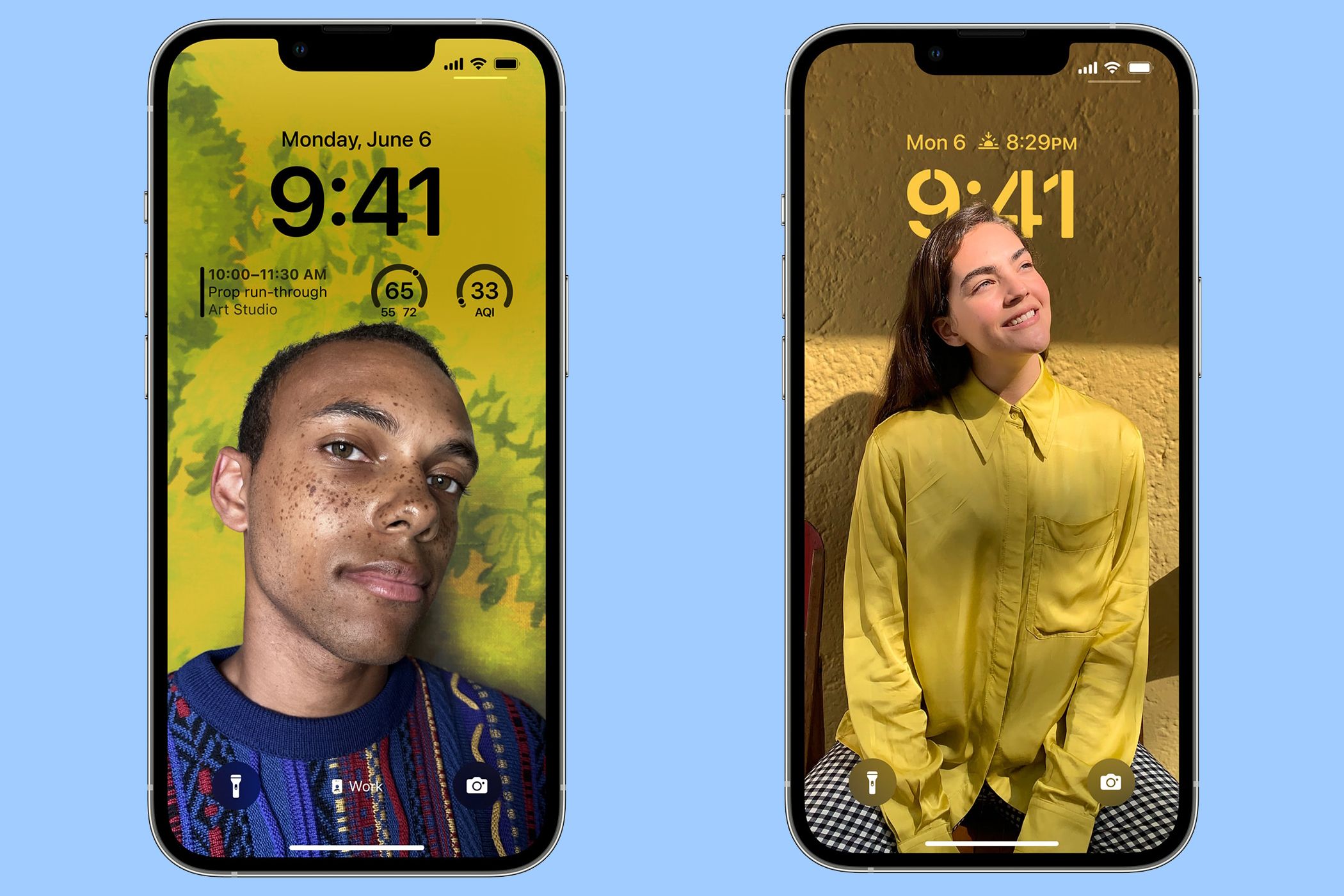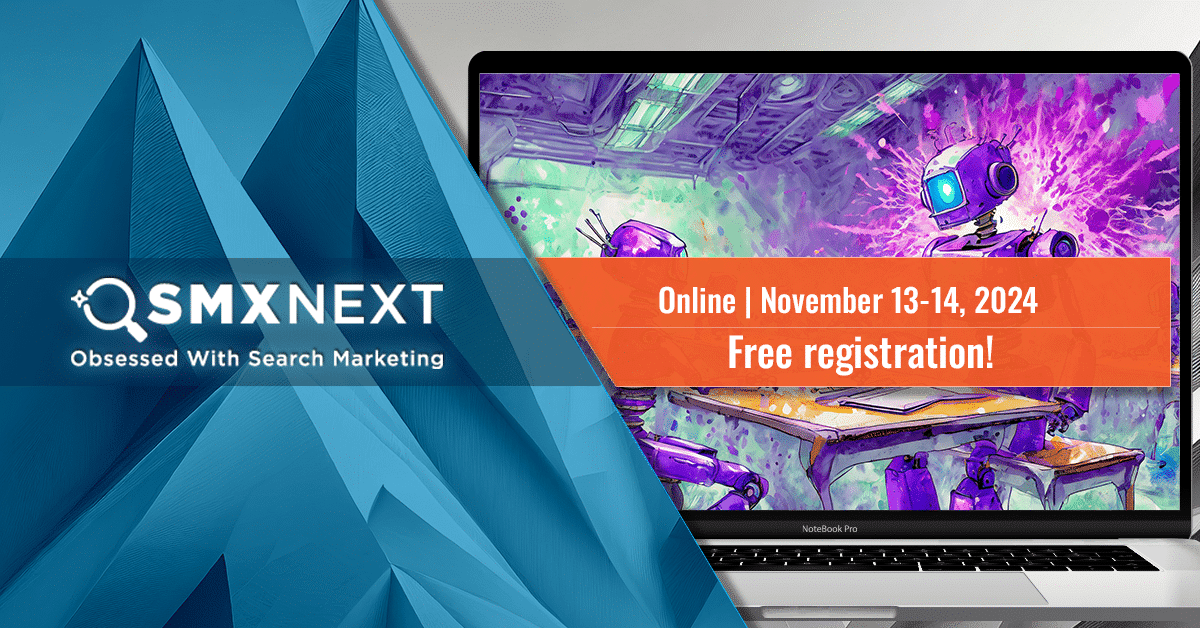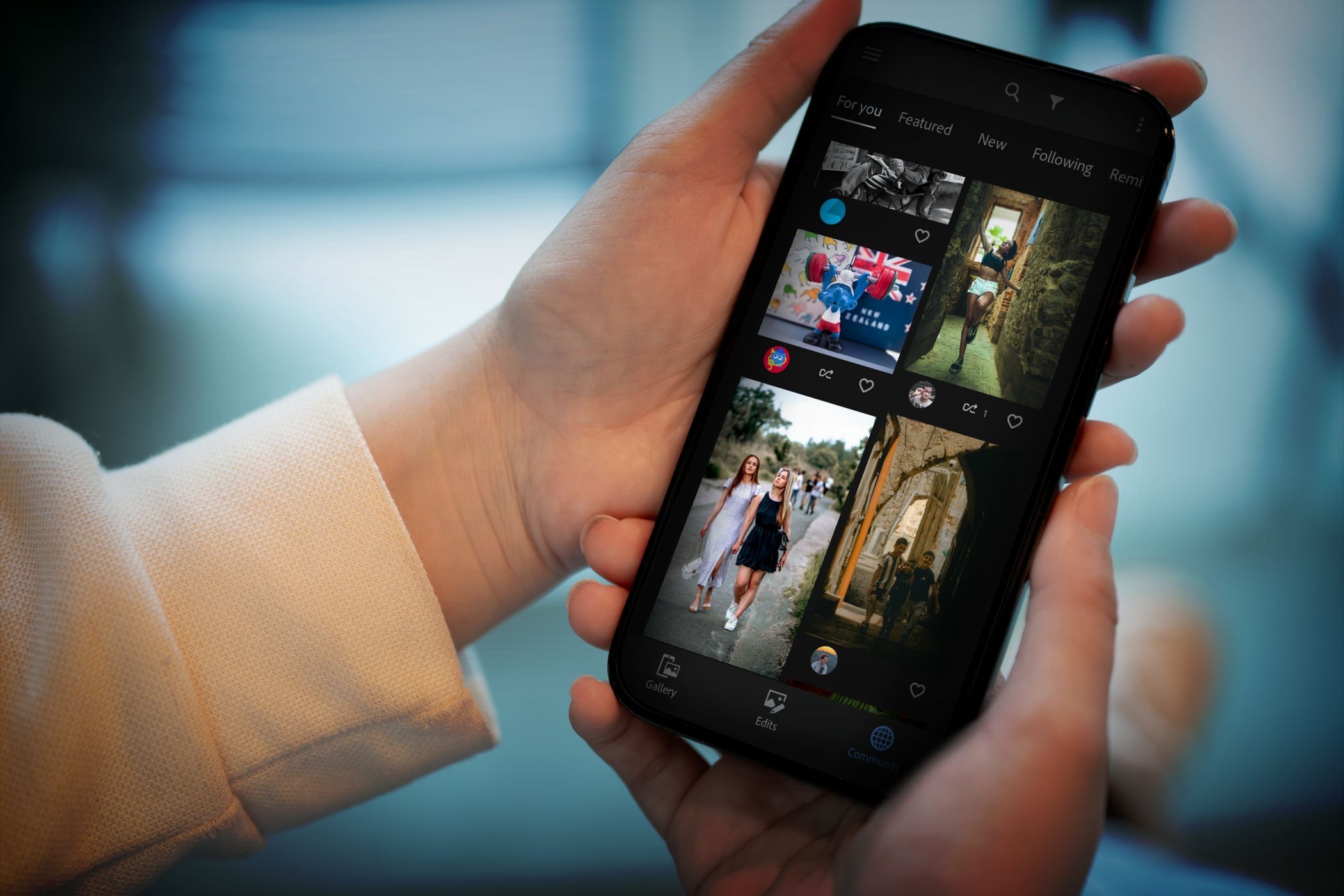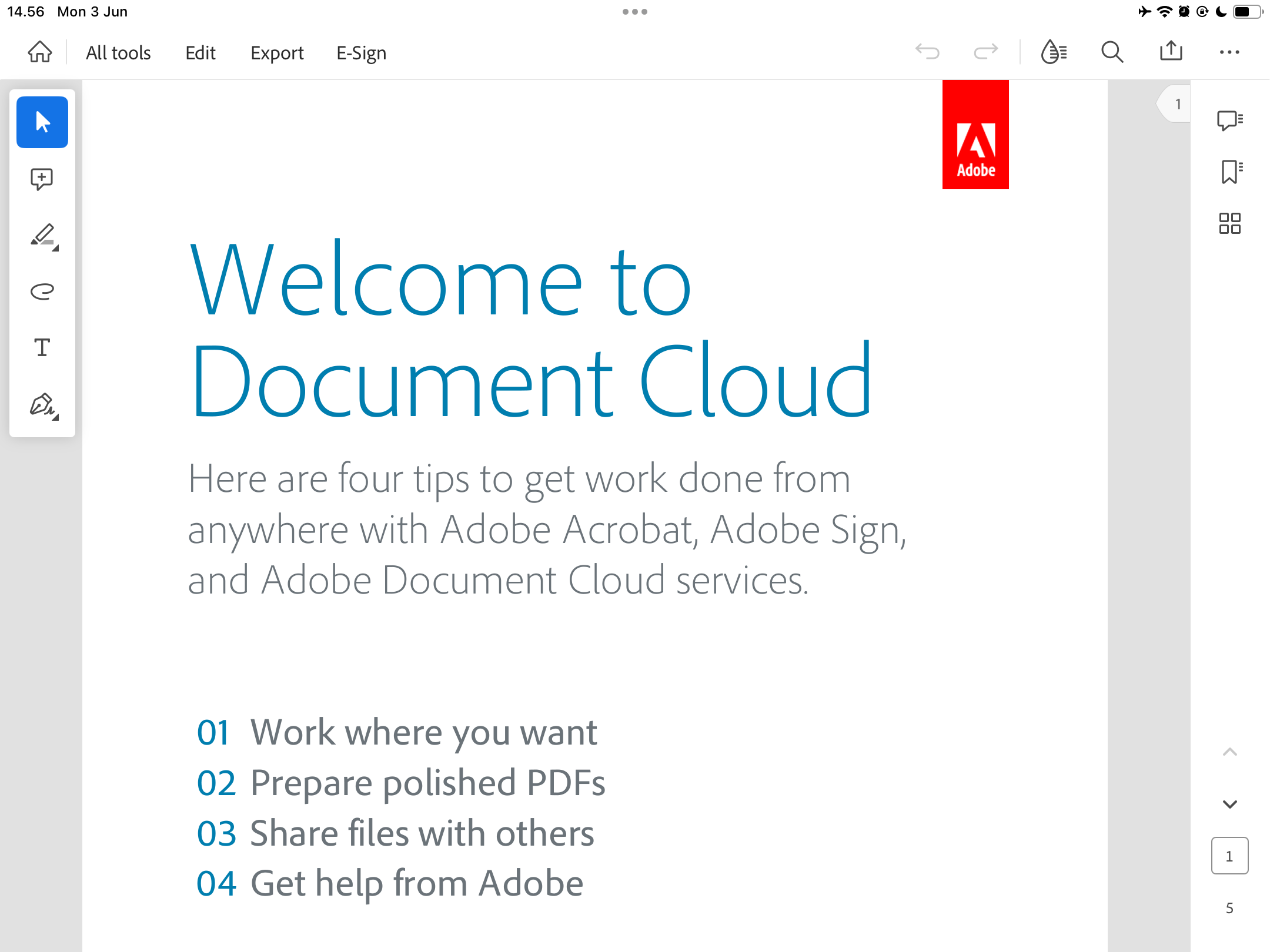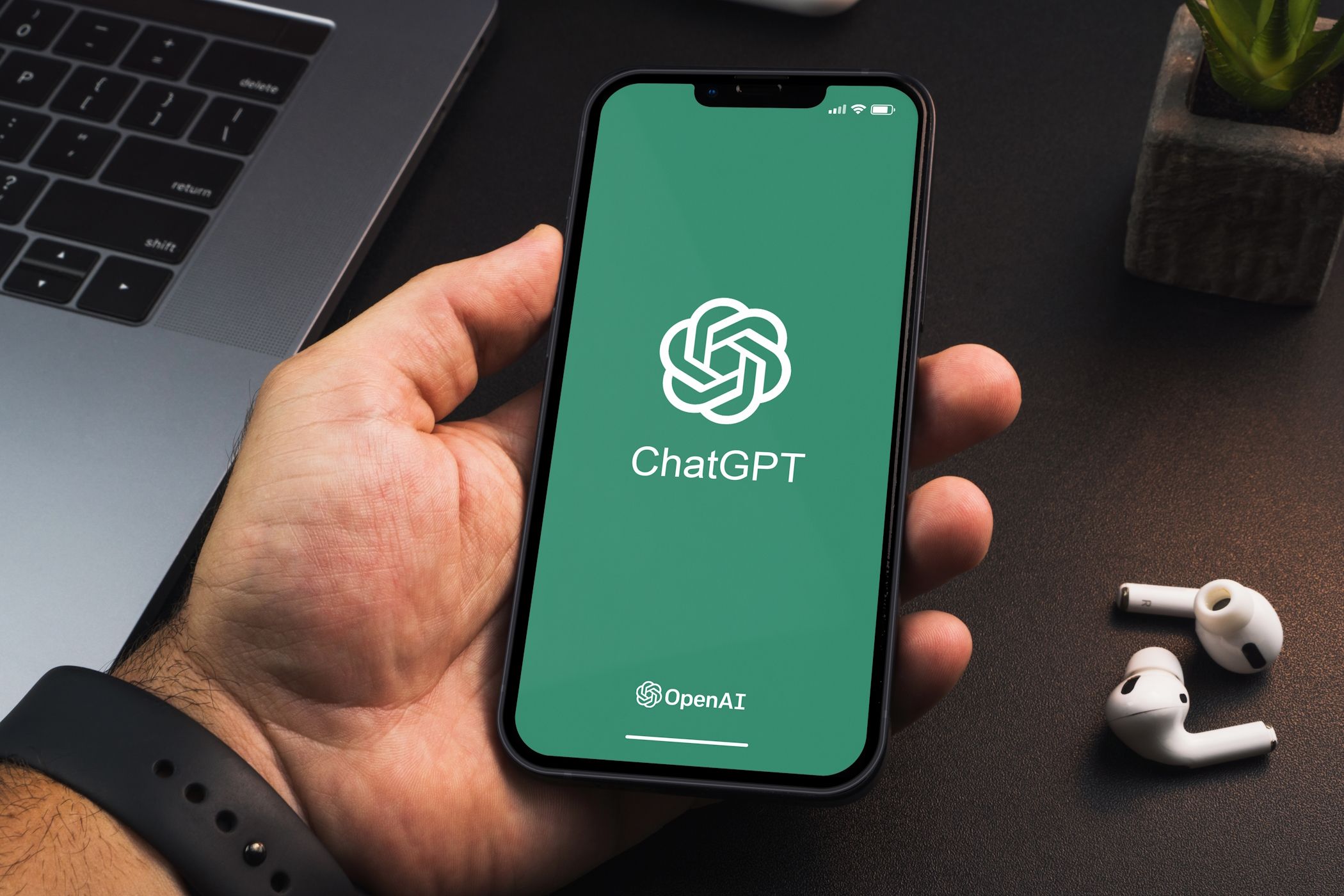There are several Adobe apps available for your smartphone and tablet, but they’re not quite as popular as the Adobe desktop tools. Having tested many of them, I’ve compiled this list of the seven best ones worth trying.
1 Lightroom CC
Adobe Lightroom is by far my favorite Adobe desktop app, and I love the mobile version as well. In my opinion, Lightroom CC is the best mobile photo editing app and well worth the $9.99 monthly price.
I started using Lightroom CC in 2019 to edit RAW files that I had initially imported onto my computer. Lightroom’s mobile app syncs your changes across all devices you’re logged into, and you can even download your final edits directly to your smartphone or tablet. However, if you do, keep in mind that it’ll consume a lot of your battery.
Lightroom CC also lets you import images from your smartphone. You can adjust various sliders, such as vibrance, saturation, and exposure. Moreover, the app lets you apply various presets and heal spots in your pictures.
To use Lightroom CC, you’ll need either a Lightroom subscription or a Photography Plan. Your subscription is also valid on computers.
Download: Lightroom CC for iOS | Android (Free, in-app purchases available)
2 Photoshop Express
Photoshop Express is another great photo editing app that lets you adjust your picture in some ways as on the Photoshop desktop version—such as the highlights, shadows, texture, and clarity. It’s also possible to reduce color noise in your photos with Photoshop Express, in addition to cropping your image for different platforms via preset dimensions.
While Split Toning no longer exists in Lightroom, you can use the feature in Photoshop Express. It’s very similar to color grading, but you can only change the highlights and shadows. Other helpful tools in the app include the ability to add borders to your pictures and reshape features.
Photoshop Express lets users replace the image background, too, in addition to choosing specific parts of a picture to edit, removing haze, and adding smiles. The app has several collage themes and layouts as well. You can learn more about what Photoshop Express is in this guide.
Download: Photoshop Express for iOS | Android (Free, in-app purchases available)
3 Adobe Express
Adobe Express is another Adobe mobile app worth using if you want to make basic designs. The app works very similarly to Canva, and you’ll find plenty of templates for logos, Instagram posts, and YouTube thumbnails. It’s also possible to create text-based designs, such as resumes and posters.
Furthermore, you can create collages, add a border to your visuals, add different backgrounds, and animate your picture with fades, blurs, and more.
Many features in Adobe Express are available for free, but you’ll need a premium subscription to unlock the rest. If you want to learn more about whether it’s worth upgrading, check out this guide where we put various free Adobe apps to the test.
Download: Adobe Express for iOS | Android (Free, in-app purchases available)
4 Adobe Creative Cloud
So far I’ve mainly covered apps that you can use to adjust your visuals, but Adobe Creative Cloud also deserves a mention. In this app, you’ll find all the Adobe apps you’ve downloaded; you can access them directly within the program by tapping the arrow icon. You can also find all of Adobe’s other apps that you haven’t yet downloaded and download them whenever you want.
In the Adobe Creative Cloud app, you can also browse and download various fonts. After installing these, you can then use them in your designs. You’ll find various resources for learning your preferred Adobe CC software, too, such as how to match fonts in your Photoshop images.
After signing in to your account, you can also manage your Lightroom photos and other documents in the Adobe CC app.
Download: Adobe Creative Cloud for iOS | Android (Free, in-app purchases available)
5 Premiere Rush
Learning how to use Premiere Rush is a pretty good idea if you want to create and edit video content on your phone. The app is superb for editing on the go, and you can quickly bring together clips from your camera for short-form and long-form content. Premiere Rush lets you swiftly adjust the length for each clip, and you can edit 4K footage with a paid plan.
The app has several built-in presets, and you can create your own if you’d like to add your own unique twist. You can also add effects, change the speed, and add audio. After editing your video, the app makes it easy to share to your camera roll and publish your content on social media.
If you own an Apple device and aren’t sure which video editing tool to use, consider checking out this comparison between Adobe Premiere Rush and iMovie.
Download: Premiere Rush for iOS | Android (Free, in-app purchases available)
6 Adobe Scan
Having PDF files at your fingertips can be pretty handy, and Adobe Scan is a great tool to ensure you never forget essential details. The app lets you scan books, documents, and more with your smartphone and tablet. You can then save these as PDFs and access them whenever you need. In essence, it’s the same as digitally photocopying paper.
After scanning your documents, Adobe Scan lets you crop and perform other necessary actions. The quality of your scanned text might not be great, but it shouldn’t matter as long as you can read it. I’d recommend using text that doesn’t have much color, as that might make the scanner read things more easily.
Download: Adobe Scan for iOS | Android (Free, in-app purchases available)
7 Adobe Acrobat Reader
Adobe Acrobat Reader is another fantastic mobile app for accessing documents, and any PDFs you save in Adobe Scan will automatically sync with the app. The free version lets you access and read documents you’ve uploaded, but if you get a premium subscription to Adobe Acrobat, you can also edit and sign your PDFs.
In the free version of Acrobat Reader, you can still highlight your text. So, if you’re doing research for a university project or work, you may find this app especially useful. If you want to use the web version, check out this guide on how to edit PDFs in your browser with Adobe Acrobat.
Download: Adobe Acrobat Reader for iOS | Android (Free, in-app purchases available)
Adobe has several mobile apps that’ll make your life much easier, and you can sync all of your changes across the desktop versions by signing into your Adobe account. Some features are free, while you’ll need to pay for others. From PDFs to photo editing, there’s plenty to enjoy.