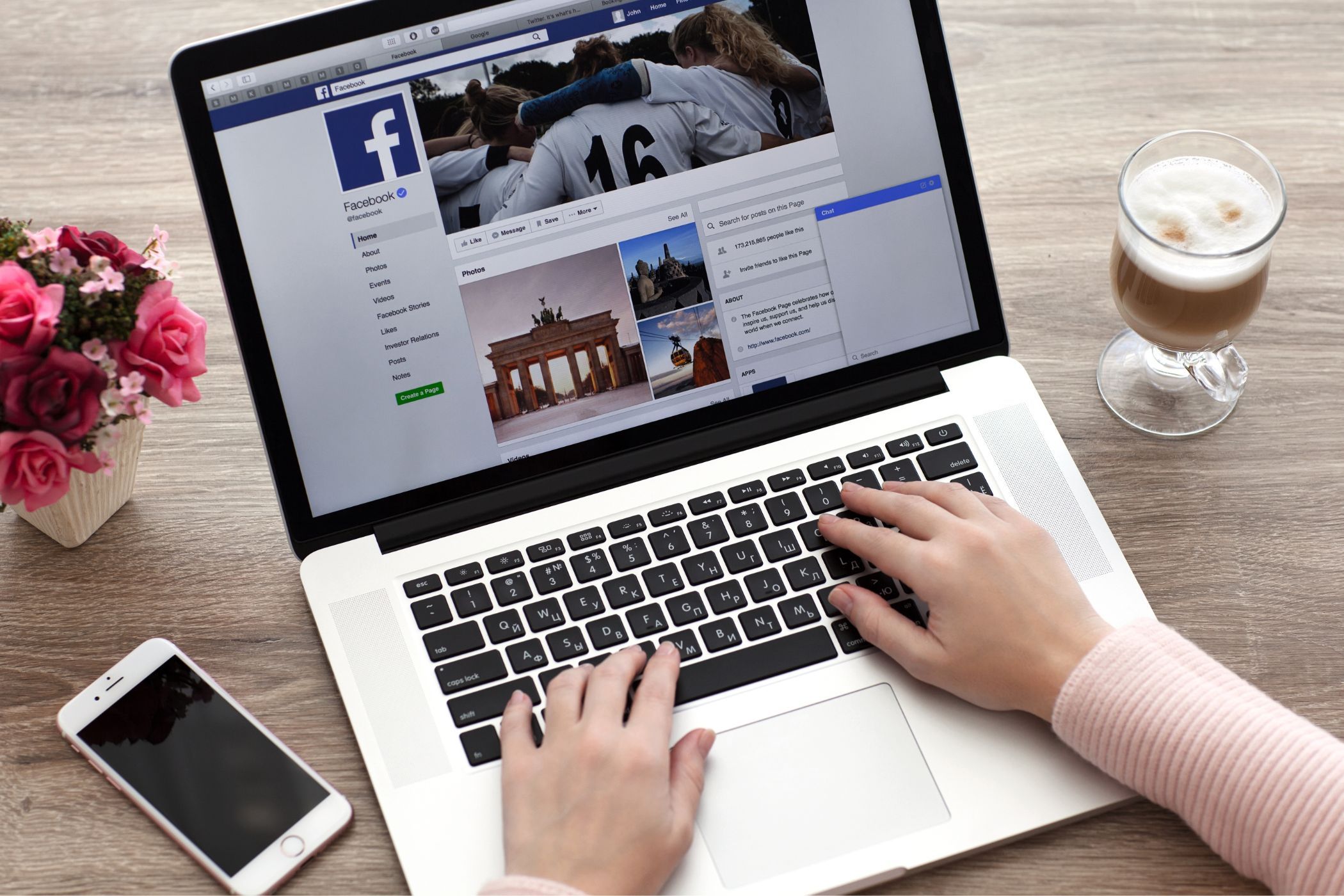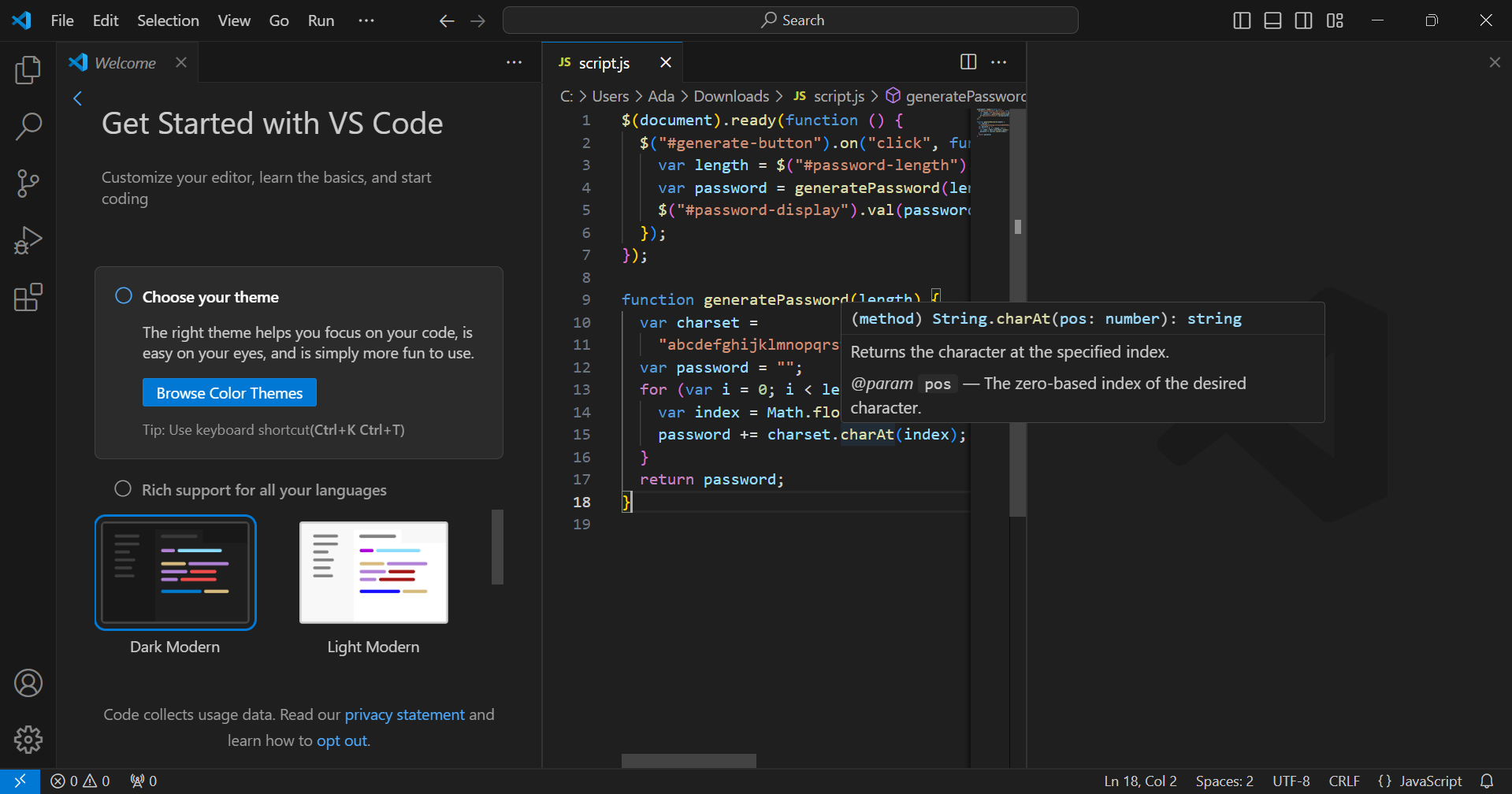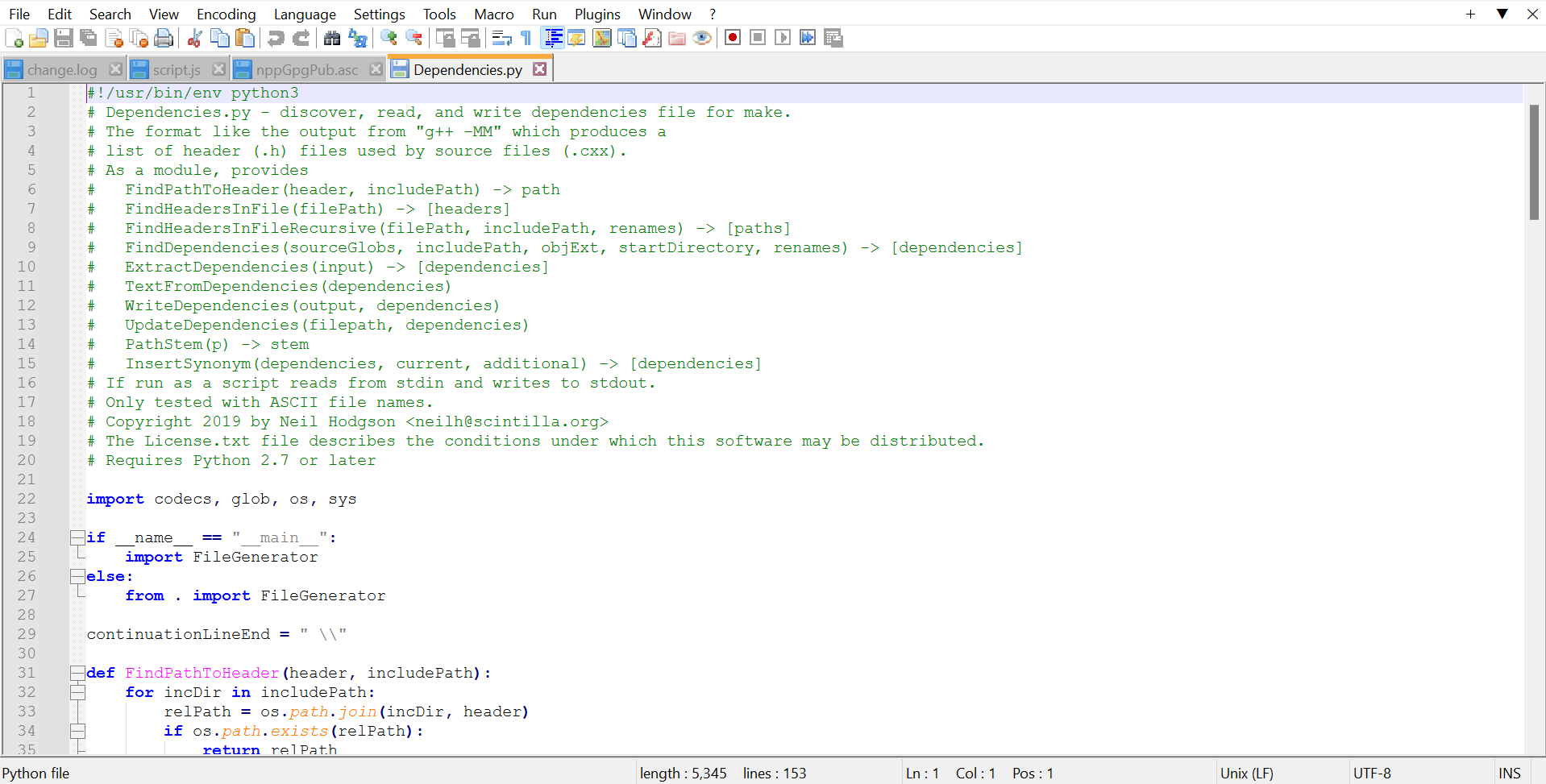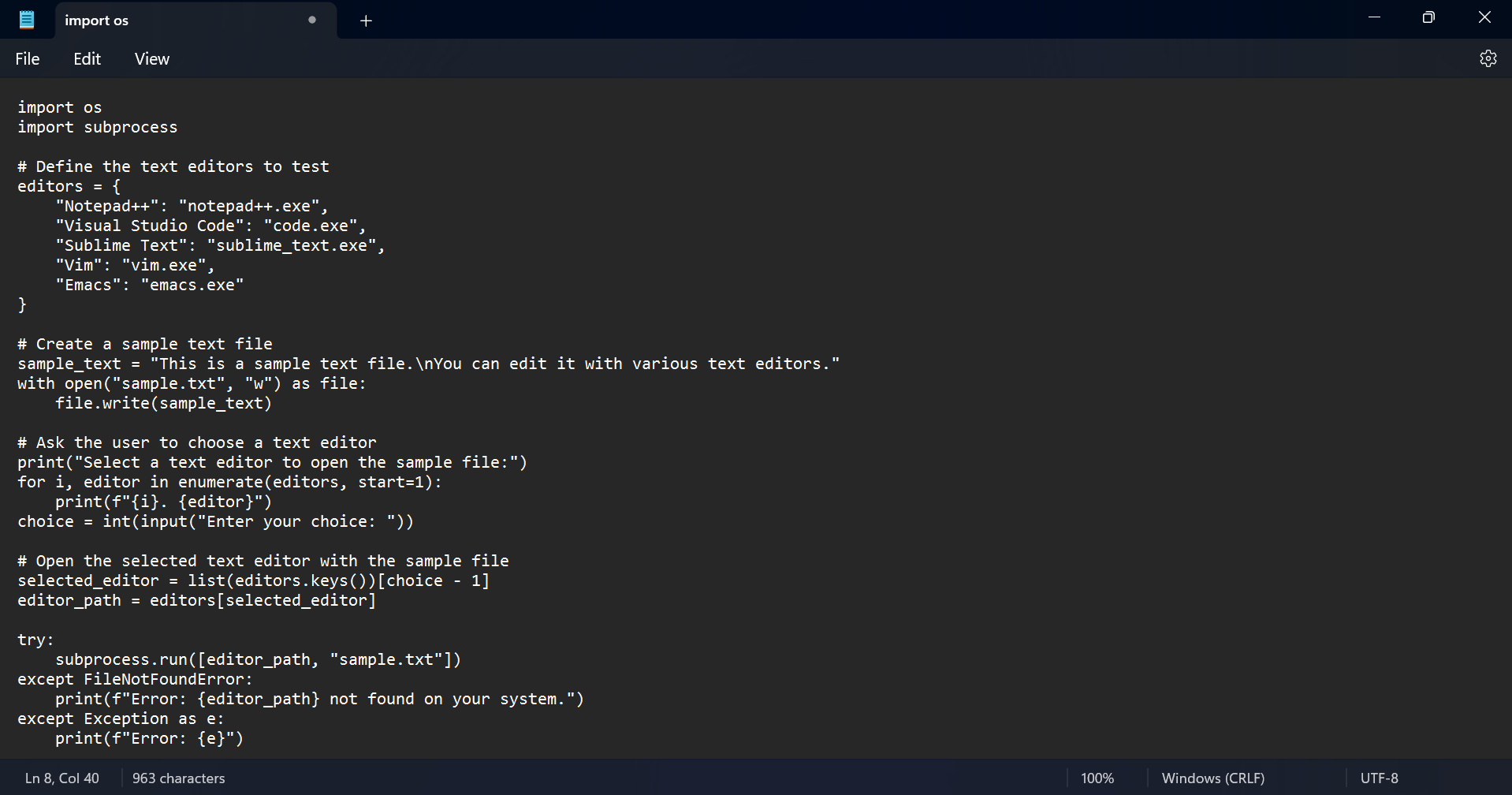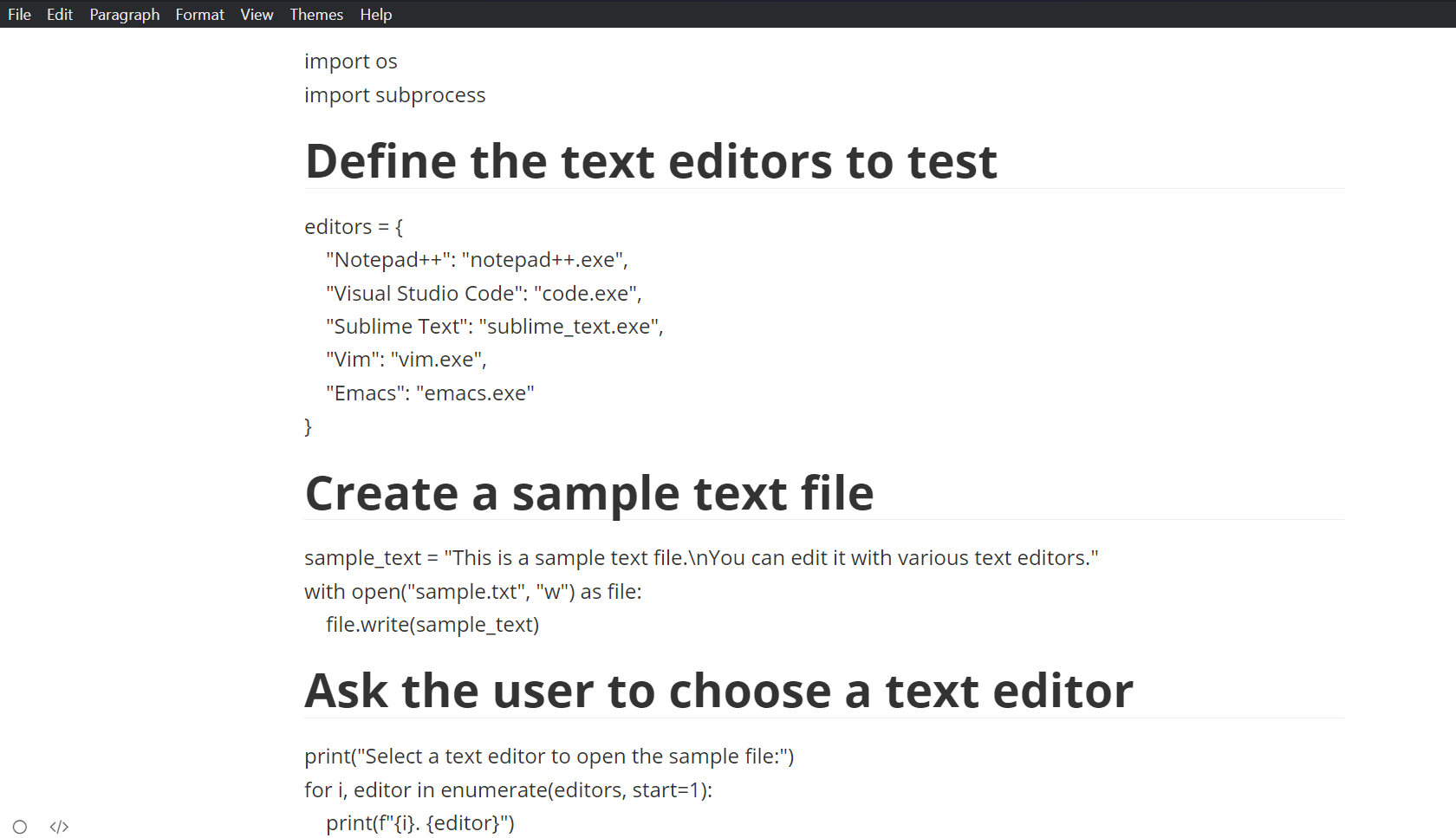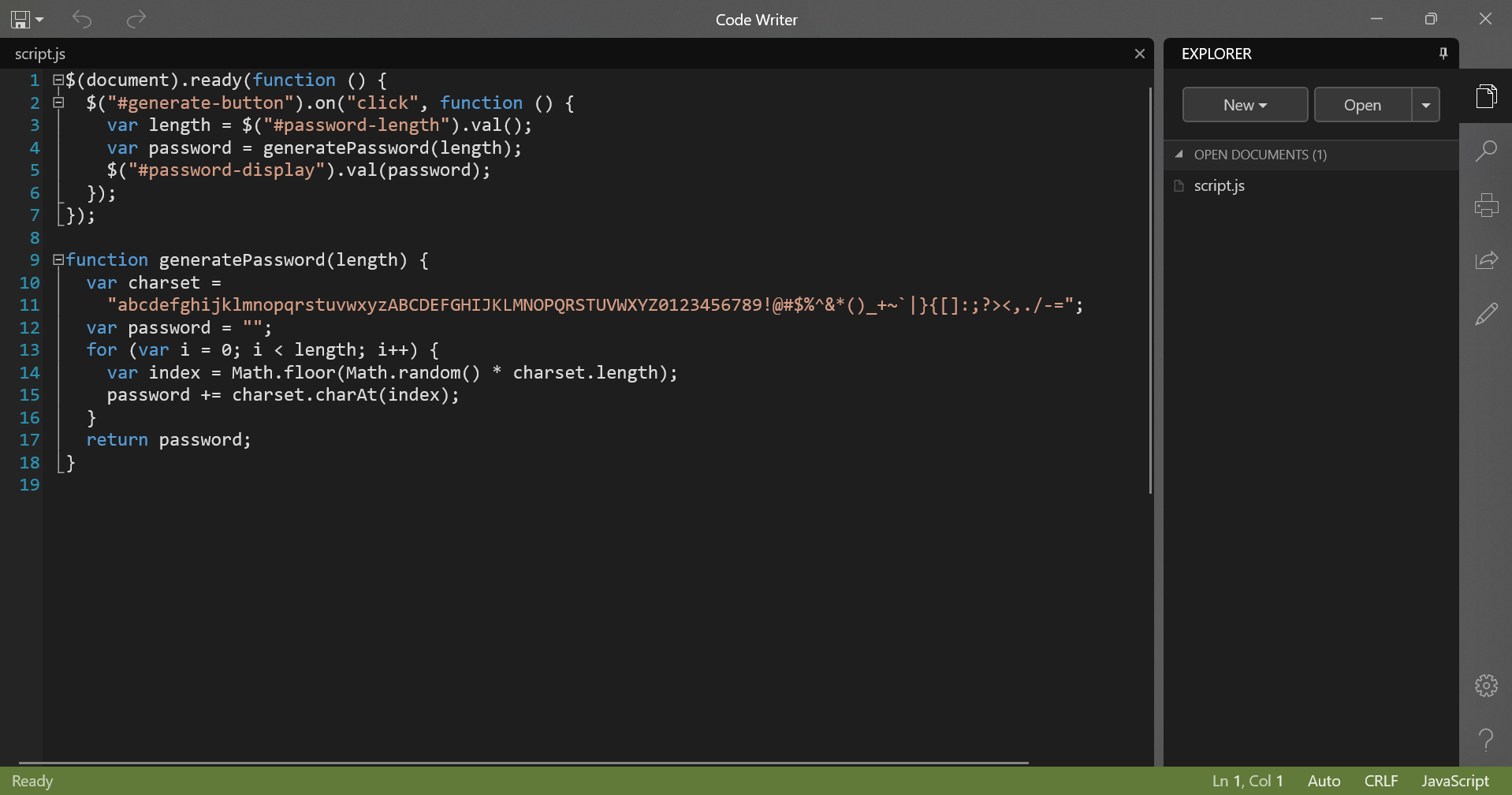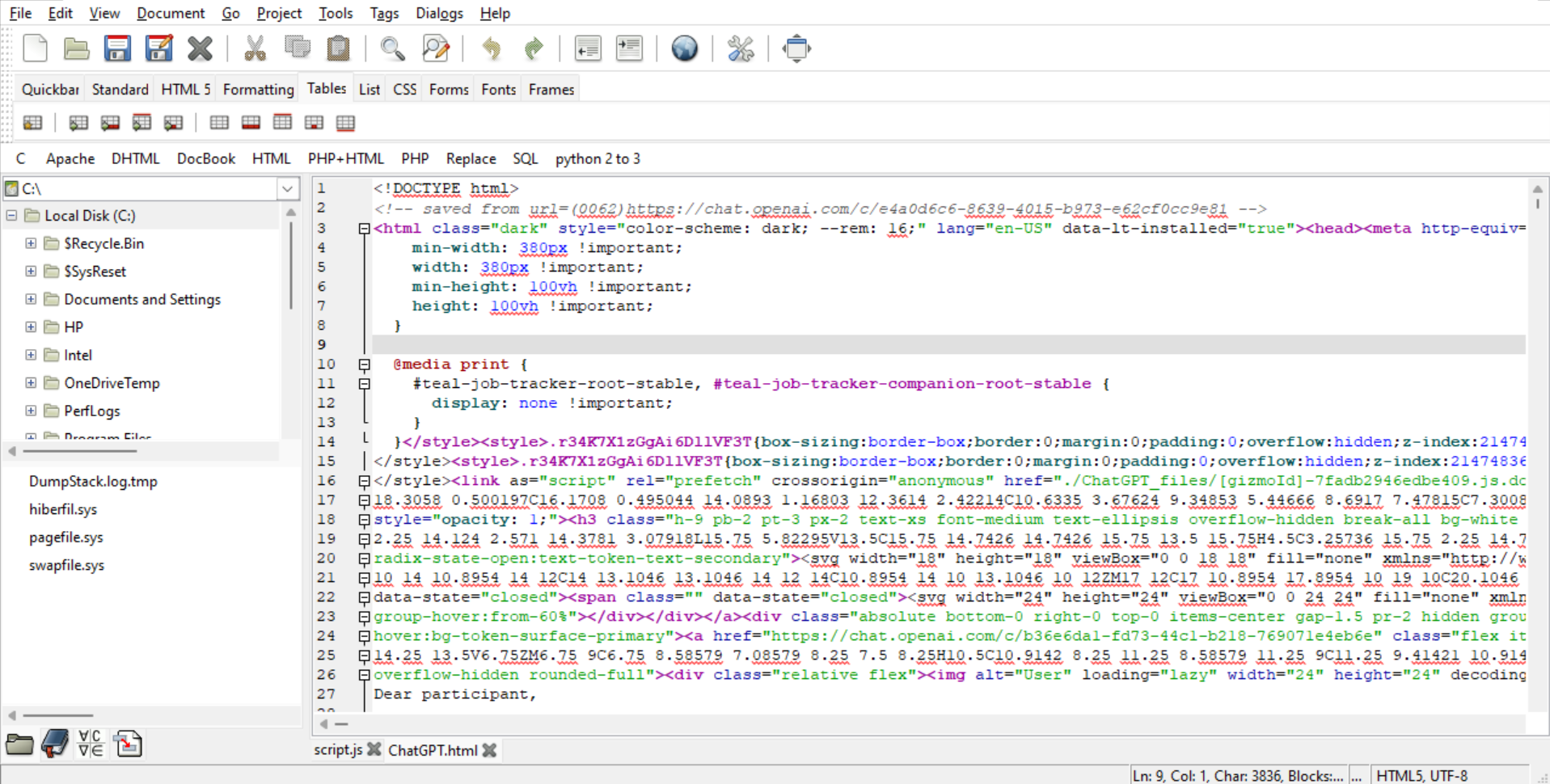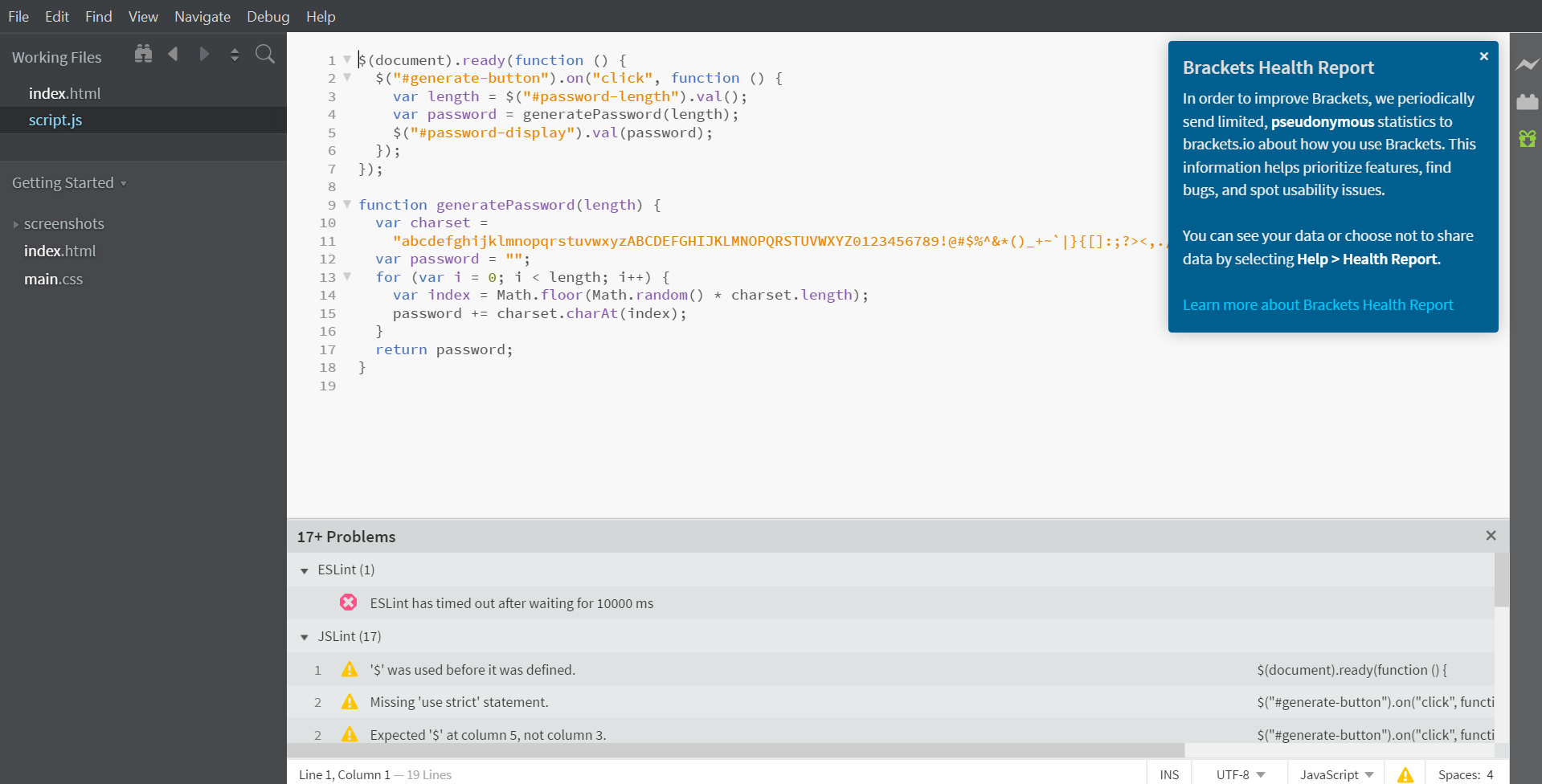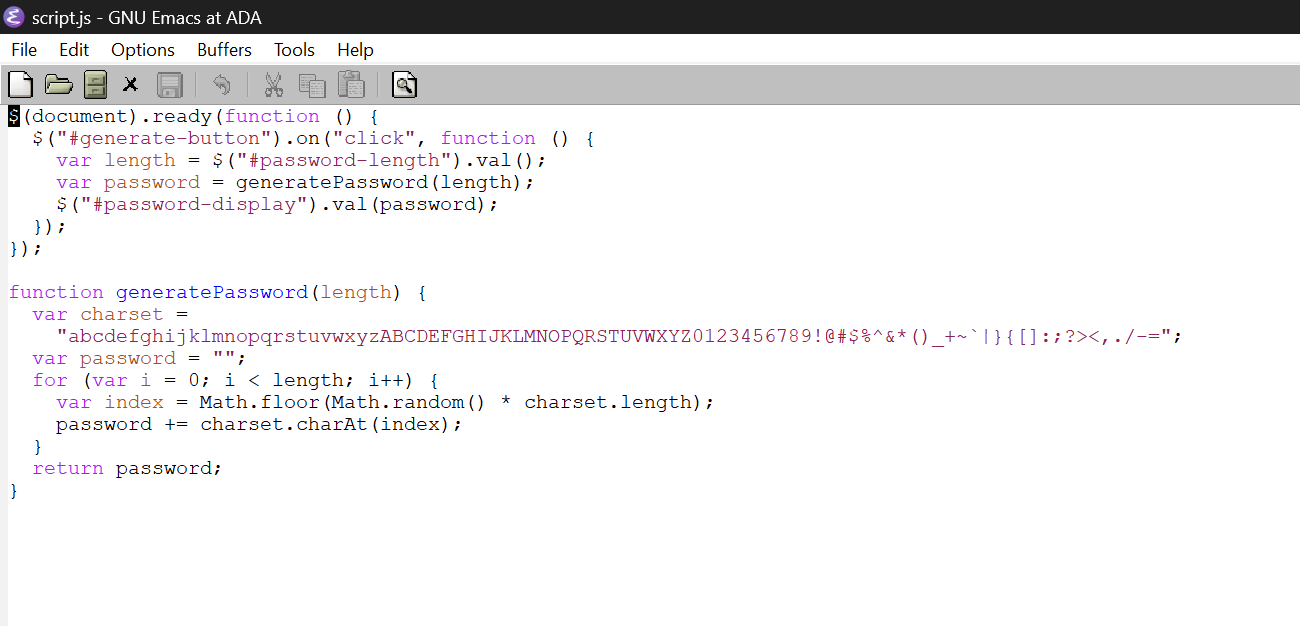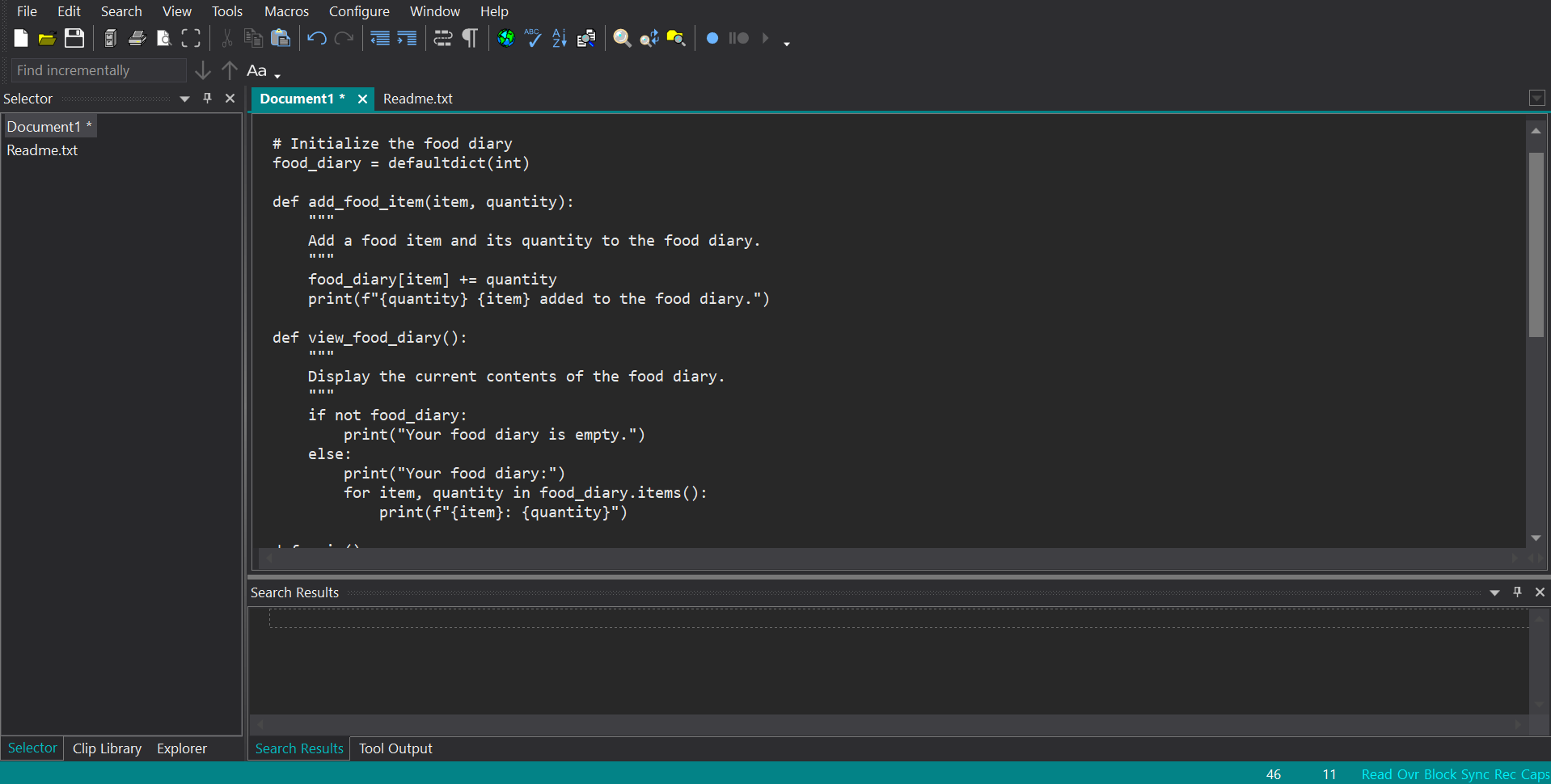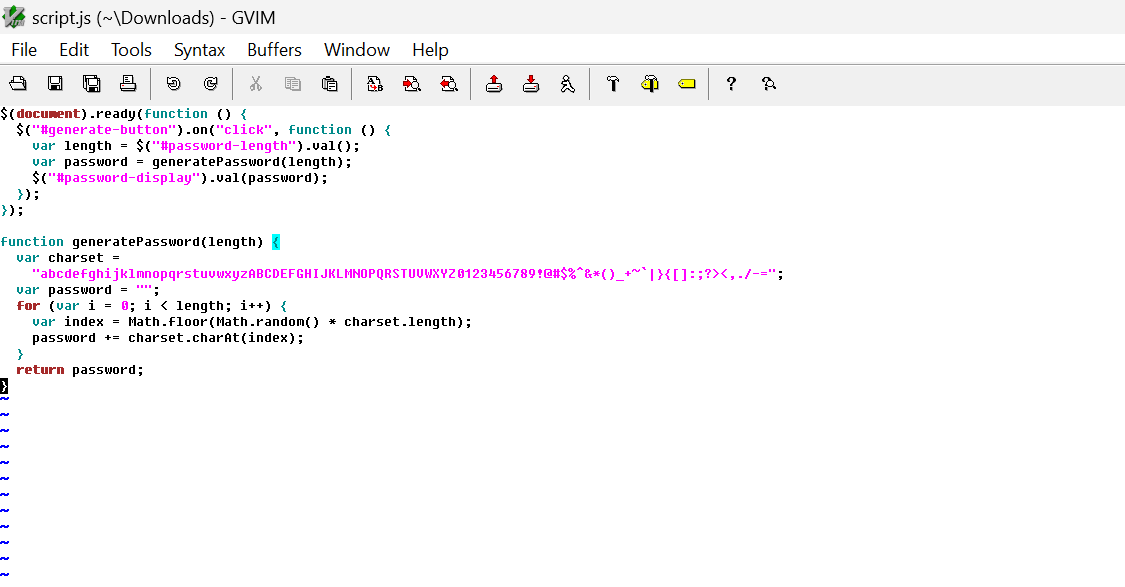Text editors are unsung heroes, allowing us to craft everything from simple notes to complex code precisely and efficiently. If you’re a programmer, finding the right text editor for your code can be a game-changer. These are some of the best text editors for Windows you can get.
The Best Text Editors for Coding on Windows
The tools you use when editing code can make a world of difference, starting with text editors for coding on Windows. These pack must-have features, like syntax highlighting, code folding, and auto-completion.
1. Sublime Text
With features like effortless split panes, intuitive code navigation, and side-by-side definitions, Sublime Text provides everything you need for efficient work.
A key feature is tab multi-select, which makes split views and navigating between files a breeze. You can view definitions from auto-complete popups and jump to references with a click. Multiple selections also allow you to rename variables quickly across a project.
Sublime Text is impressively quick as well, with indexed project files enabling near-instant searches across thousands of files. This sets it apart from other editors, including Visual Studio Code. Paired with its super smooth UI, you’ll wonder how you ever coded without it.
While Sublime Text is available indefinitely for free evaluation, you’re encouraged to buy a personal (or business) license. Personal licenses are a one-time fee of $99 and include three years of updates. Not only does this remove the nagging notifications about your unregistered license, but you also get all the premium goodies.
Download: Sublime Text (Subscription required, free trial available)
2. VS Code
When it comes to coding, efficiency is key. VS Code truly shines in this area—it’s lightweight while packing serious power under the hood.
IntelliSense auto-complete means your fingers never have to leave the home row. Debug directly in the editor using breakpoints and call stacks. And managing source control is easy with integrated Git support and the ability to stage, commit, and push changes.
However, VS Code’s true power lies in its many extensions. You can add new languages, themes, debuggers, and services to expand functionality significantly. Need Python linting? React IDE features? Serverless deployment to AWS? There’s a plug-in for that and more.
VS Code is free and supports dozens of languages through the Marketplace.
Download: VS code (Free)
3. Notepad++
Notepad++ provides features like syntax highlighting, code folding, and basic auto-complete for over 70 languages. Powered by the fast Scintilla editing component, Notepad++ remains lightweight and responsive.
Tabs allow working with multiple files simultaneously, and plugins extend functionality further. Default plugins include spell-checking, HTML validation, text sorting, and quote manipulation. Notepad++ also supports internationalization through translation files for additional languages.
While it lacks more advanced code checking and completion, Notepad++ excels at plain text handling with features like auto-save, string finding, and replacing with regex, line bookmarking, and macros. It recognizes different line endings and can reinterpret encodings on the fly. For basic coding needs, it remains an indispensable free Windows text editor.
Download: Notepad++ (Free)
Top Windows Text Editors to Simplify Note-Taking
Whether you’re brainstorming code ideas or documenting hacks, your notes are crucial companions. But with so many options, which editor best fuels your flow? Here are a few focused yet feature-packed options.
4. Windows Notepad
As the default text editor pre-installed with Windows, Notepad is easily accessible for taking notes. While basic, it fulfills your basic need to record code snippets, configuration instructions, and other informational text documents.
Windows Notepad allows you to write code or take notes without visual clutter. Its key strengths include instant access, swift loading times, cross-platform compatibility, and the ability to strip any unwanted formatting. It supports multiple encodings to preserve character sets and can handle different line ending types.
Although heavier editors provide more robust options, Notepad is enough to maintain small code documents, documentation, TODO lists, and other light referencing materials during your workflows. Best of all, it’s free and comes pre-installed on Windows.
Download: Windows Notepad (Free)
5. Typora
If you live and breathe markdown, Typora is a natural note-taking environment for you. Its seamless live preview removes the need to switch between write and view modes, keeping you fully focused on content. Typora simplifies markdown through intuitive formatting, lists, images, and mathematical syntax support.
You can organize your notes through Typora’s customizable file tree, search, and outline panels. Various themes optimize visual comfort during extended writing sessions. You can save your files on cloud services like Dropbox, and an array of export options also exist for sharing your notes.
While a license costs $14.99, you can take advantage of a generous 15-day free trial to experience Typora’s full capabilities.
Download: Typora (Requires subscription, but offers a 15-day trial)
6. Code Writer
Code Writer is a capable yet lightweight text editor optimized for Windows environments. Its fluid interface streamlines workflows through features like syntax highlighting across more than 20 file types, multiple document handling, and distraction-free full-screen focus.
Edit, print, search, and seamlessly open any accessible file while zooming and dragging text to your heart’s delight. This free text editor serves as a slick Notepad replacement with coding tools incorporated.
Download: Code Writer (Free)
The Best Text Editors on Windows for Web Designers and Developers
As a web developer, you need lightweight yet loaded tools to tinker and make your ideas a reality. Here are two often unknown yet hugely capable text editors for your front-end fight.
7. Bluefish
Bluefish seamlessly handles the varied demands of web development. It supports over 20 markup and coding languages via real-time syntax highlighting, auto-completion, and code folding. With Project Support, you can even transition smoothly between tasks.
Bluefish’s powerful search/replace and snippet functionality helps you streamline repetitive jobs. Loose integration with external validation and compilation tools places relevant feedback within the editing context. Online documentation and translation into 17 languages further open the text editor to international users. Best of all, Bluefish is completely free.
Download: Bluefish (Free)
8. Brackets
Are you tired of switching between tabs? Bracket’s interface includes visual tools that eliminate the need to switch while working on HTML, CSS, and JavaScript notes.
Powerful preprocessor support integrates seamlessly into the workflow. But Brackets truly shines through its live browser preview—changes made in code are instantly reflected, closing the loop between writing and seeing results. This tight feedback loop is perfect for quickly iterating on web page mockups or prototypes.
A robust extension ecosystem, including additions like Emmet and Autoprefixer, further enhances the experience. Cross-platform, customizable, and fully immersive in the development process through an intuitive visual editing surface, Bracket remains an excellent free choice.
Download: Bracket (Free)
The Best General Use Text Editors on Windows
Most times, when it comes to editing, one size does not fit all. Here are a few powerhouses that’ll fuel your flow—in totally different ways.
9. Emacs
Emacs is a highly customizable text editor that also functions as an entire computing platform. As one of the oldest text editors still in active development, Emacs has evolved far beyond basic text editing into a diverse ecosystem of contributed modes, plugins, and enhancements.
You can benefit from its self-documenting nature, built-in tutorials, and coding modes optimized for every language. Notes become code through its powerful Lisp-based macro language. Personal configurations completely reshape Emacs through live customization of nearly every aspect.
With decades of community innovations freely available, Emacs remains the ultimate sandbox for ambitious developers to manage all aspects of their work.
Download: Emacs (Free)
10. Textpad
Sometimes, simple is best. Built on the philosophy of intuitive usability over complex learning curves, Textpad seamlessly handles common workflows programmers encounter when managing notes. It excels as a plug-and-play solution for anyone tired of wrestling with configuration or learning curves just to edit plain text efficiently.
Key features like syntax highlighting, code folding, multiple clipboards, and regular expression search/replace optimize workflows. Reusable snippets across projects streamline repetitive tasks. Extensive language support covers documentation, scripts, code, and more.
This editor is not free, but you can access a free trial to see if it’s the right fit for you.
Download: Textpad (Requires subscription, but offers a free trial)
11. Vim
Vim is a venerable yet ever-evolving text editor with roots as the standard Unix tool vi. Its deep extensibility through a powerful plugin system and hundreds of supported file types have sustained Vim as a classic programmers’ tool for efficient coding workflows.
Taking advantage of macros, registers, and deep undo allows your text to be efficiently transformed with more functionality and potential. Syntax highlighting and configurable keys in Vim optimize the visual parsing of code snippets. Integrations with build tools and debuggers bring relevant project data into your editing context. A vast online community continually develops extensions that integrate new languages and features.
While initially daunting in its keyboard-centric interface, Vim adapts well to simpler usage through configuration presets. For ambitious programmers, this free text editor cultivates proficiency worth investing in.
Download: Vim (Free)
There are many capable options available, but finding an editor that seamlessly enhances your unique workflow and continuously inspires productivity will prove most valuable in helping you effortlessly bring your ideas to life.