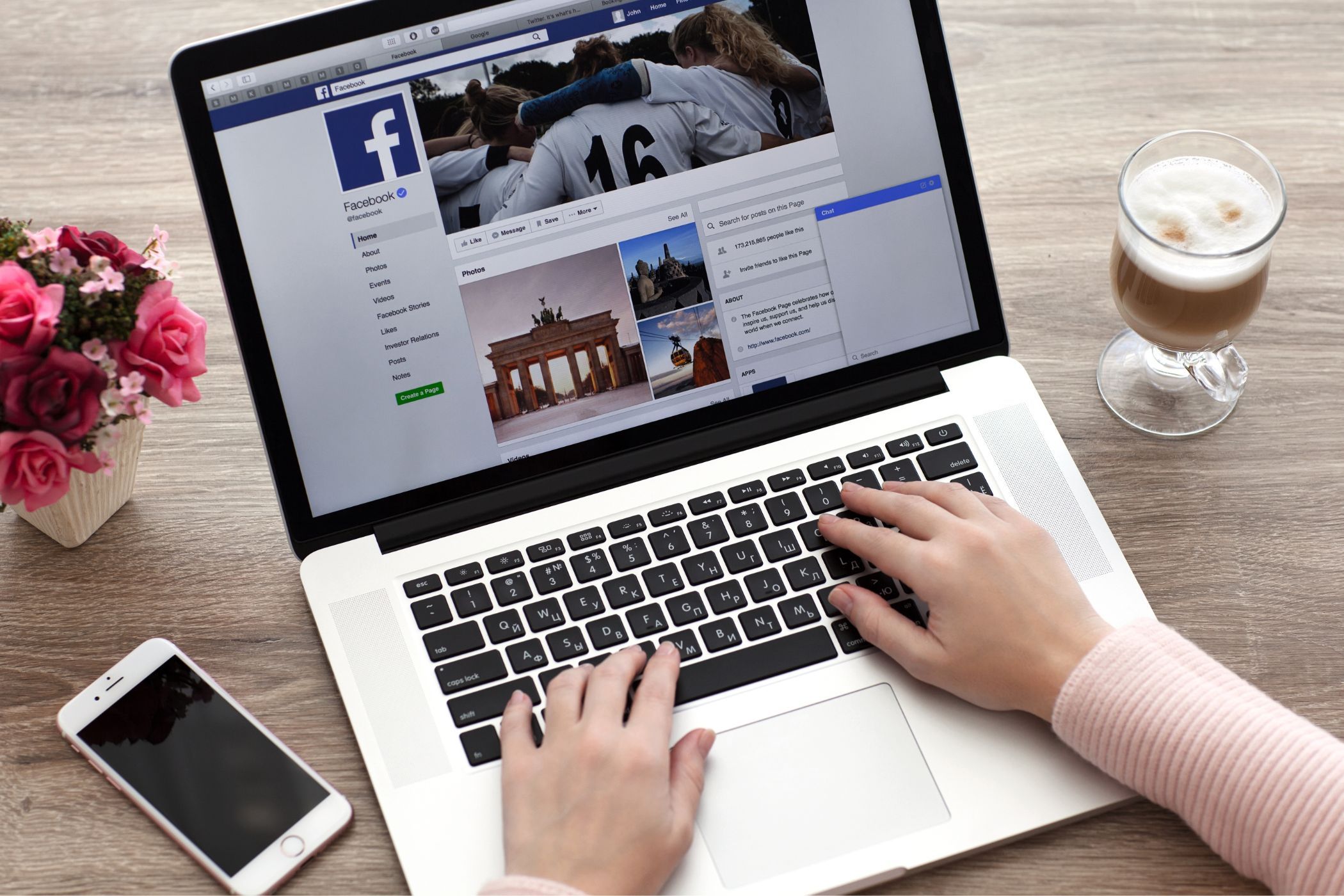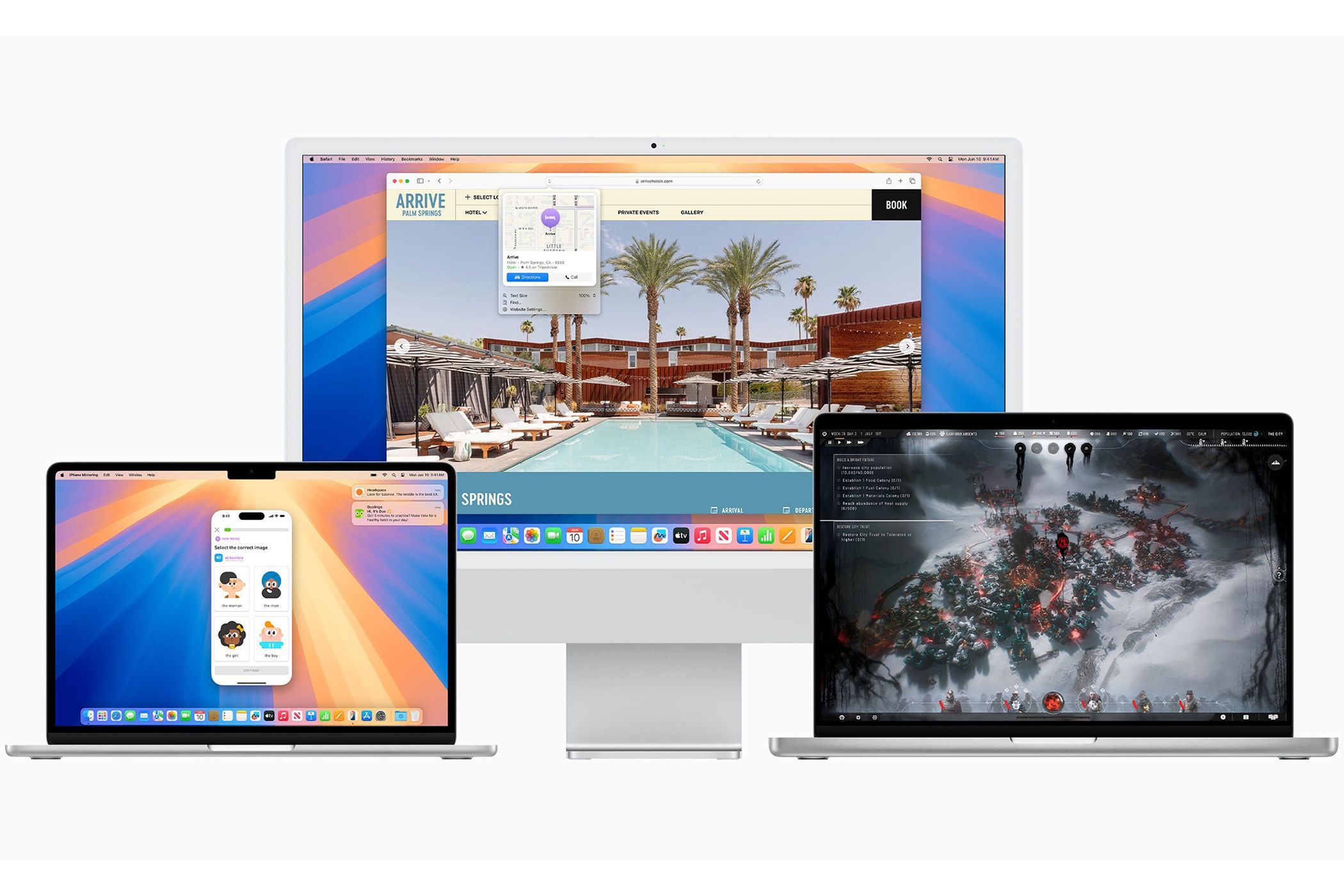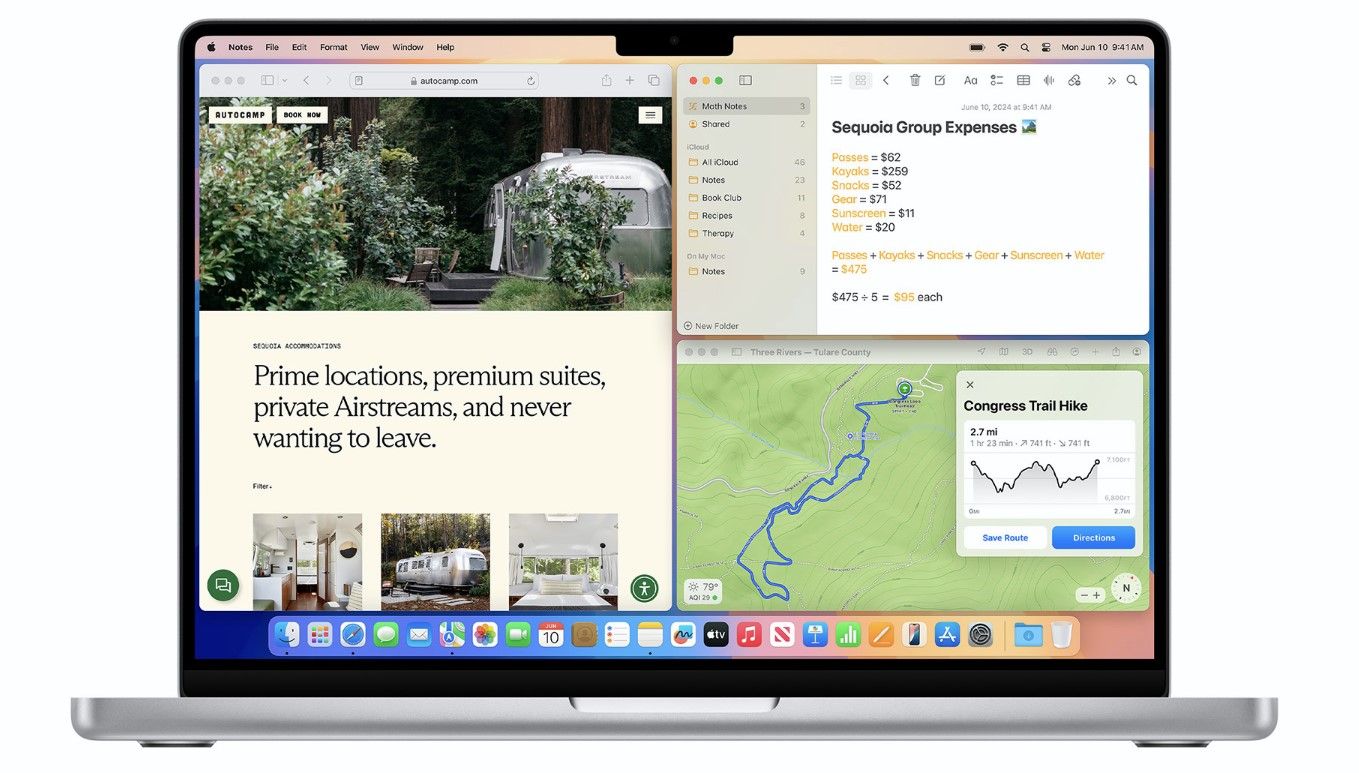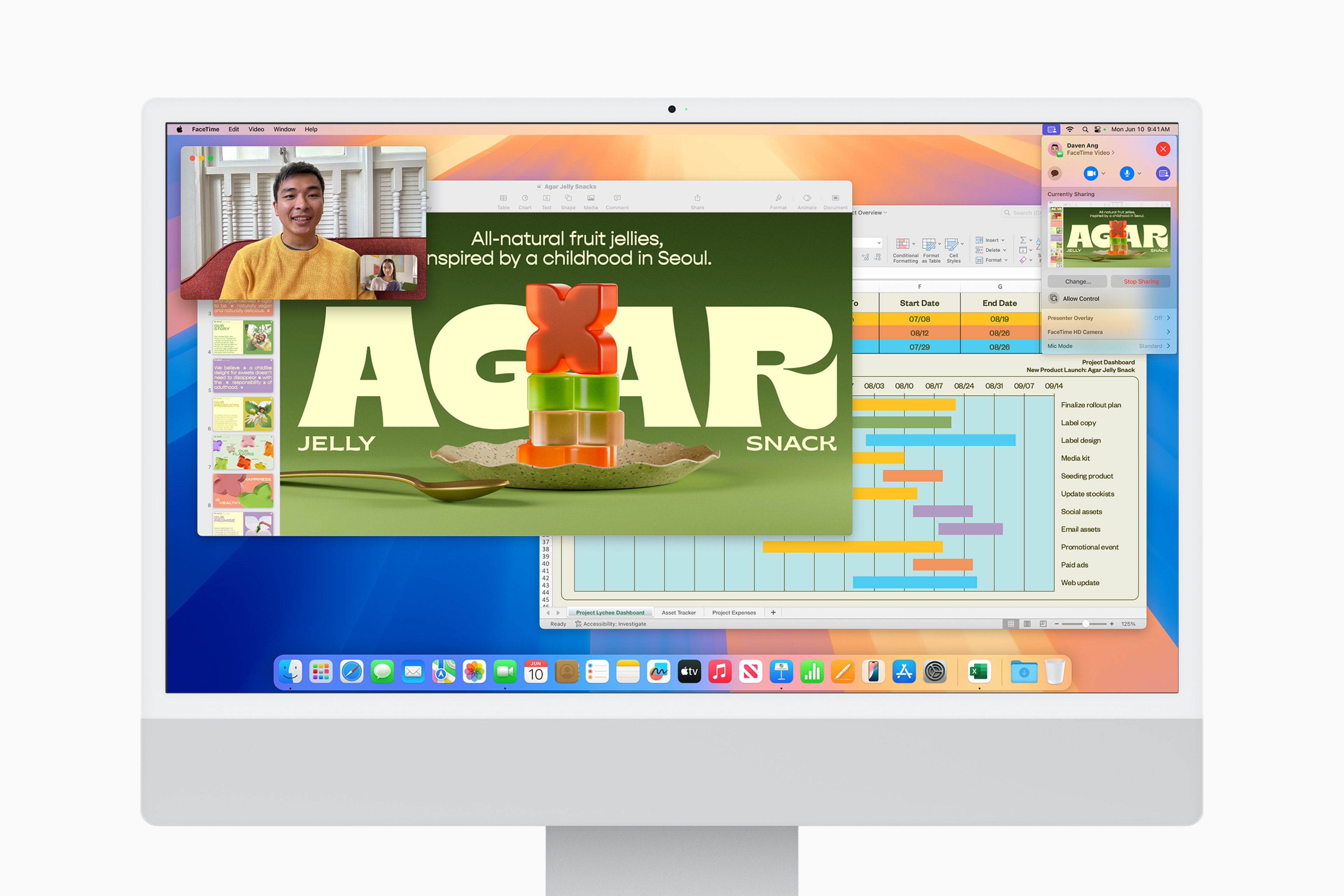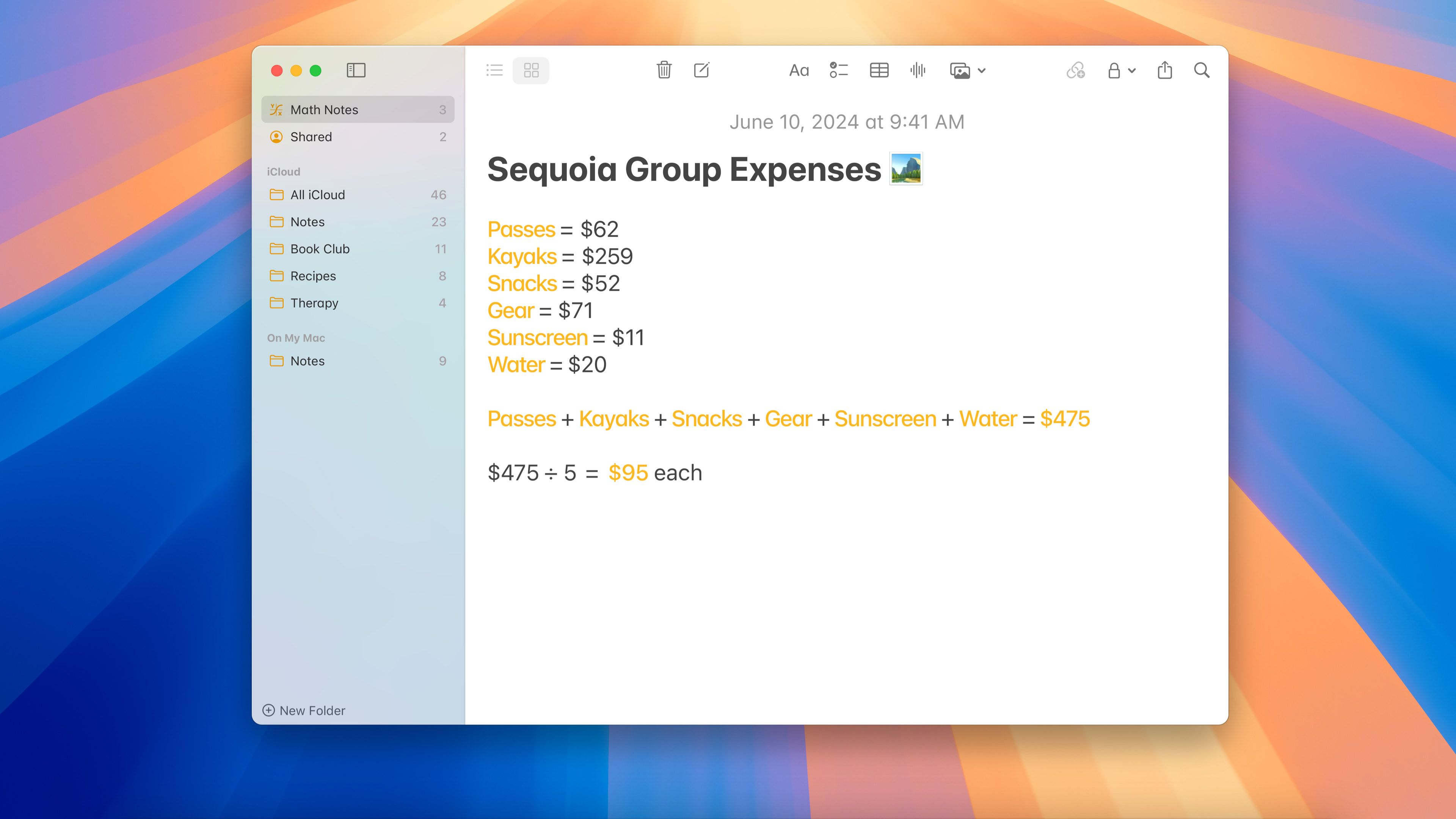At WWDC 2024, Apple unveiled the next iteration of macOS: macOS Sequoia. From Apple Intelligence to iPhone Mirroring and advanced window tiling, it brings a ton of new features. Below, we’ll list the best macOS Sequoia features Apple announced.
1 Apple Intelligence and Smarter Siri
Of all the announcements at WWDC 2024, Apple Intelligence stands out the most. With macOS Sequoia, all Macs equipped with the M1 chip or later will gain access to Apple’s groundbreaking AI features with the eponymous Apple Intelligence.
The bulk of AI processing will be handled on-device, a key reason for its sole compatibility with Apple silicon Macs. For more complex requests that your Mac can’t handle locally, Apple’s Private Cloud Compute will step in to ensure your data is never compromised.
Writing Tools is one of the key features of Apple Intelligence; it will help you proofread and summarize text, give you expanded writing suggestions, and more. Image Playground, on the other hand, lets you generate unique original images with text prompts. You can even create Genmojis if you can’t find the right emoji to express yourself during conversations.
More importantly, Apple Intelligence has allowed Apple to overhaul Siri. Now that it’s AI-powered, it has richer language understanding and can maintain conversational context with no issues. Siri will understand you even if you stutter and also respond based on contextual information from text and notifications—making your interactions more natural and intuitive.
Despite all these improvements, Apple has further shored up Apple Intelligence’s robustness by giving it access to ChatGPT. This way, Siri and Writing Tools can tap into OpenAI’s GPT-4o—but only after you give the necessary permissions.
2 iPhone Mirroring to Expand Continuity Features
Adding to the growing list of Apple’s Continuity features is iPhone Mirroring, which lets you remotely control your iPhone using your Mac. On macOS Sonoma and older versions, you were limited to casting your iPhone’s screen onto your Mac, but macOS Sequoia lets you access your iPhone from your Mac while it stays locked.
Thanks to iPhone Mirroring, you can not only receive your iPhone notifications on your Mac, but also act on them. Clicking iPhone notifications on your Mac will launch the iPhone Mirroring window, where macOS will perfectly replicate your iPhone. From there, you can interact with all your iPhone apps—audio included—as if your iPhone is right before you.
An additional feature that lets you drag and drop files, photos, and videos between your iPhone and Mac will also arrive later in 2024. Apple hasn’t stated when exactly, but we could expect it along with one of the point updates to macOS Sequoia.
iPhone Mirroring also supports Intel-based Macs with a T2 Security Chip.
3 Window Tiling for Better Productivity
It’s good to see Apple take a page from Windows and finally give us something better than the limited Split View feature. macOS Sequoia will allow you to arrange windows into side-by-side tiles on your desktop by simply dragging them to the edge of your screen. Previously, you had to use third-party Mac window management tools to do this.
Just like you can use Win + Alt + Arrow Key on Windows to snap a window to the side of the desktop, macOS Sequoia lets you tile windows with keyboard and menu shortcuts, too. If you want to preview all your window-tiling options, you can hold down the Option key and drag the window around.
4 Presenter Preview and Background Replacements in Video Calls
macOS Sequoia’s improvements to productivity also extend to how your FaceTime calls look. When you’re presenting your screen during a video call, you’ll see a Presenter Preview window so you know exactly what you’re sharing.
You can even hide the mess in your room during calls with background replacements; choose from the built-in backgrounds or select a photo from your library. Apple says these features will also work on third-party video call apps like Zoom.
5 Math Notes for Advanced Calculations
While not as exciting as handwritten notes on iPad, the Notes app now lets you do some math through a feature called Math Notes. All you have to do is put an equals sign after an expression, and it will do the calculations for you.
It also lets you store variables to create shorter, more understandable mathematical expressions. On the macOS Sequoia preview page, Apple states that “Math Notes can solve all the same functions as the scientific calculator.”
6 Schedule Messages With Send Later
The Messages app on macOS Sequoia lets you schedule messages with the Send Later feature. This is a feature iMessage users have requested for years, so I’m glad Apple finally added it.
You can choose the exact date and time you want to send a message to a contact. During the demo at WWDC 2024, Apple used the feature to schedule a birthday text. But since Macs are used in more formal settings, you can use it to schedule important work texts and appointment notices.
7 Manage Credentials With the Passwords App
Few Mac users are intimately familiar with Keychain Access, so Apple has brought it to the surface with a new, more intuitive Passwords app. It’s a dedicated app that stores all your passwords, passkeys, login credentials, Wi-Fi keys, and more.
It’s all end-to-end encrypted and will sync across all your linked Apple devices, including Windows PCs with the iCloud for Windows app installed. If you, like me, weren’t happy with the messy Keychain Access app, the Passwords app is definitely worth checking out.
Although macOS Sequoia brings several other features, these are the ones we’re most looking forward to. Apple plans to roll out macOS Sequoia to the general public in fall 2024, but if you’re impatient, you can try macOS Sequoia beta right now by signing into the Apple Developer portal.