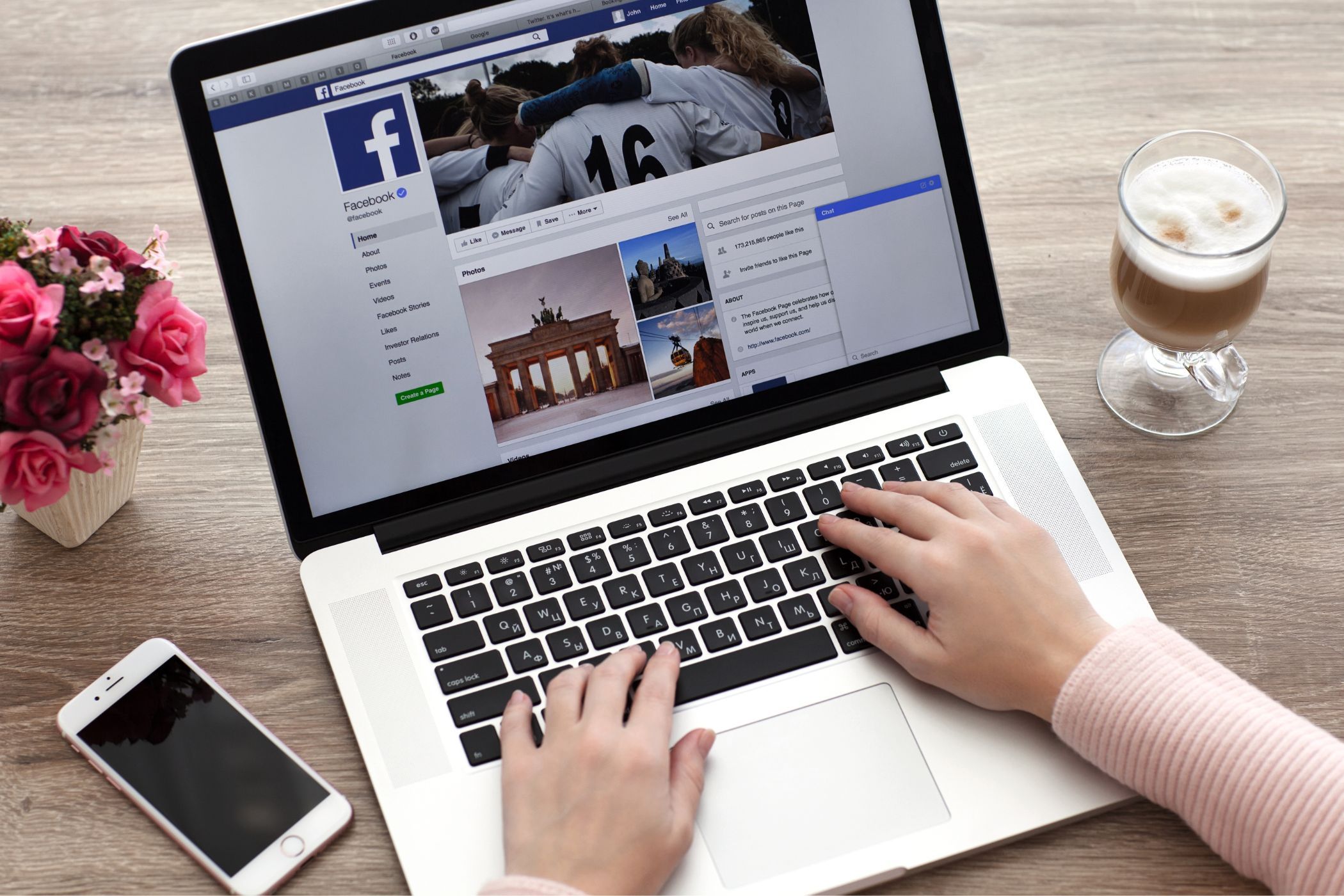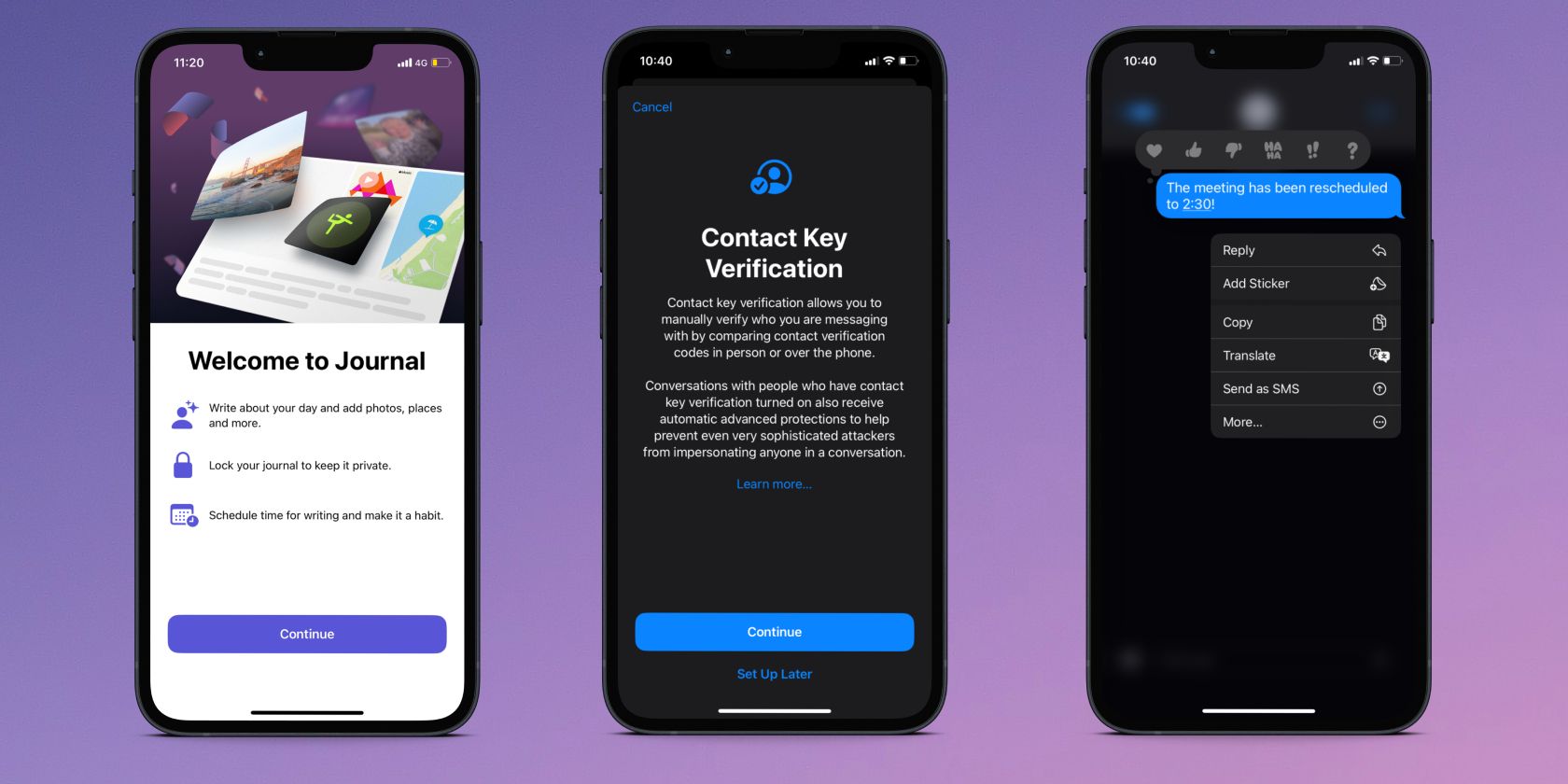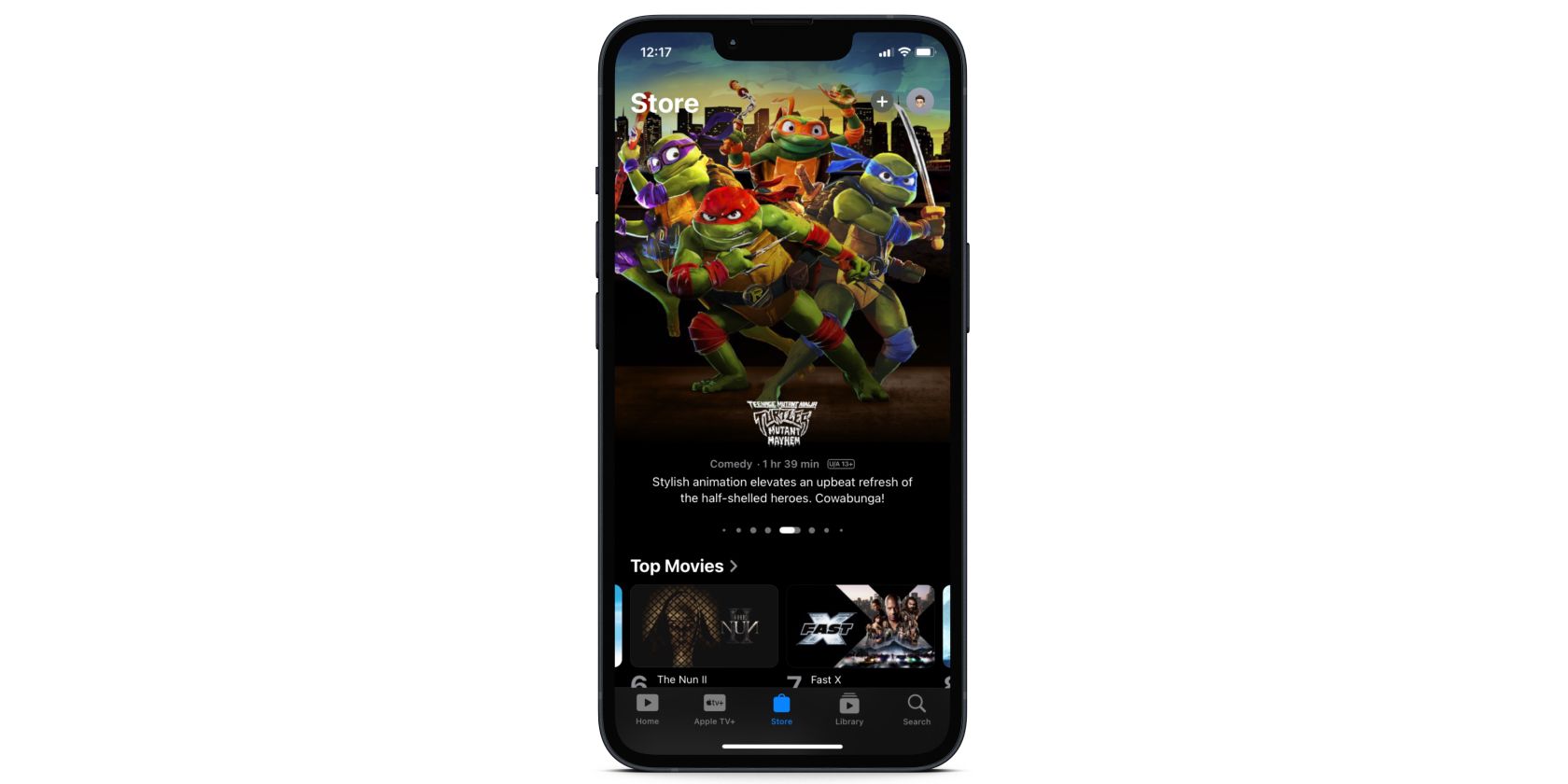iOS 17.2 brings a handful of new features and changes to your iPhone to make your overall experience even better. These include the Journal app, sticker reactions in iMessage, and more. Let’s look at them in detail.
1. Journal App
The Journal app is one of the biggest iOS 17 features Apple announced at WWDC 2023. Its goal is to help you reflect on your mental well-being by creating digital journal entries and assisting you by giving personalized recommendations using on-device machine learning.
After updating your iPhone to iOS 17.2, you’ll find the Journal app on your Home Screen. Launch it and tap the plus (+) icon to be presented with recommendations regarding what to journal about, such as your listening history on Apple Music, your workouts, and much more.
All your Journal data is end-to-end encrypted between your device and iCloud account, and all the processing is done on-device, meaning you don’t need to worry about privacy concerns. Leveraging the Apple ecosystem, the app stands out for its superior personalization compared to other journaling apps available on the App Store.
2. Qi2 Wireless Charging for iPhone 13 and iPhone 14
While charging your iPhone wirelessly via MagSafe is a great option, it pushes you further into Apple’s expensive accessory line-up—MagSafe-certified chargers often cost more than traditional wireless chargers.
Thankfully, iOS 17.2 will also allow iPhone 13 and iPhone 14 owners to charge their devices using the Qi2 wireless charging standard. This provides a handful of benefits over Qi charging, such as charging speeds up to 15W, magnetically attaching to your phone, lesser heat generation, and more. Plus, you can use a charger that works across different platforms.
3. Sticker Reactions in the Messages App
Alongside iOS 17, Apple introduced the ability to create custom stickers from photos stored on your iPhone. Starting with iOS 17.2, you can use those stickers to react to texts in the Messages app.
To use a sticker or Live Sticker as a reaction, simply long-press on a text bubble and select Add Sticker. Then, choose any sticker you like to add it as a reaction.
Similar to the Lockdown Mode feature introduced with iOS 16, Contact Key Verification is a new feature aimed at protecting people who may be targets of highly sophisticated state-sponsored cyberattacks.
Contact Key Verification ensures you’re messaging the person you think you are and that there’s no third party involved. This is accomplished by verifying that only authorized devices have access to your iMessage account, checking the device’s verification key, and alerting the user if an unfamiliar device is detected.
You can turn on Contact Key Verification by following these steps:
- Open the Settings app and tap on your Apple ID name at the top.
- Scroll to the bottom and tap Contact Key Verification.
- Toggle on Verification in iMessage and tap Continue to get started.
For the feature to function, Contact Key Verification must be enabled by every participant in the chat.
5. A Translate Option for the Action Button
If you own an iPhone 15 Pro or iPhone 15 Pro Max, you’re probably already familiar with using the iPhone’s Action button. You can choose from a set of available actions or assign your favorite shortcut to make the most of it.
With the iOS 17.2 update, your phone lets you quickly translate spoken words into a different language. Not only does the translation appear on your screen, but it’s read out loud too. To set this up, go to Settings > Action Button and swipe left till you get to the Translate option.
While you could assign a custom shortcut for this before, it would only launch the app instead of directly translating what you speak. So this is a fantastic addition for travelers who frequently rely on Apple’s Translate app.
6. Spatial Video Recording for Vision Pro
If you have an iPhone 15 Pro or iPhone 15 Pro Max, you can now record videos that are optimized for the Apple Vision Pro headset. Activating the Spatial Video feature in the Settings app allows you to utilize both the main and ultra-wide cameras simultaneously to capture video and merge the footage.
When you play it back on your iPhone, you’ll just see a standard 2D video. However, you can expect the viewing experience to be significantly more immersive when played through the Vision Pro headset once it’s available in 2024. Spatial Video recording is currently restricted to 1080p at 30 FPS.
7. A More Consolidated Apple TV App
With iOS 17.2, Apple has also overhauled the Apple TV app to be more user-friendly. Upon opening the app and selecting the Store option from the bottom menu, you’ll notice the absence of the Movies and TV Shows tabs that used to appear at the top of your screen. Now, they’ve been combined in the Store section, meaning you no longer have to switch between the two.
With the iOS 17.2 update, Apple continues to improve user satisfaction and provide a more seamless and enjoyable iPhone experience. To access these exciting features and improvements, don’t hesitate to update your iPhone now and discover the many ways Apple is making your smartphone even better.