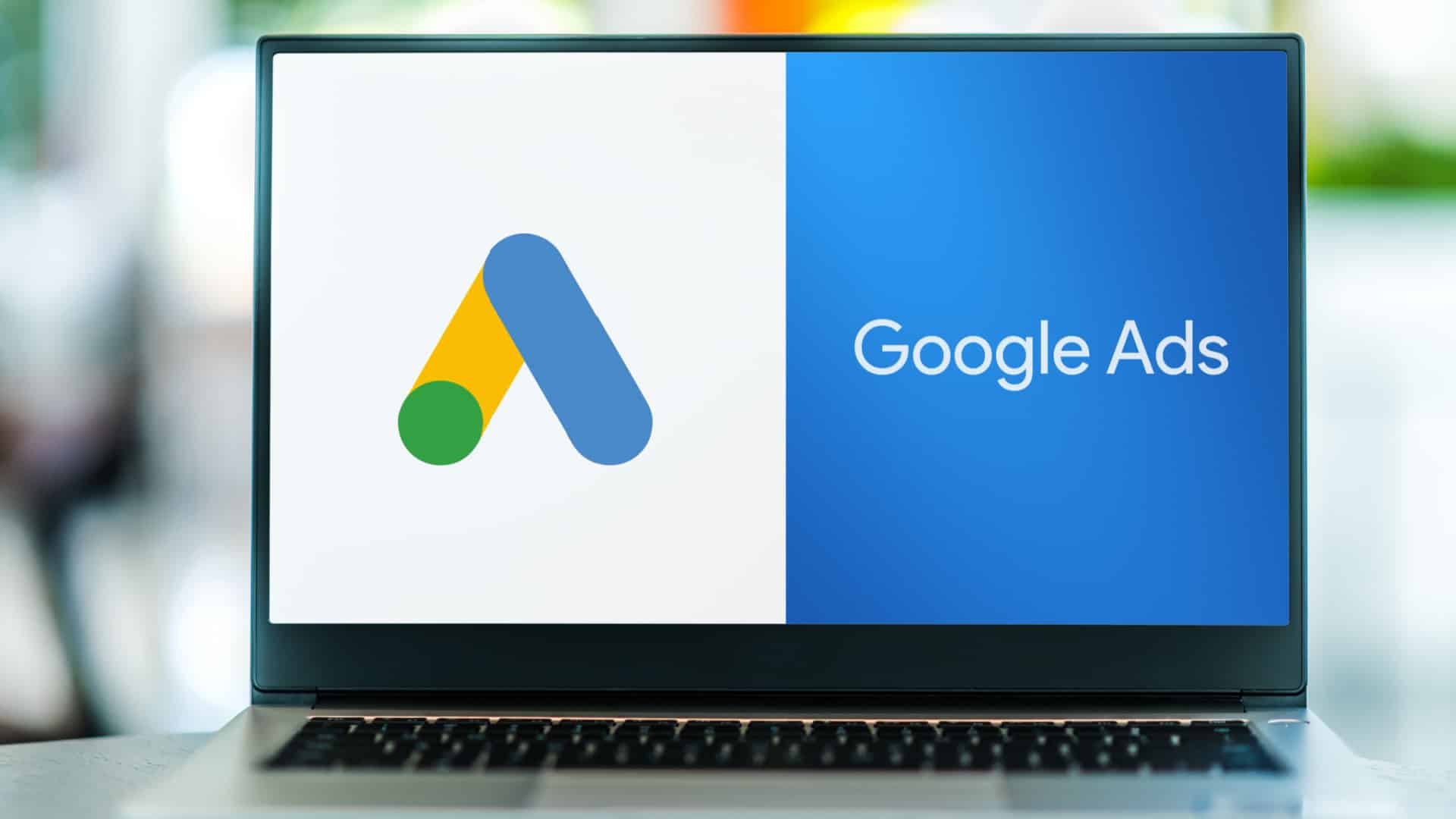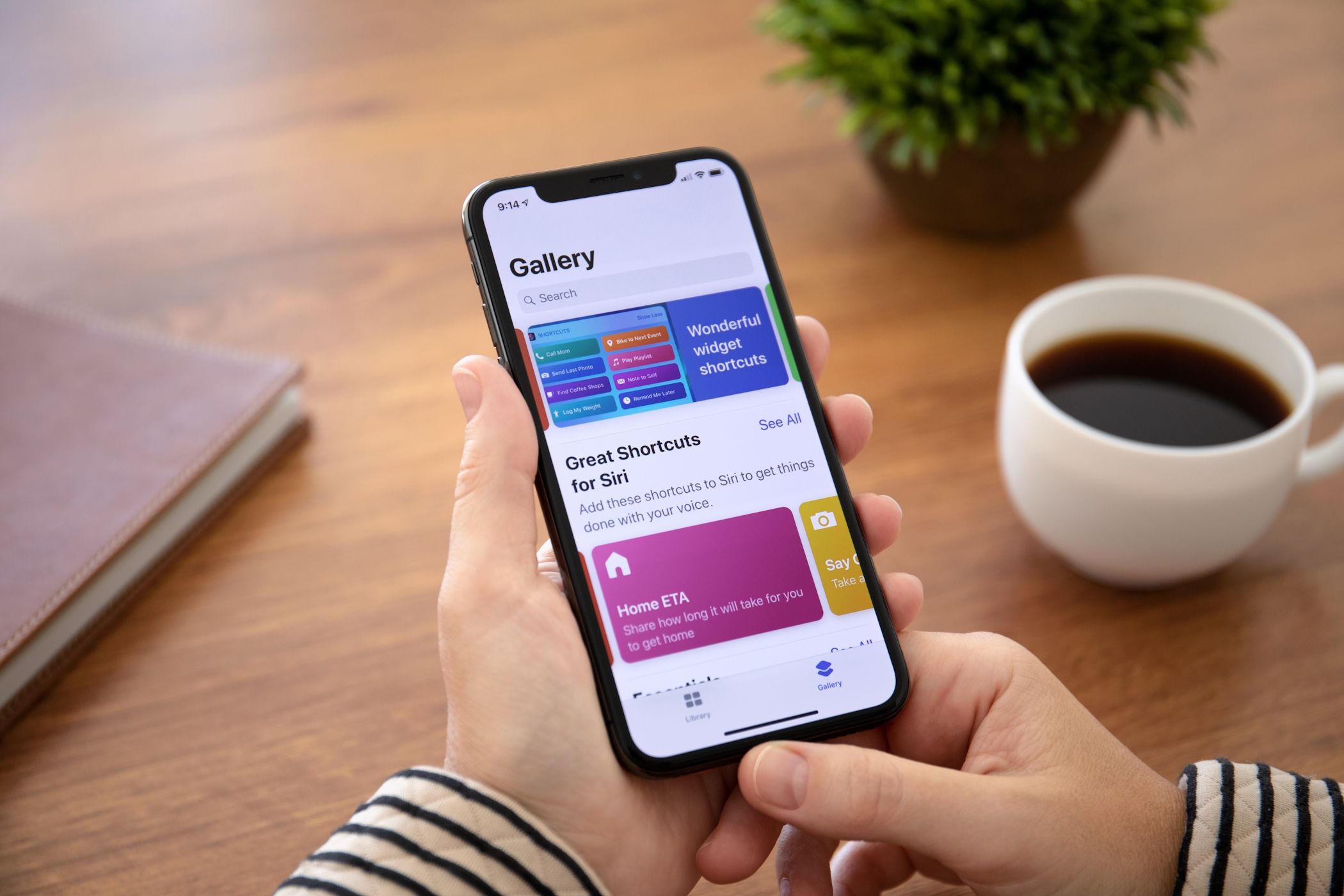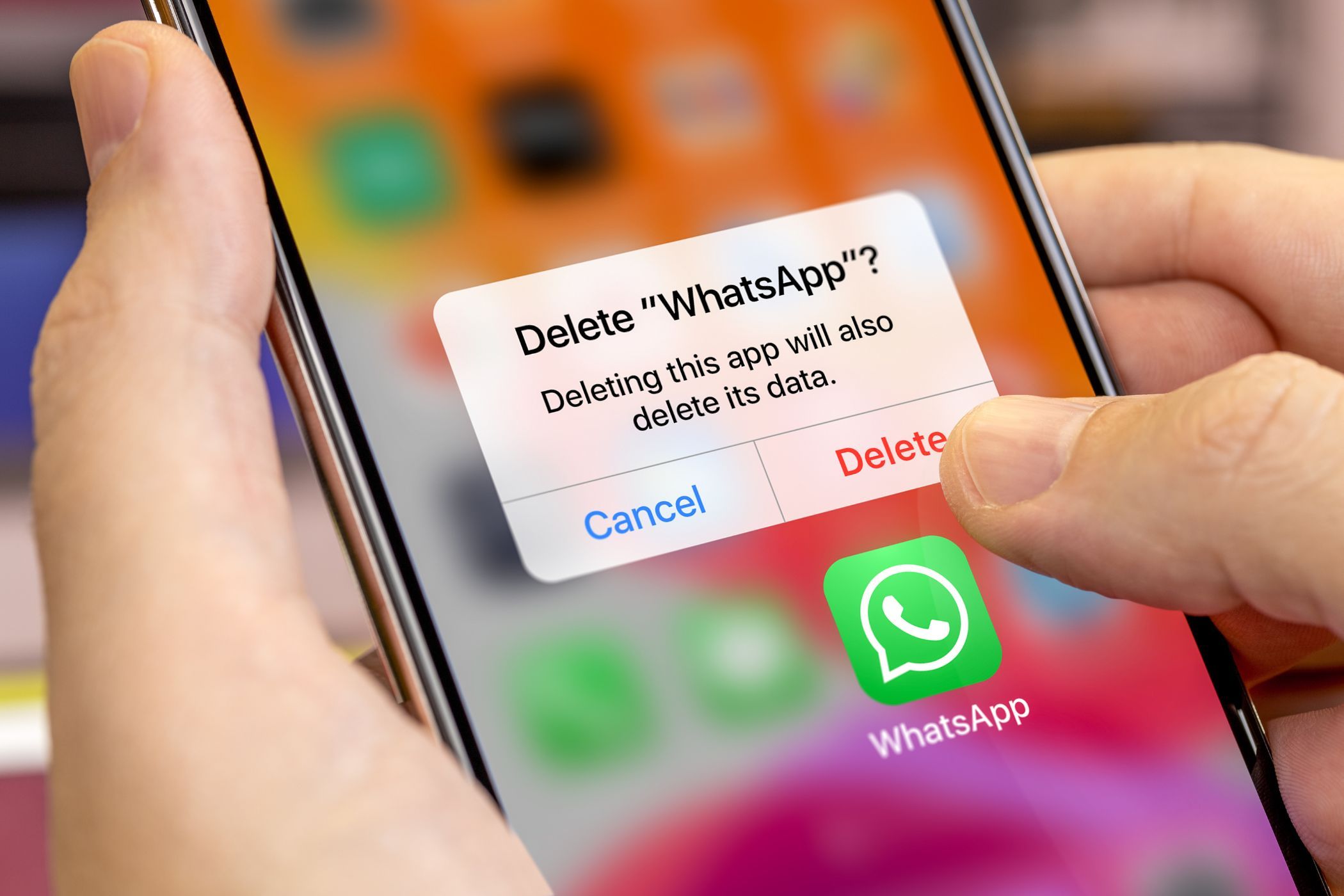Quick Links
You don’t always need to download an app when you want to get something done on your iPhone. Below, we discuss some free, useful iOS shortcuts that expand the possibilities of what your iPhone can do.
1 Fast Charge Mode
Pretty obvious what this one does from the name, isn’t it? This shortcut is a lifesaver when you need to charge your iPhone at a faster rate than usual.
No, it doesn’t have magical powers to boost the charging speed, but it does turn off Bluetooth and Wi-Fi, lower your screen brightness to zero, and turn on Airplane Mode and Low Power Mode all at once.
All of this collectively boosts the speed by putting your iPhone into a semi-slumber state. Just tap on the shortcut and select Yes from the Disable Services pop-up to run Fast Charge.
Download:Fast Charge Mode (Free)
2 Intelligent Power
Let’s say you didn’t get to use the Fast Charge shortcut to charge your iPhone quickly, and now you’re low on battery. This is where Intelligent Power comes in, as it allows you to conserve your battery with a fantastic “Ultra Low Power Mode” feature.
By default, enabling this shortcut will turn on your iPhone’s Low Power Mode if the battery is less than 25% and switch to Ultra Low Power Mode below 5%, where you can only make phone calls and cannot use the internet. It also reduces the brightness to zero and turns off Bluetooth, Wi-Fi, and mobile data.
The best part is that you can choose the battery percentage below which you would like Low Power and Ultra Low Power Mode to be activated when you set up the shortcut. You can also edit the values later.
Download:Intelligent Power (Free)
3 Play Favorites
Music enthusiasts, this one’s for you. Play Favorites is a shortcut that will shuffle and play your favorite songs from Apple Music. Download this shortcut, and you won’t need to sit and select a song before you begin driving your car anymore.
All you need to do is sit back, relax, and enjoy while all the beats in your Favorites playlist are automatically played for you. You can even edit the shortcut to play another playlist instead.
Download:Play Favorites (Free)
4 Water Eject
Although the latest iPhones are all water-resistant, they aren’t waterproof. If you accidentally drop your iPhone into a pool, this shortcut will at least help to get water out of your iPhone’s speakers.
Once you run Water Eject, you will see the volume sidebar on the left side of your screen. The volume will be at 100% while your iPhone vibrates. You’ll hear a bell sound once it’s done running, which usually takes less than 20 seconds to finish.
This shortcut is a safe way to dry your iPhone’s speakers since you shouldn’t poke anything inside to attempt to dry them anyway.
Download:Water Eject (Free)
5 Convert Photos to GIF
Some social media platforms, like Discord, allow you to set an animated GIF as your profile picture. With Convert Photos to GIF, you can select multiple photos and videos from your Photos app and turn them into an animated GIF to use anywhere.
This is a perfect shortcut to create fun, engaging content to post on social media or even have a laugh with all your friends in a group chat.
Remember, pressing Done won’t save your GIF. You need to tap the Share icon at the bottom and choose Save Image to download the GIF to the Photos app.
Download:Convert Photos to GIF (Free)
6 Charging Time
Charging Time is a handy iPhone shortcut that provides an estimate of how much charging time is needed based on your device’s current battery level.
For example, if you’re heading out in the afternoon, you can use it to estimate the latest time you should plug in your iPhone to ensure that you have a fully charged device when you’re out and about later.
The shortcut will display your iPhone’s battery percentage and then calculate the approximate number of hours and minutes required to fully charge your device.
Download:Charging Time (Free)
7 Search On
Think searching for information online can’t get any more convenient? Try the Search On shortcut! It provides a text field for you to type a keyword or phrase. Then, it presents a list of top search engines, such as Google, Bing, and DuckDuckGo, so you can choose where you want your search results from.
In addition to search engines, other options include social media platforms. You can type keywords or phrases and search on YouTube or Reddit. You can even get Instagram hashtag results.
Download:Search On (Free)
8 Remove Background From Photo
Want to extract a photo’s subject to make a meme or paste it onto another background? No worries. There’s no need to open tricky Photoshop apps to try and edit the photo, as this shortcut allows you to remove the background from a photo on your device with a couple of taps.
This shortcut isn’t limited to portraits. You can use it to remove the background of objects such as food and other products. Although this shortcut is handy, remember that you can also use Visual Lookup in the Photos app to remove the background from any image on your iPhone.
Download:Remove Background from Photo (Free)
9 Walk to Coffee Shop
If you’re craving a cup of coffee and a snack after running some errands, use the Walk to Coffee Shop shortcut to quickly find a nearby café.
The shortcut detects your current location and suggests a list of coffee shops near you and the street on which their premises are located. Tapping a shop launches the Apple Maps app with directions on how to get there.
Download:Walk to Coffee Shop (Free)
The built-in Shortcuts app on iOS is a great tool that allows you to streamline many different tasks and save you a ton of time. It’s truly an unexplored gem some of us didn’t even know we needed.
While we discussed shortcuts that will improve your iPhone experience, there are several other ones that you can download, such as iPhone shortcuts that will help you automate everyday tasks and increase productivity.