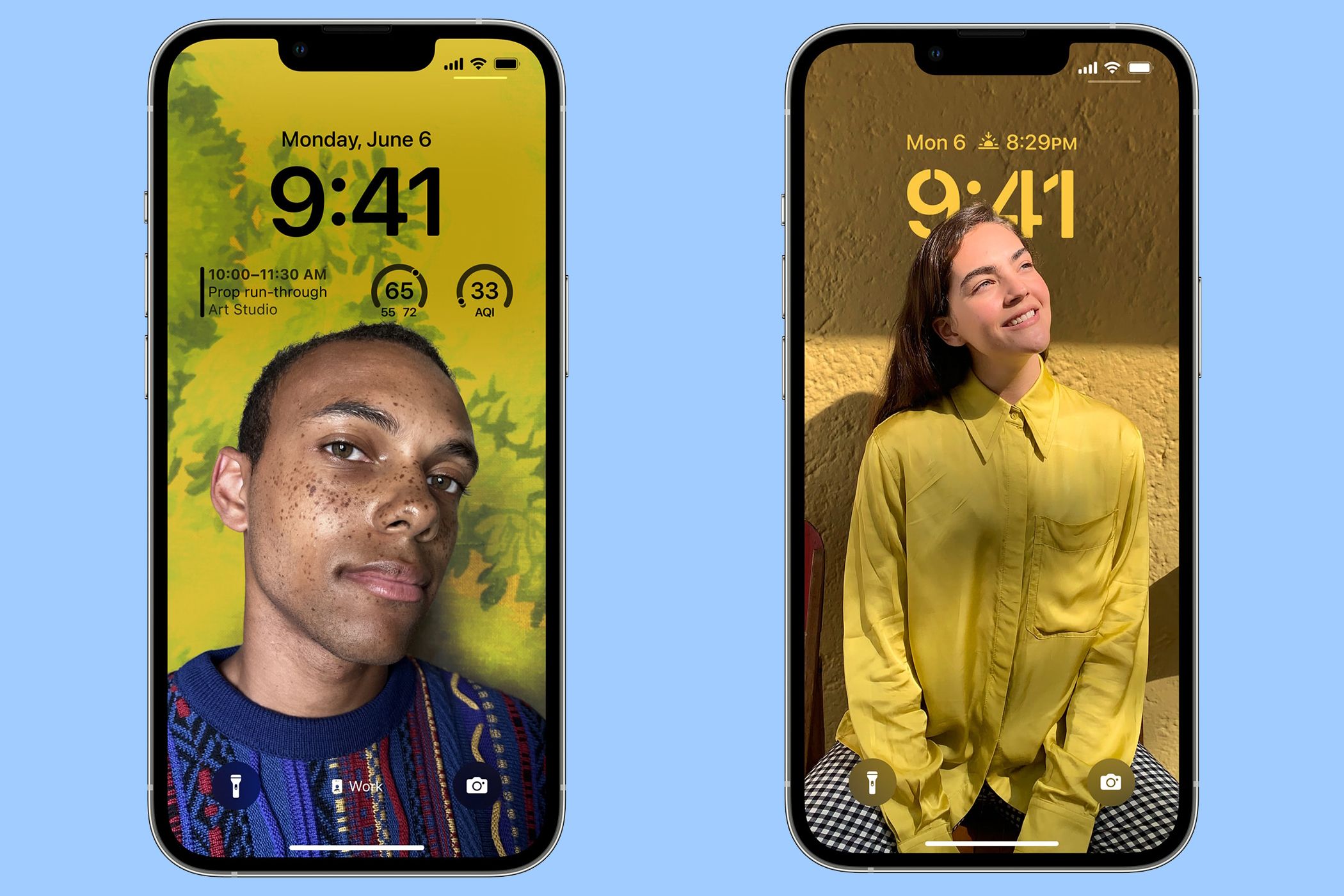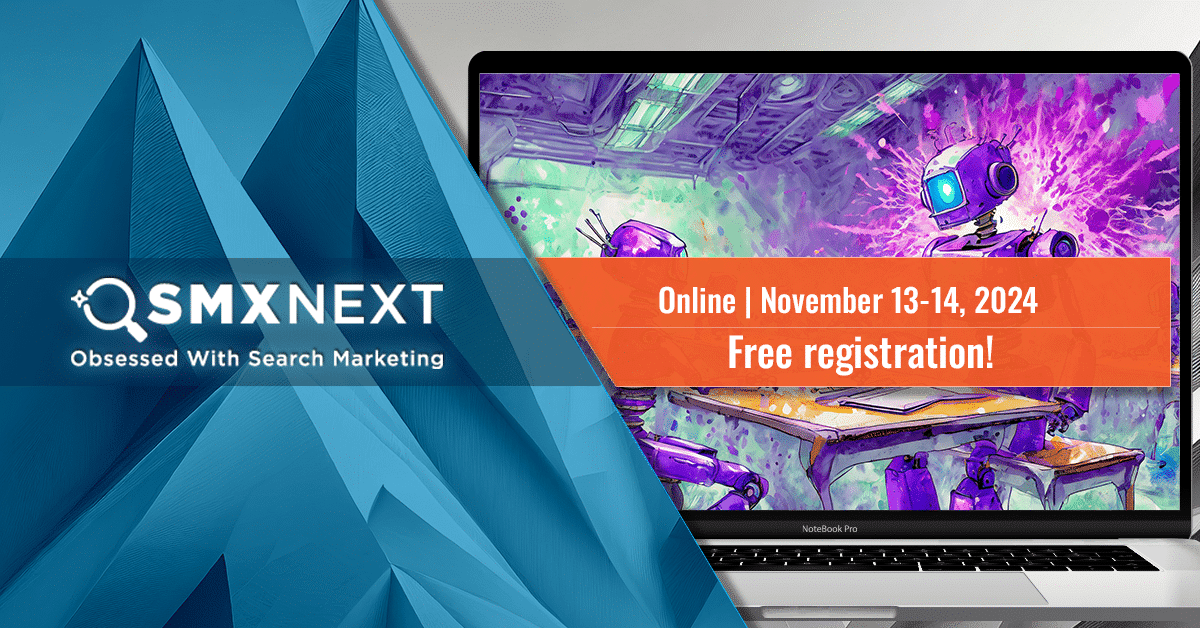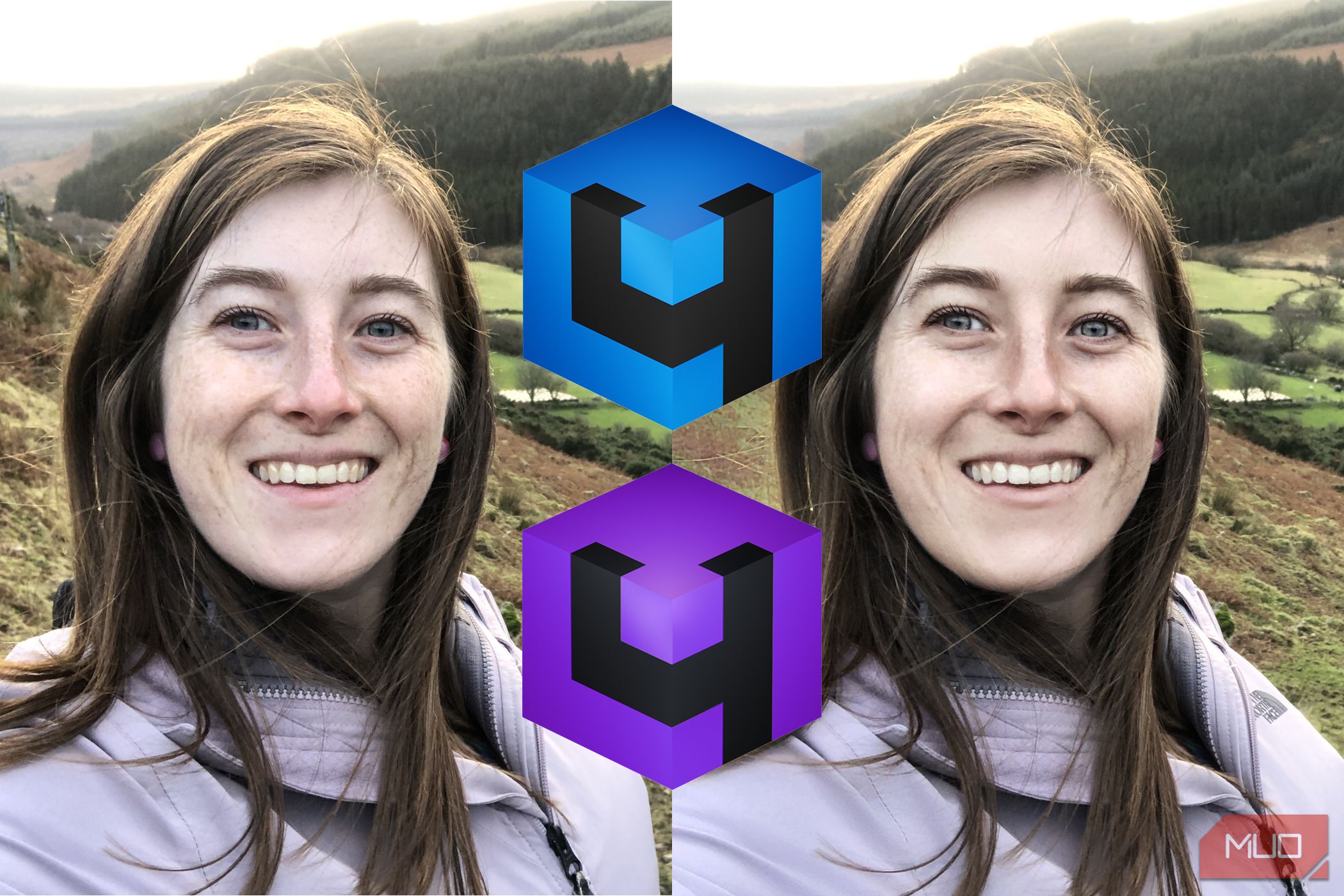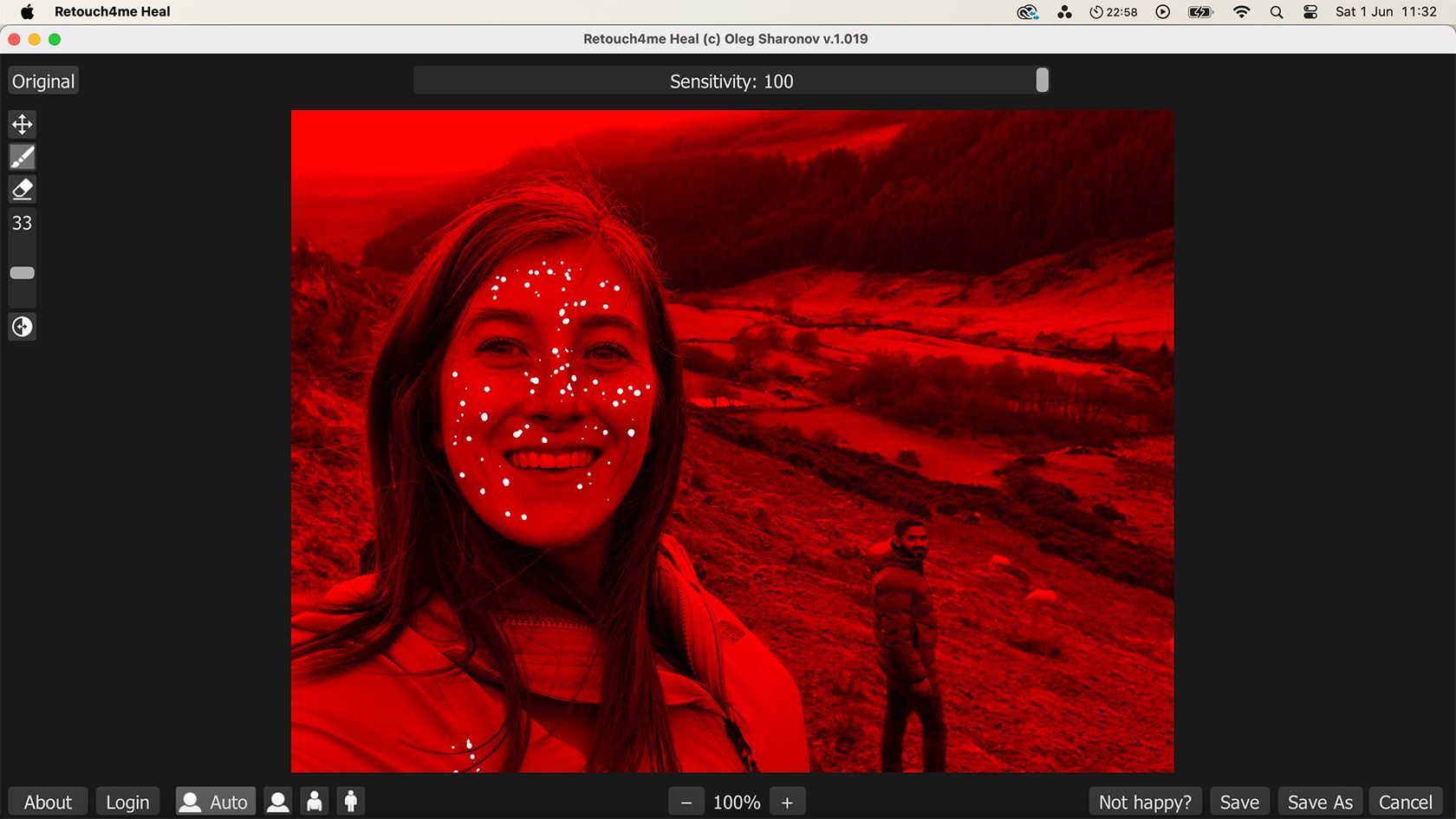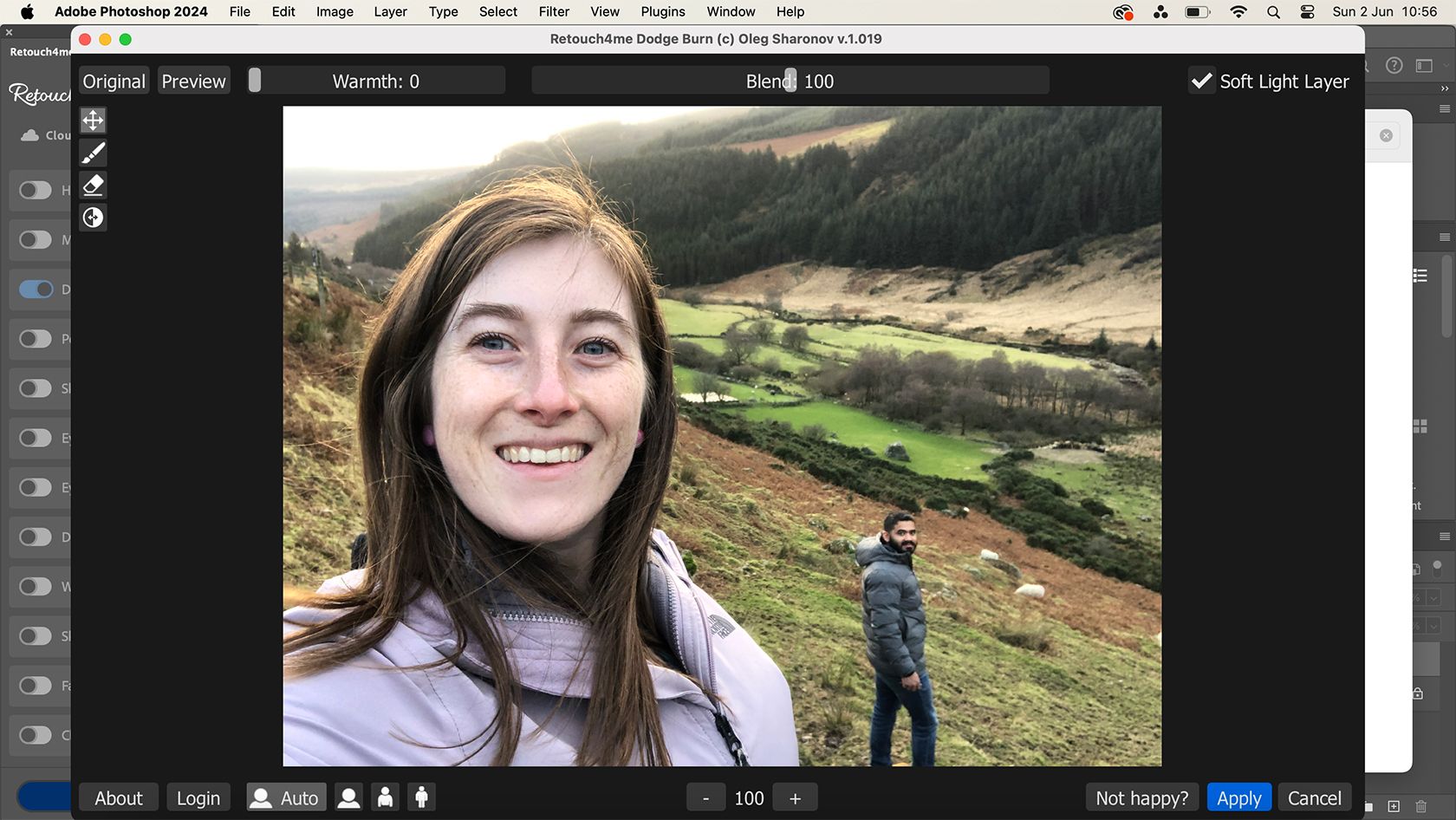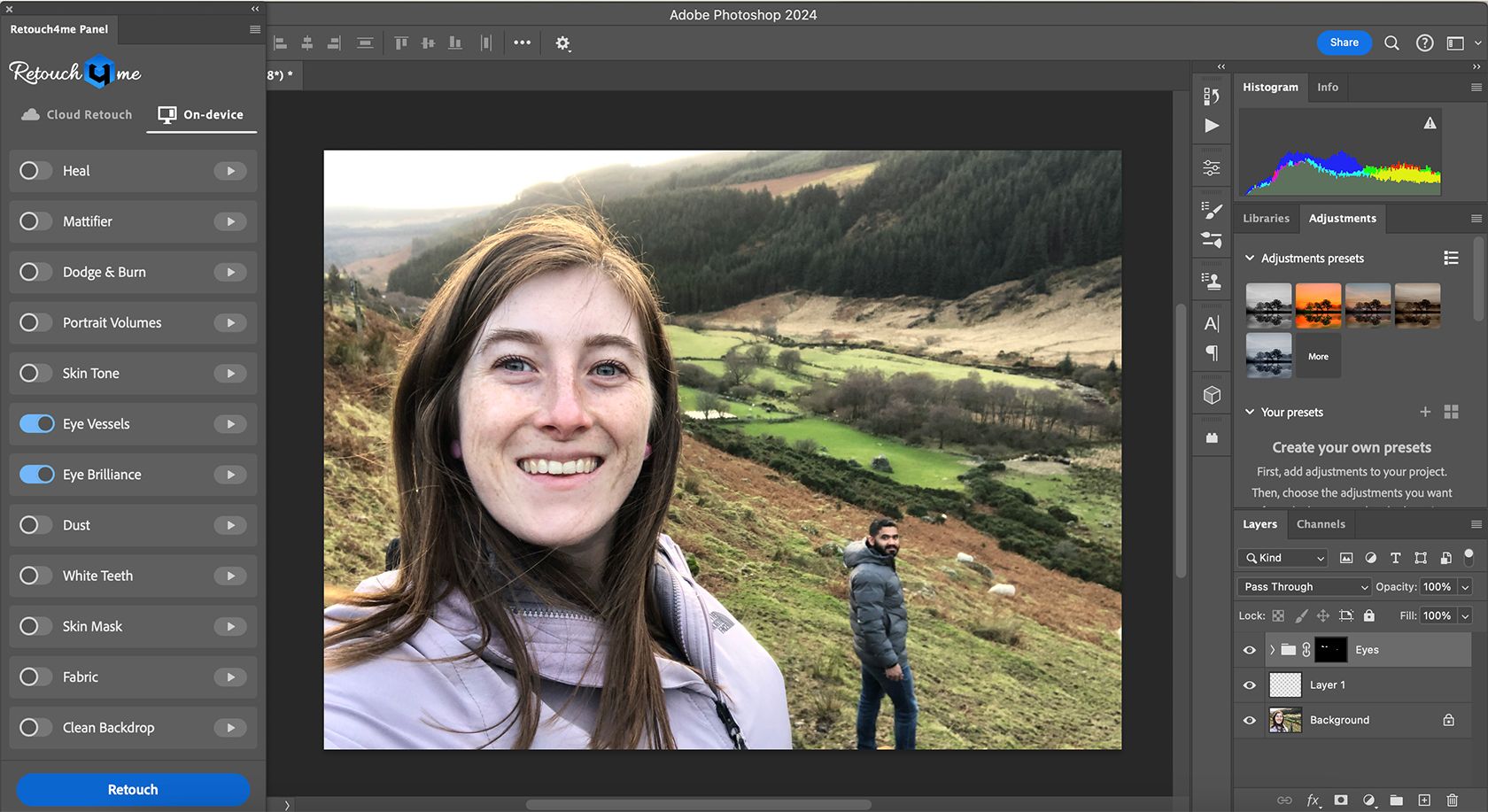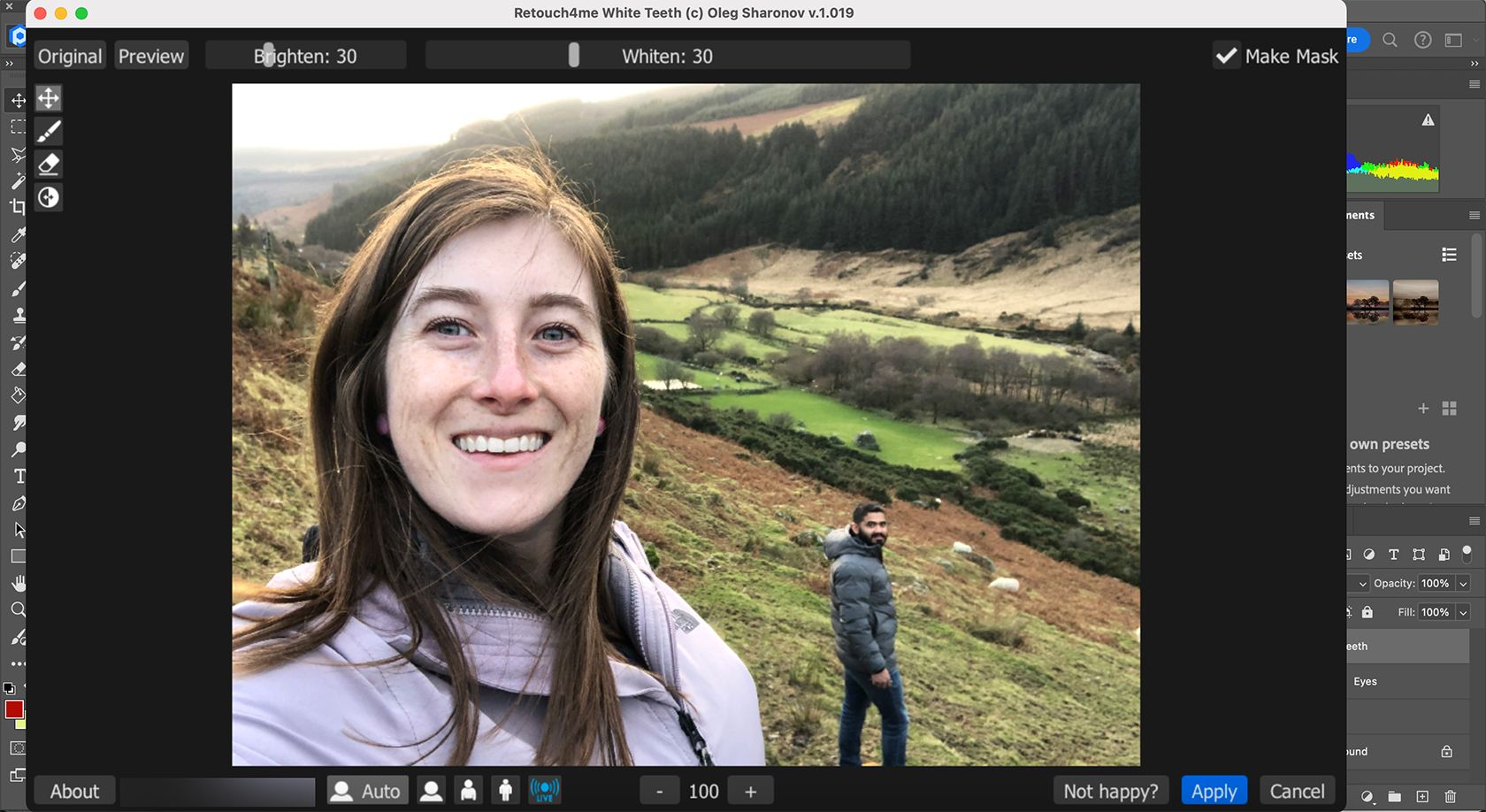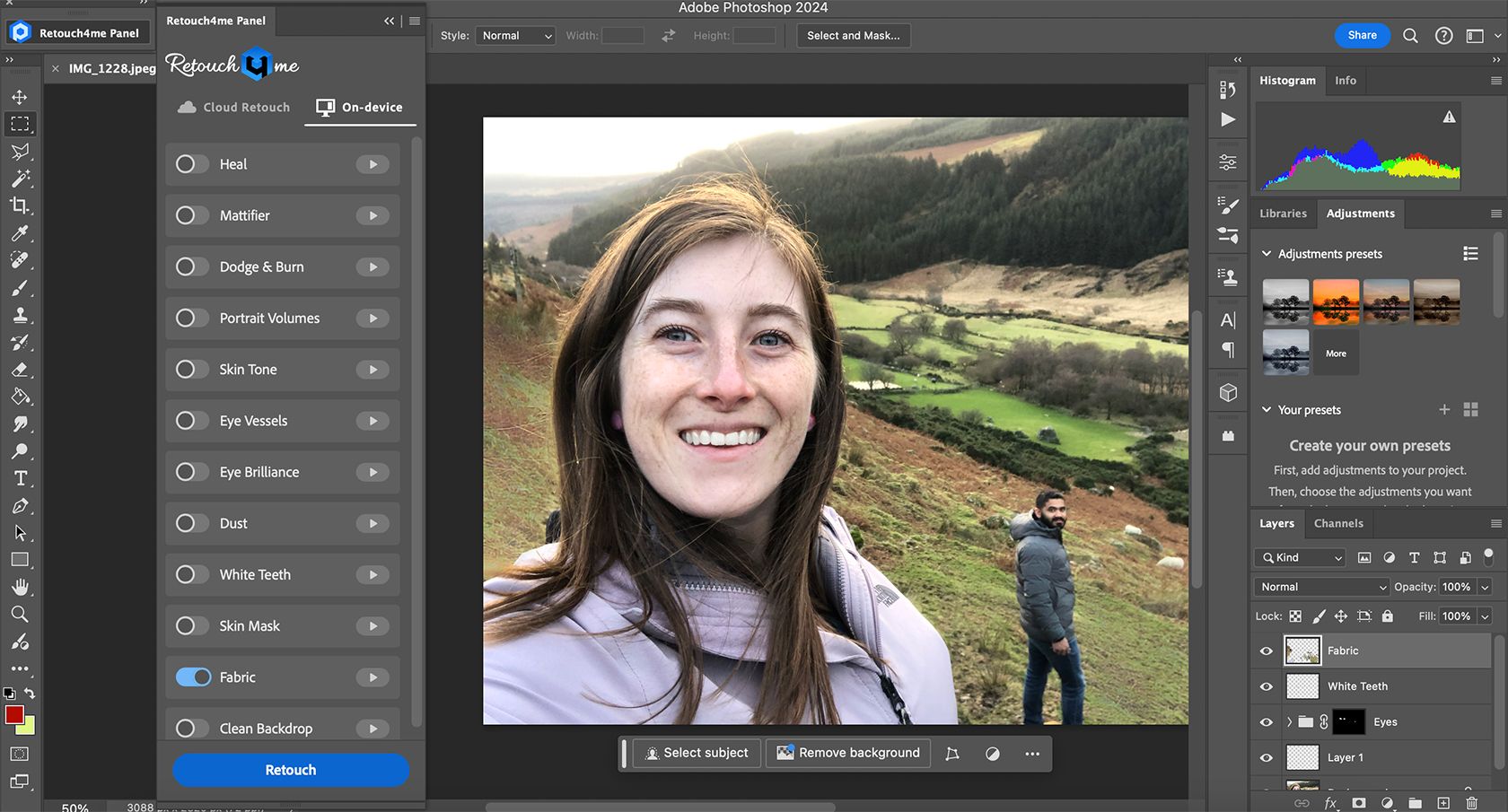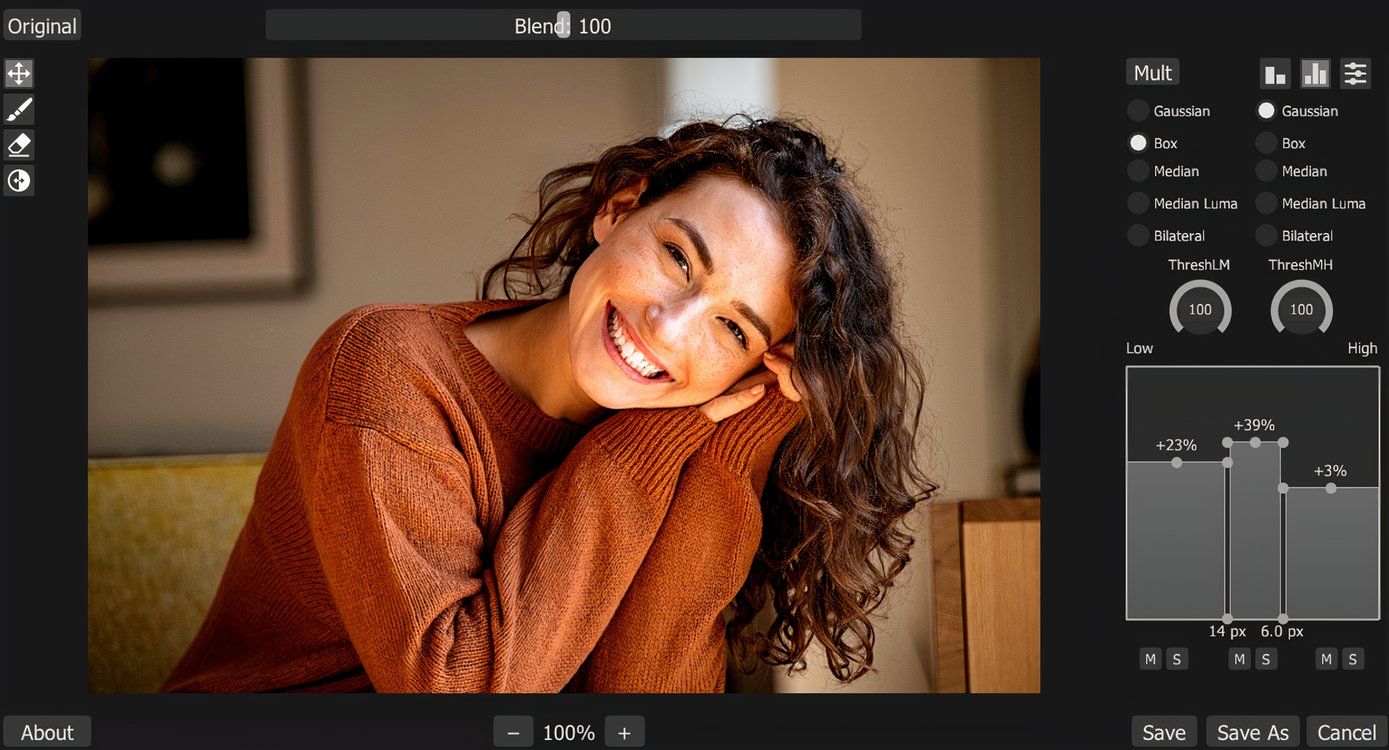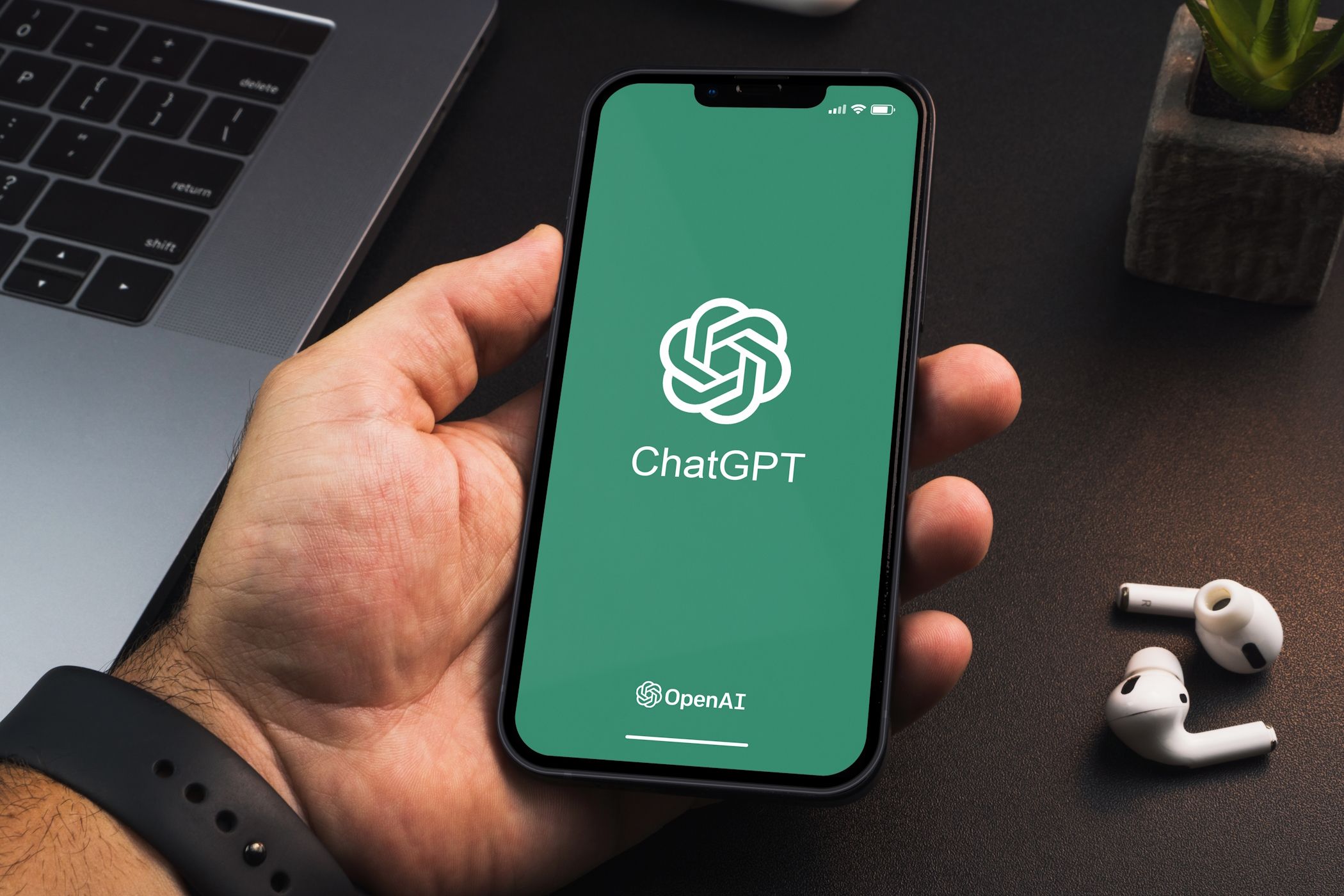Key Takeaways
- Retouch4Me provides realistic AI editing tools for photographers and videographers, offering subtle, professional results.
- Tools available include skin healing, backdrop cleanup, teeth whitening, fabric smoothing, and more.
- Purchase individually priced plugins directly from the Retouch4Me website for Mac and Windows systems.
There are countless AI editing tools for photographers and videographers, but many of them provide results that look visibly AI-edited. With Retouch4Me, however, you get to use the power of AI to improve your photos and videos, and the results are subtle and realistic.
Retouch4Me Applies Realistic AI Editing
Retouch4Me is a set of plugins and standalone tools that use AI technology to edit your photos and videos fast without producing an over-the-top AI-edited look.
By integrating Retouch4Me’s AI technology into your editing workflow, you’ll save time on many common editing processes—like color grading, skin healing, background cleanup, or dodge and burn. The results look realistic and subtle, which can especially benefit portrait photography and videography.
Traditional editing tools require painstakingly brushing or masking areas, previewing the results, and then refining them before you’re satisfied. Retouch4Me uses neural network technology to provide quick results.
How to Access Retouch4Me
Retouch4Me’s AI photo and video editing tools and plugins can be purchased directly from Retouch4Me’s website. All plugins can be purchased individually and are available for both Mac and Windows systems.
The photography tools start from $124 each, and the video editing plugins start from $224. All purchases come with a perpetual license. There are a few free tools and users get 20 free uses for the photography plugins before purchase.
Retouch4Me tools are offered as standalone tools in a basic interface. You can also use them as Photoshop plugins, including using the free Retouch4Me Photoshop panel. As well as Photoshop, they can be used as external editors within Adobe Lightroom and Capture One photography software.
The video editing tools are only available to be used with DaVinci Resolve—a free video editing software. There are many reasons to use DaVinci Resolve for your videos, and adding Retouch4Me tools only elevates the software.
Like many photo editing tools, most of Retouch4Me’s AI tools are commonly used in photo editing workflows. These quick and easy AI tools will slash your editing workflow in half.
Heal, Skin Mask, Skin Tone, and Mattifier
Retouch4Me offers four tools related to editing skin in portraits. The Heal tool identifies skin in an image and removes blemishes without over-smoothing, providing a natural result.
The Skin Mask tool identifies any skin in a photo and masks off the area. With masked-off skin, you can apply global edits to affect just the skin area without manually selecting or brushing.
Skin Tone evens out the tone of someone’s skin in a photo. It works best for large areas of skin by evaluating the overall skin tone across the area, before applying an even skin tone.
Like any good matte face powder, the Mattifier plugin helps remove oil and shine from the skin of your portrait models. This tool evens out skin tone where light lands, giving a natural matte appearance to the skin.
Dodge & Burn
Traditionally, dodge and burn must be manually brushed onto the areas of an image you wish to lighten or darken, which takes time and precision.
You can easily dodge and burn in Photoshop, but it won’t be quick. With Retouch4Me, it’s all done at the click of a button. This tool is great for fixing under-eye bags, dark veins on the skin, deep wrinkles, or unflattering shadows, and you can edit the layer to further improve your results.
Portrait Volumes
You might already follow all the best tips for taking great self-portraits, but using Retouch4Me’s Portrait Volumes allows you to enhance the sense of depth within those portraits. This tool makes eyes brighter, emphasizes lips, and can improve the overall look of the face.
Retouch4Me focuses on subtlety in its results, so you won’t have warped plastic-looking facial features when using this tool.
Eye Brilliance and Vessel Removal
These two Retouch4Me tools affect the eyes in your photos. Most photographers prefer to add a little sparkle to the eyes since they are the window to the soul.
Eye Brilliance enhances how eyes appear, such as improving the color of the iris, adding a subtle sheen, and making the eyes pop. Vessel Removal quickly removes any obvious red blood vessels occasionally found within the eyes (while these are natural, they can appear distracting in photos).
Teeth Whitener
Any portrait showing teeth will benefit from a naturally white smile. The Teeth Whitener plugin identifies teeth and whitens them. If you feel like the result is too white, simply select the layer and bring down the opacity until you’re satisfied.
Fabric
The Fabric tool identifies large parts of fabric in your photo and removes any unnecessary creases, making your model’s outfit look perfect.
This tool produces natural results, which means any creases that are required for the pose of the model will stay intact. It won’t look over-smooth and like it was obviously edited using AI.
Clean Backdrop and Dust
Portraits taken in photo studios often rely on a clean background of neutral color, lit with a variety of studio lighting. While most backdrops have a clean, flat color, it’s easy for small blemishes, shadows, or dust to appear in the photo. With Retouch4Me’s Clean Backdrop tool, the neutral and flat color instantly returns.
The Dust tool quickly identifies particles and removes them for a clean shot. It lets you fix any dust remnants that have fallen on the lens or appear in the air of the photo.
Frequency Separation and Color Match
The Frequency Separation plugin is free for all users. It splits your photo into layers for easier retouching based on the image’s frequencies. This includes a high frequency for fine textures, a medium frequency for revealing major spots and defects in an image, and a low frequency for depth and color. As a standalone tool, it can be used to control an image’s clarity and provide a soft-focus effect by adjusting the frequency range.
Color Match lets you match the color grading of your image to any chosen color using a color picker. This tool lets you change the vibe of your photo through global color. There is a premium version and a free version of this tool.
While Retouch4Me largely focuses on photography editing tools, it does offer two video editing tools. These are only available for DaVinci Resolve, and they’ll add subtle editing to human subjects in your videos.
Heal and Dodge & Burn
Like the photo editing skin healing tool, the video Heal tool will identify skin blemishes in videos and subtly remove them. This tool comes in handy for closeup videos or if you’re just having a bad skin day when filming your vlog.
Dodge and burn tools help lighten or darken any areas that require it. It helps with correcting shadows and highlights, especially in foreground subjects. Retouch4Me identifies the areas that might benefit from dodge and burn and applies the tool.
Color Match
Like with the photo editing tool, Retouch4Me’s video options also include a Color Match tool. This helps you easily color correct and color grade your videos, and you can transform the colors using a reference image.
If you want your photos and videos to look professional, Retouch4Me’s suite of tools is perfect as they provide realistic results. With a perpetual license and continuous updates, you’ll have access to the tool whenever you need to perfect your images or videos. In the world of overdone AI imagery, a subtle touch of AI is a welcome addition to a photo or video editor’s workflow.