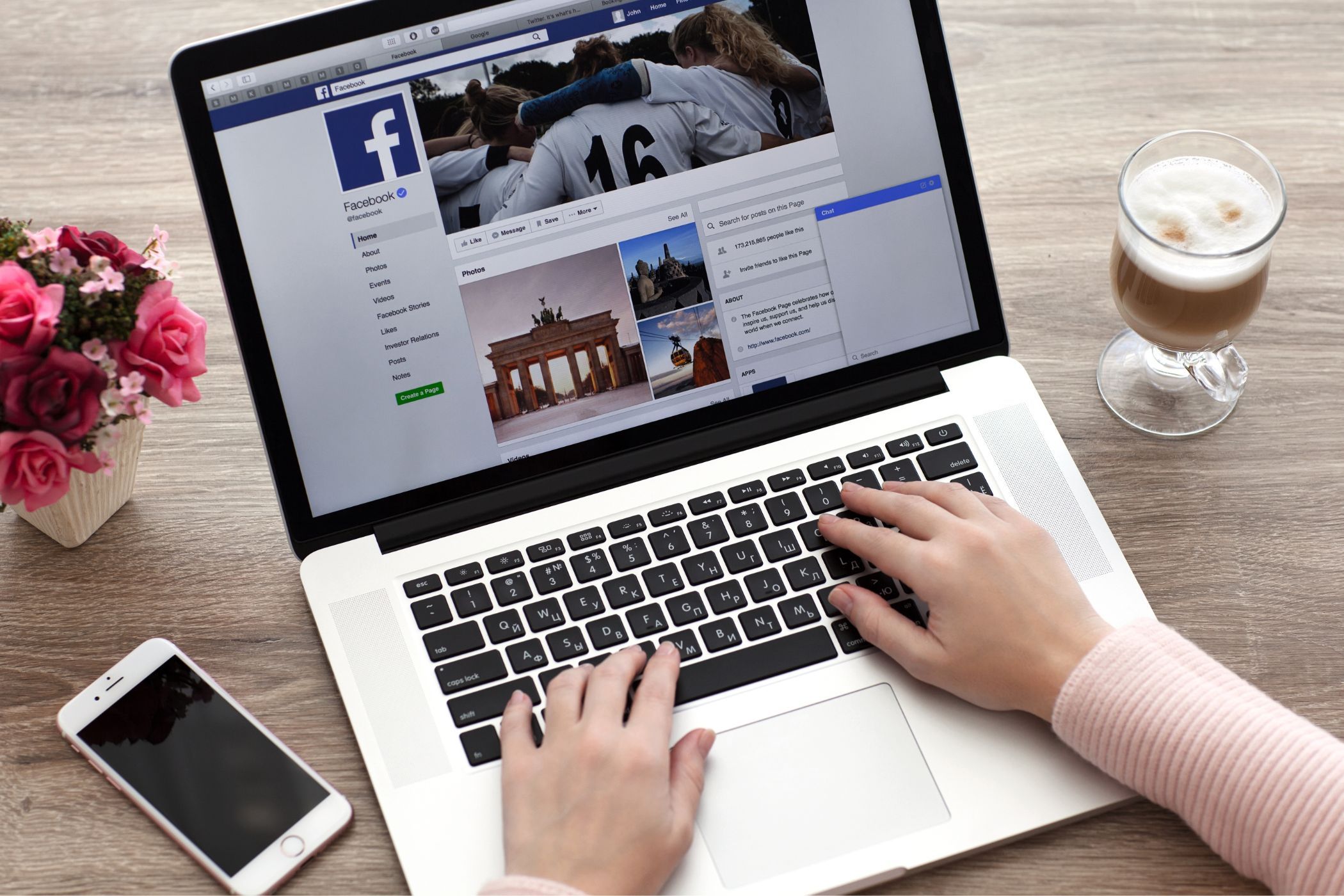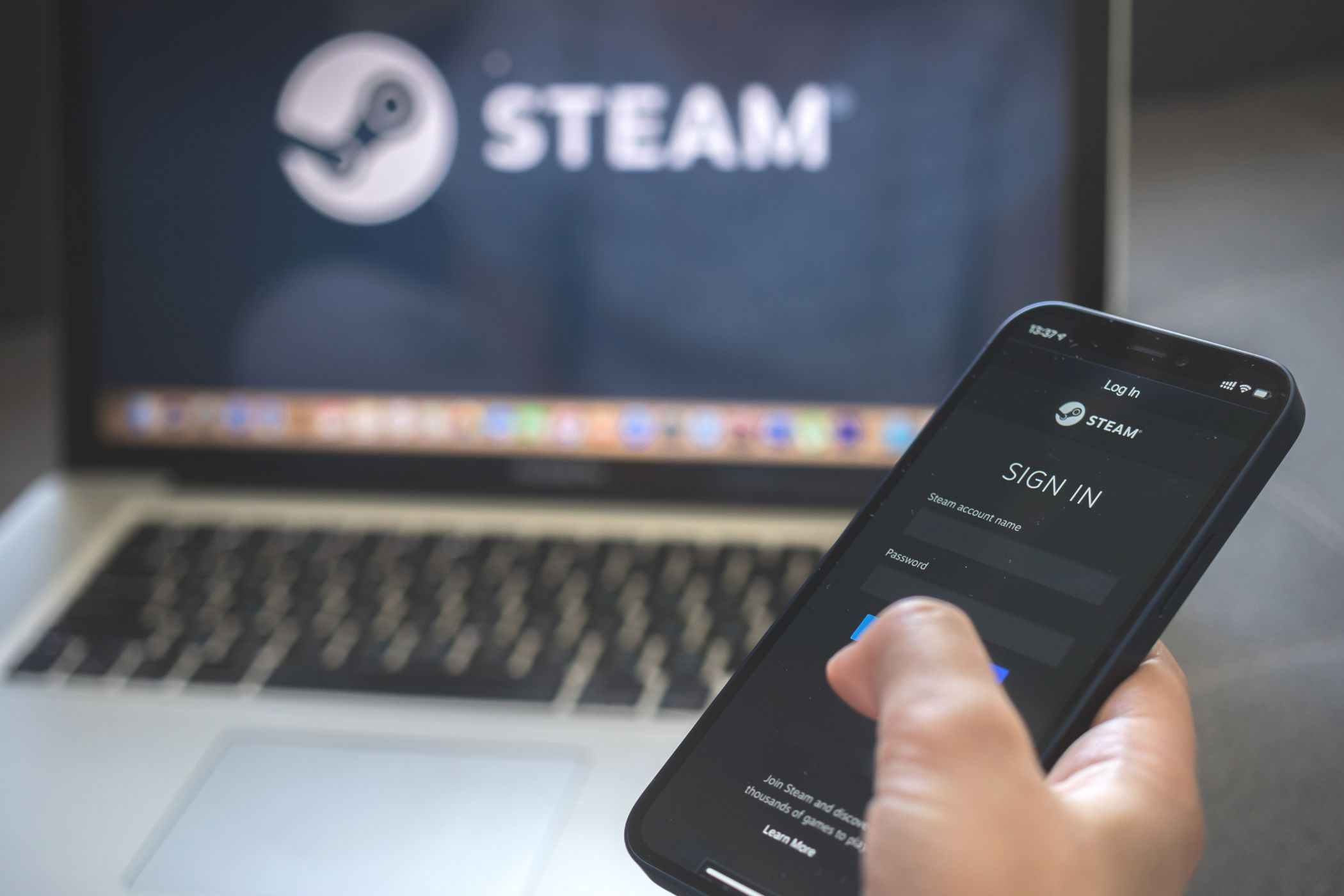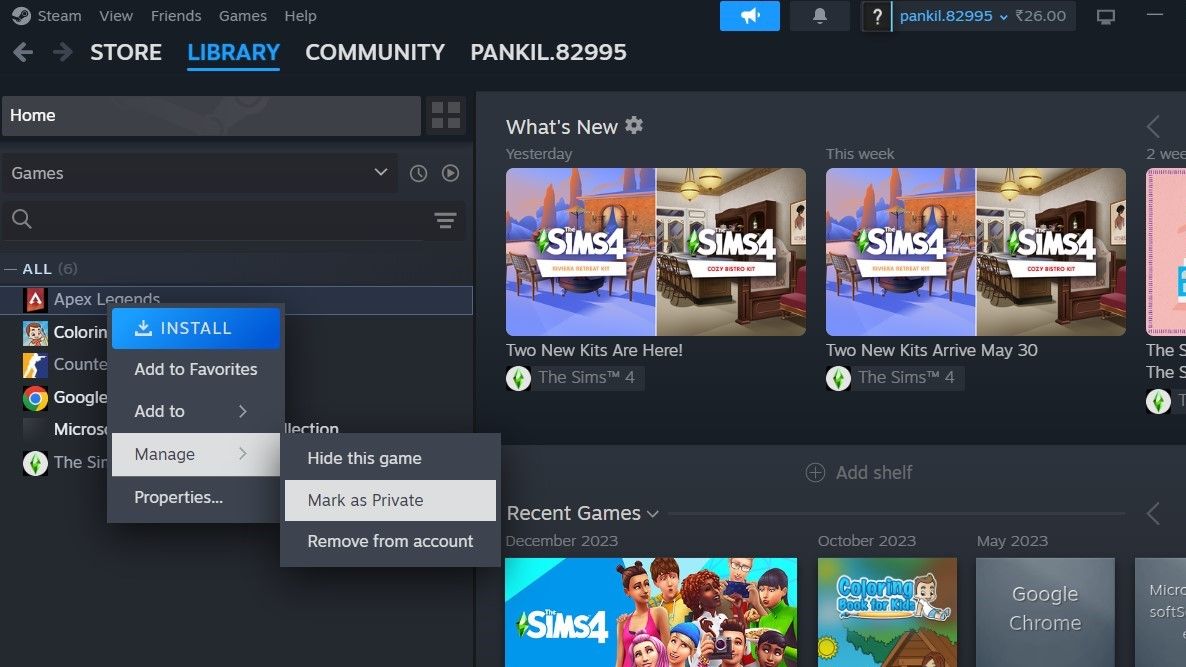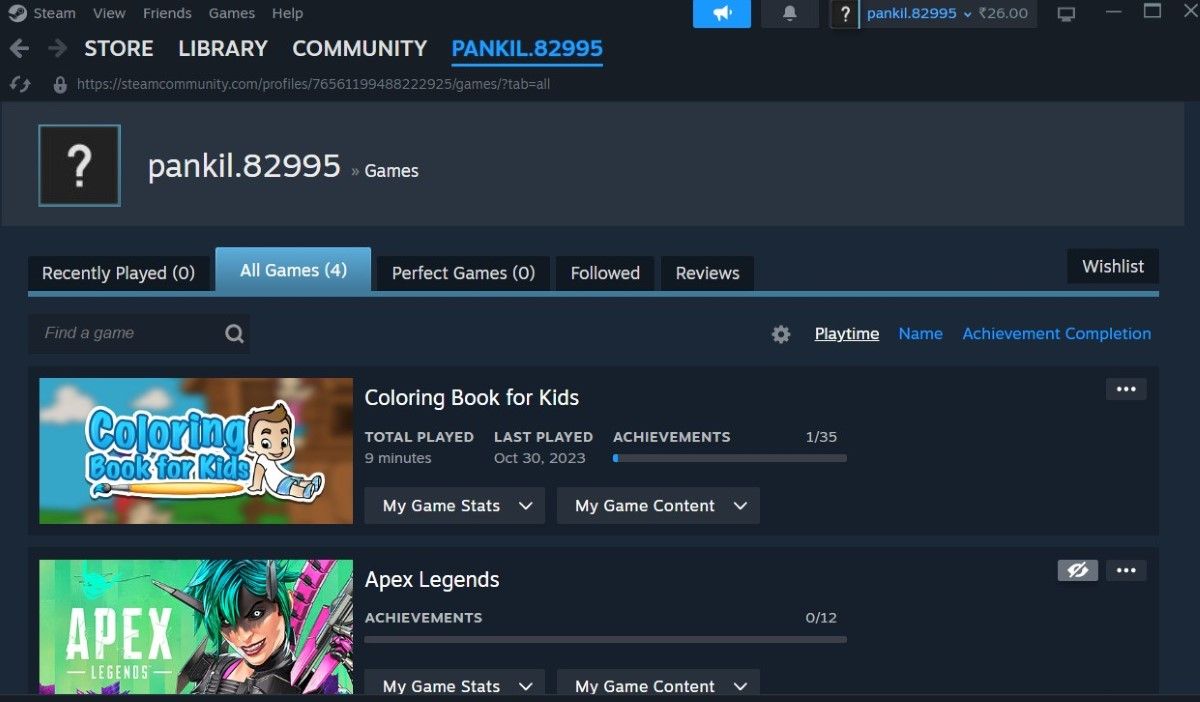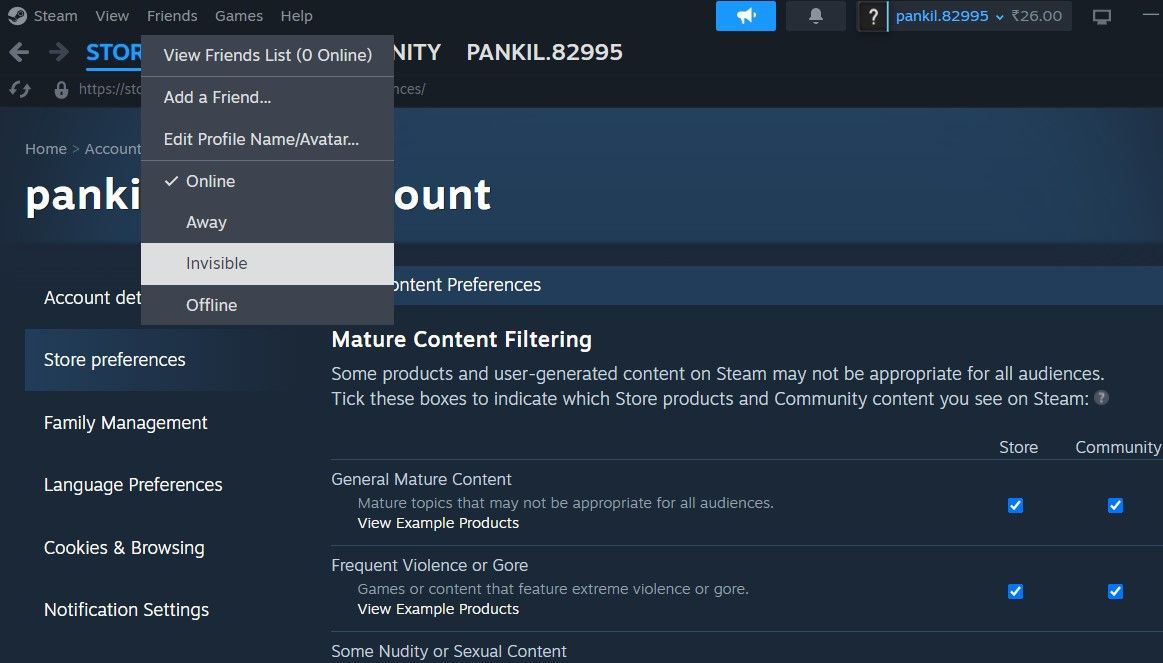Whether you want to keep your game library a secret, hide your online status, or maintain a discreet friends list, Steam offers a range of options to control what others see. Here’s how to use them to keep your Steam activity under wraps.
1 Hide Your Game Details, Friends List, and Inventory
The Privacy Settings menu in Steam allows you to set your entire profile to private or hide your Steam activity. This includes hiding the games you own, have wishlisted, or are currently playing, as well as your friends list and the items you’ve received in games.
To hide your game details, friends list, and inventory on Steam:
- Open Steam, click on your username in the top right corner, and select View my profile.
- Click the Edit profile button.
- Select the Privacy Settings tab on your left.
- Use the drop-down menus next to Game details, Friends List, and Inventory and set them as Private. Alternatively, you can click the drop-down menu next to My profile to set it to Friends Only or Private.
2 Mark Specific Games as Private
There’s no need to set your entire game library to private or friends-only if you only want to hide specific titles. Steam allows you to mark specific games as private while keeping the remainder of your library visible.
This is different from simply hiding a game from your own library menu. Marking a game as private prevents others on Steam from seeing the game on your profile, including its playtime and achievements.
To mark a game as private on Steam:
- Open Steam and head to Library.
- Locate the game you want to make private and right-click on it.
- Select Manage > Mark as Private.
- Click the Mark as Private button to confirm.
You can view the games you have marked as private by visiting your Steam profile. For that, click on your username in the top right corner and go to View my profile > Games. You should see a crossed-out eye icon on the right of games marked as private. You can click this icon to make the game visible on your profile.
3 Make Your Online Status Invisible
Don’t want your Steam friends to know that you’re online? Setting your online status to “Invisible” on Steam can help. This allows you to play your favorite games without your Steam friends being able to see that you’re online.
To change your online status to invisible in Steam, simply select the Friends tab at the top and choose the Invisible option from the resulting menu.
There you have it! With the above options at your disposal, you can customize your Steam profile for maximum privacy, hiding everything from your game library and playtime to your online status.